Last Updated on May 22, 2022
Ubuntu Software Application
In the Dash there’s an icon for Ubuntu Software; this is the Ubuntu Software snap app. It’s based on GNOME Software but packaged as a Snap application.
Ubuntu Software is an easy way to find and install new programs for your computer. This is a type of package manager that’s similar to the Android Play Store, Apple’s App Store, and Microsoft’s Store. Ubuntu Software makes installing new programs seamless saving you the hassle of manually downloading and installing programs.
By using the Ubuntu Software snap app you’ll be installing snaps as well as regular Ubuntu packages. Snaps are cross-distribution, dependency-free, and easy to install applications packaged with all their dependencies.
Here’s the Ubuntu Software in action. At the top left is a search bar which lets you search for programs. At the top center are three tabs. The first tab offers another way of finding new software. There are various software categories to help find software that interests you.
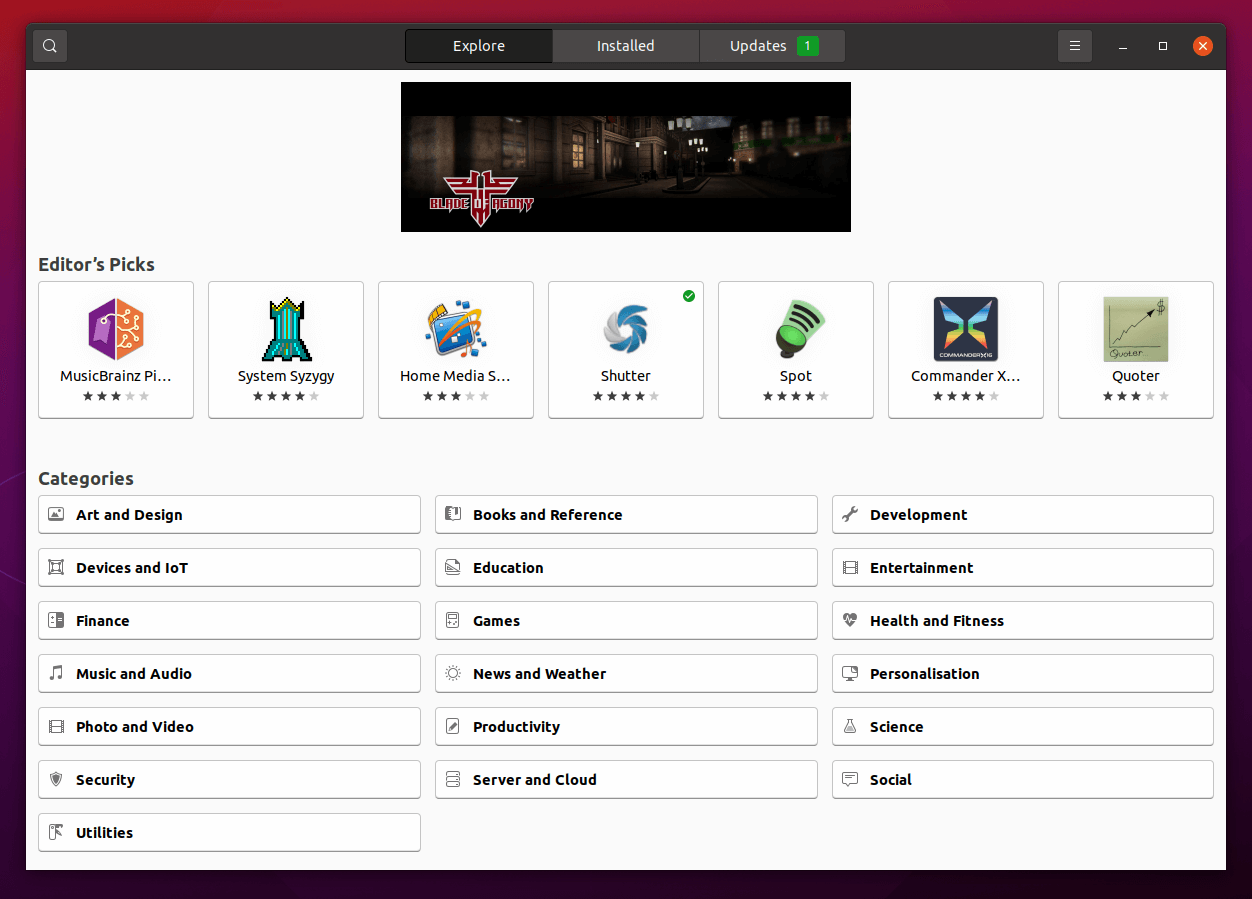
Let’s select the Photo and Video section. There’s a good range of programs to choose from. Alternatively you can browse our Best Free and Open Source Software section with wider coverage and recommendations.
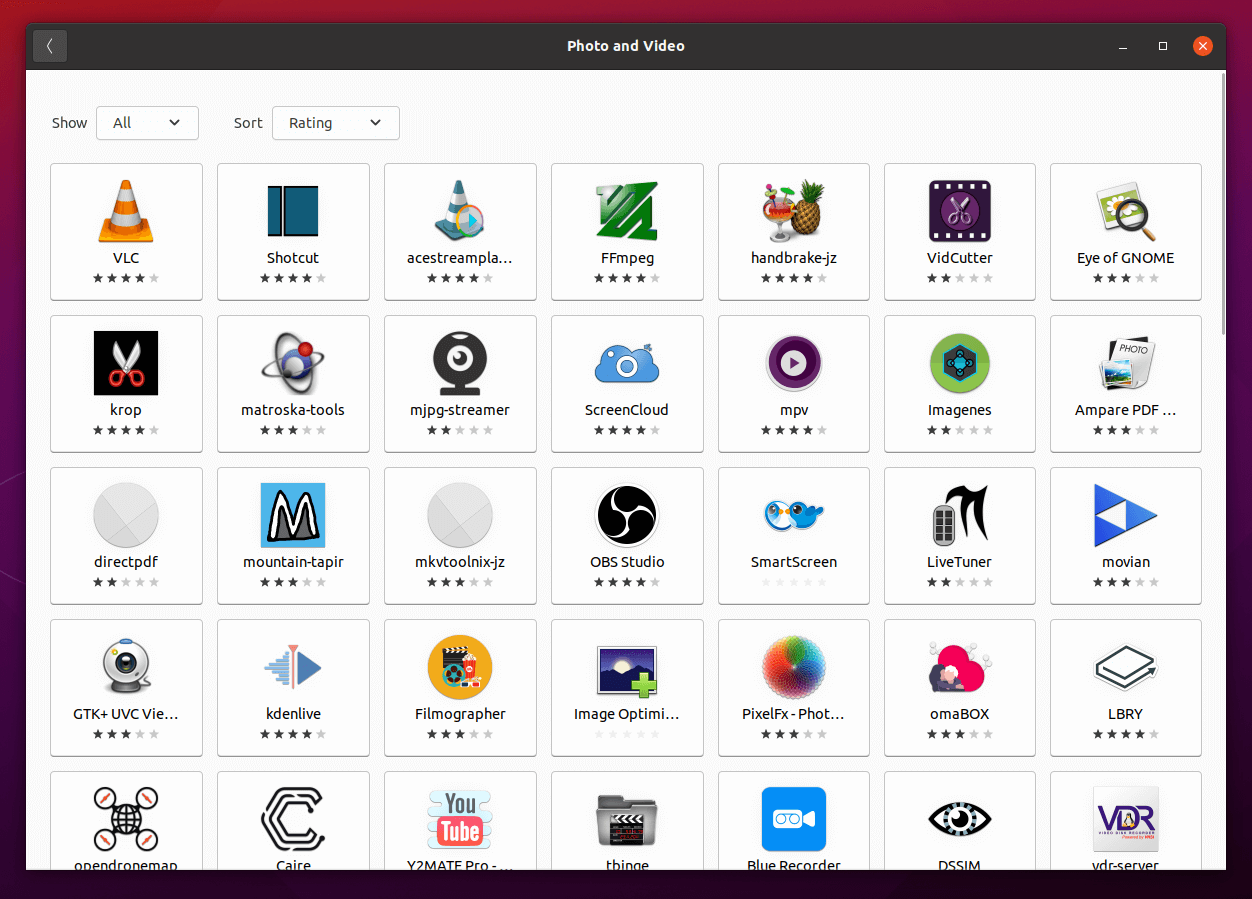
We’ve decided to install VLC, a free and open-source, portable, cross-platform media player software and streaming media server. Here’s the installation in process. At the top right you’ll see a drop down menu titled Source latest/stable. There are various channels in the Snap Store that let you install a stable, candidate, beta, and edge editions. And you can also install a regular deb package if you don’t like snaps.
Some software have testing or beta versions available. If you’re unsure what to install, its safest to stick with latest/stable.
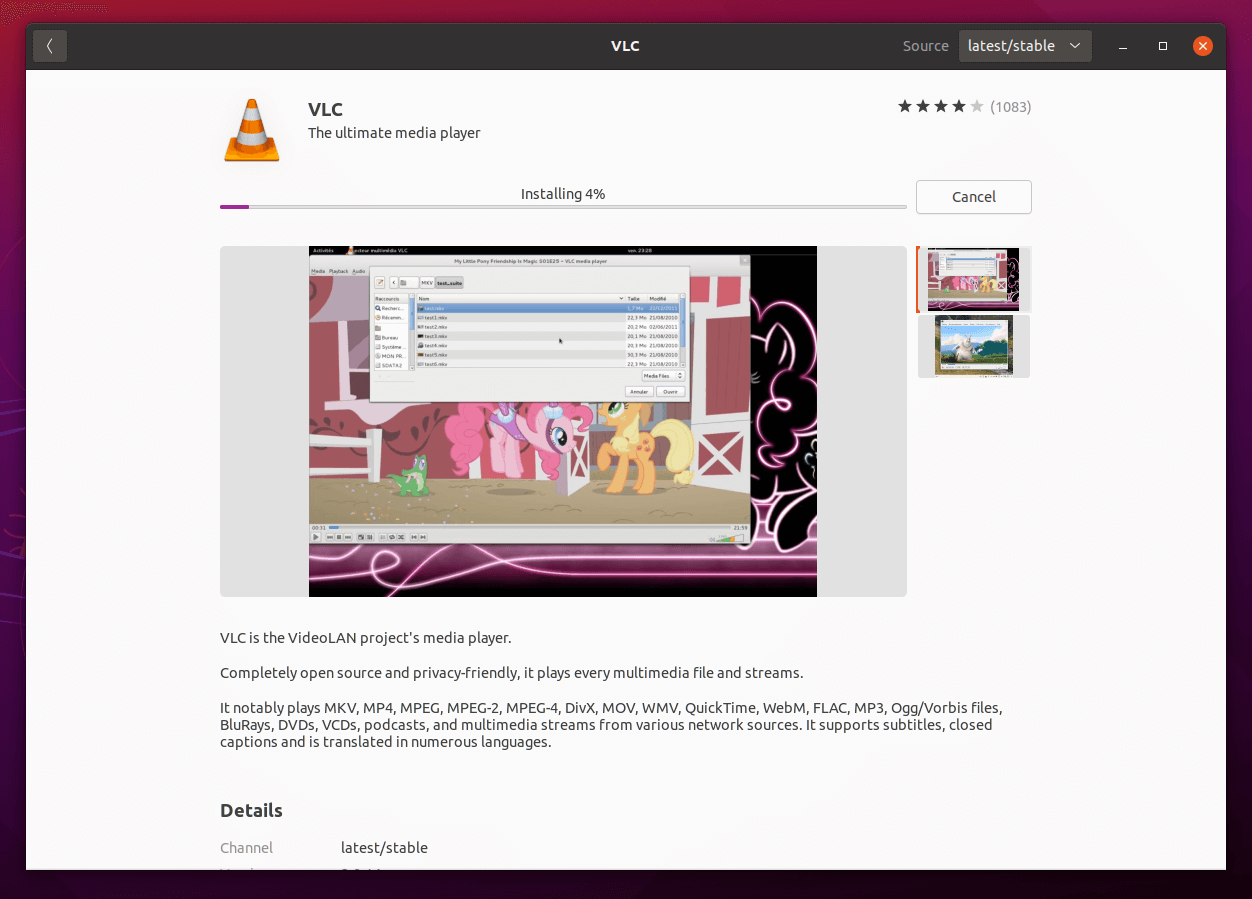
The second tab shows you the software you’ve installed on your system and an easy way to remove unwanted software with a simple click.
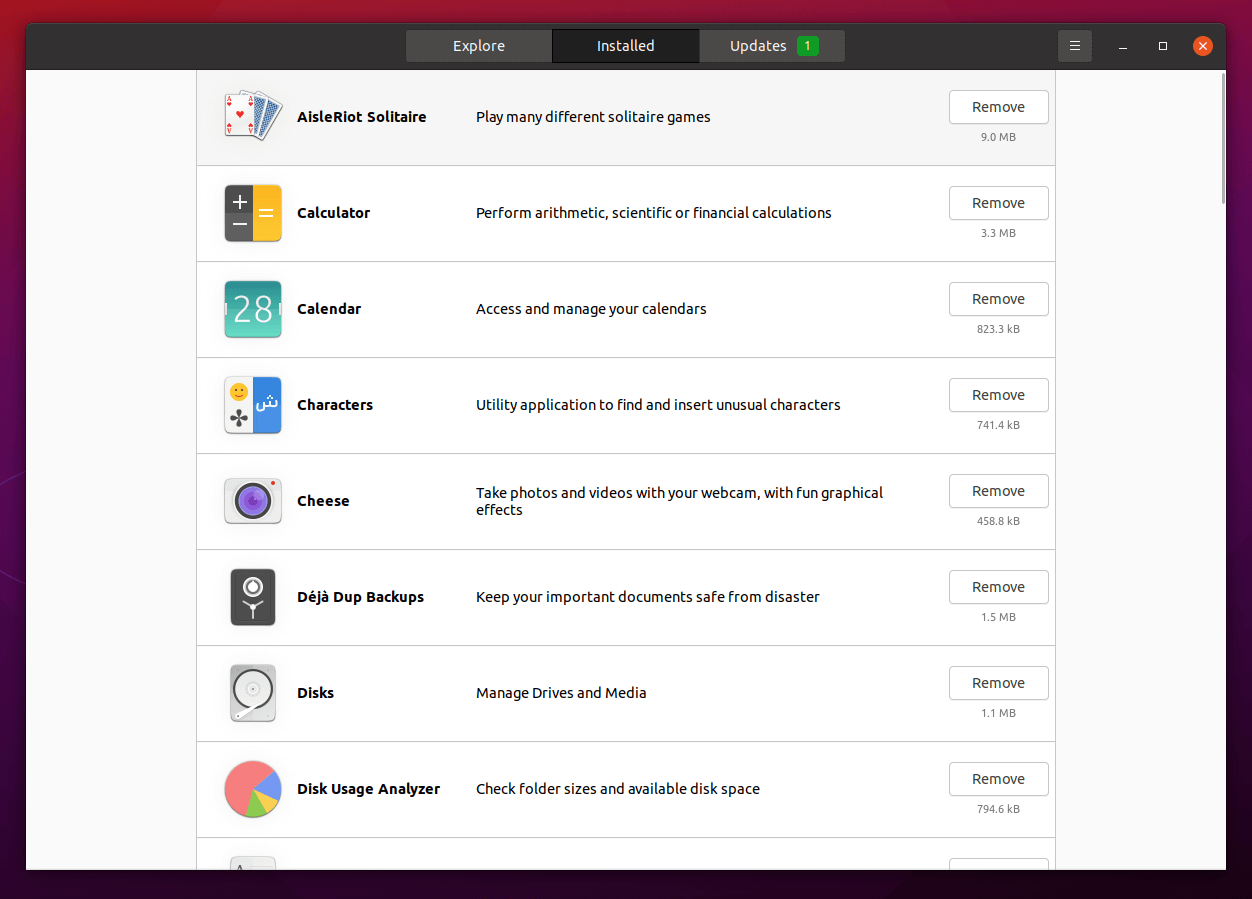
The final tab lets us update applications to their latest version.
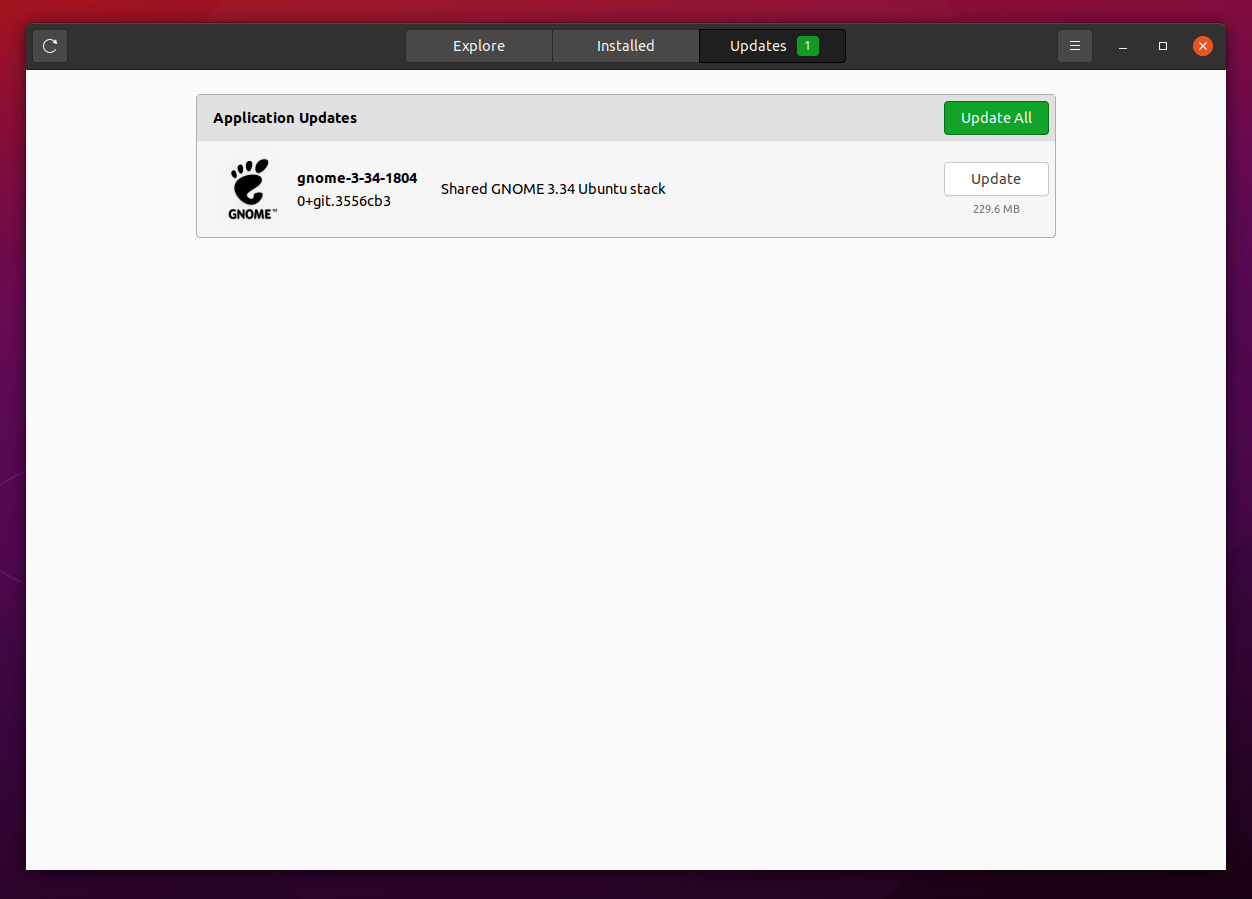
While snaps avoids issues that plague Linux systems, the installation files are larger than regular Ubuntu packages and use more hard disk space. This is because each application that needs a particular library installs its own copy.
By using the Ubuntu Software app exclusively you’ll be missing out on tons of great free and open source software. This is because there’s lots of open source software that doesn’t have a Debian package in the repositories or a snap.
Let’s now explore other ways of installing software.
Pages in this article:
Page 1 – Software Updates
Page 2 – Ubuntu Software Application
Page 3 – Flatpak
Page 4 – AppImage
All articles in this series:
