Last Updated on May 22, 2022
AppImage
AppImage is a universal software format for distributing portable software on Linux without needing superuser permissions to install the application.
AppImage doesn’t really install software. It’s a compressed image with all the dependencies and libraries needed to run the desired software.
To run the software, you execute the AppImage file.
Using AppImage is straightforward. It’s a simple 3 step process:
- Download an AppImage file;
- Make it executable;
- Execute the file.
Download AppImage file
There’s lots of software available in this format. There’s a central directory of AppImages available at AppImageHub listing over 1,200 apps in their database.
Let’s download the AppImage for CPU-X, a useful system utility. On AppImageHub there’s a download link which takes us to CPU-X’s GitHub repository. Here we can download the file CPU-X-v4.2.0-x86_64.AppImage. With Firefox, download the file to ~/Downloads.
Make it executable
By default, the downloaded AppImage file won’t be executable. We can make the file executable by launching Files (the file manager).
In Files, go to the Downloads directory, and right click the CPU-X-v4.2.0-x86_64.AppImage file. Select the menu entry for Properties. Now select the Permissions tab. Click the box “Allow executing file as program”, as shown in the image below.
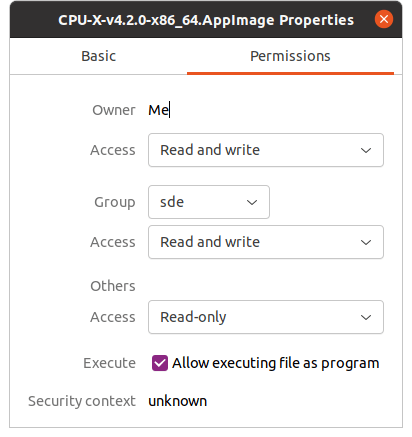
Alternatively, you can make the file executable using the chmod command:
$ chmod u+x ~/Downloads/CPU-X-v4.2.0-x86_64.AppImage
Run the AppImage
Now we can run the file with a double left click on the file (in Files).
Or from the command-line type:
$ ~/Downloads/CPU-X-v4.2.0-x86_64.AppImage
There are other ways to install Linux software. But the methods we’ve covered so far will let you run a wide range of software.
Pages in this article:
Page 1 – Software Updates
Page 2 – Ubuntu Software Application
Page 3 – Flatpak
Page 4 – AppImage
