Last Updated on May 22, 2022
This series offers a gentle introduction to Linux for newcomers.
Like any operating system, Ubuntu can misbehave and the unexpected happens. Fortunately, most system issues experienced are easily rectified with a dose of knowledge, experience and common sense.
Sometimes issues are caused as a result of neglecting system maintenance. For example, you may run out of hard drive space, or your system becomes clogged up with unnecessary processes. Let’s look at the main ways you can keep your system running in tip-top condition.
Backup
As we recommend in Part 5 of this guide, it’s essential you make regular file backups and test they actually work. You data is precious. Make sure you don’t lose it. Before performing system maintenance, we strongly recommend you check your file backups work.
Stacer
Part 5 of this guide also introduced you to BleachBit (reviewed in this article), an extremely useful open source utility that deletes unnecessary files to free valuable disk space, maintain privacy, and remove junk. It removes cache, internet history, temporary files, cookies, and broken shortcuts.
There’s another great open source tool that’s very useful in helping keep your Ubuntu system running smoothly. It’s called Stacer (reviewed in this article). This utility has useful system cleaning functionality letting you purge package caches, crash reports, applications logs, application caches, and trash.
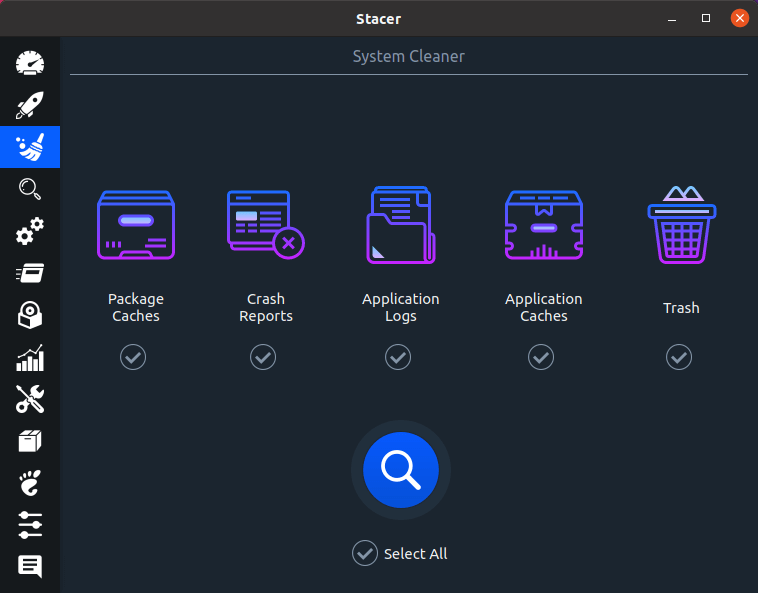
It can be surprising how much hard disk space caches can consume. For example, on a system we’ve been using for about 3 months, the application caches alone are already consuming over 2GB of space. Spacer lets you reclaim a substantial amount of storage space from its simple to use graphical interface.
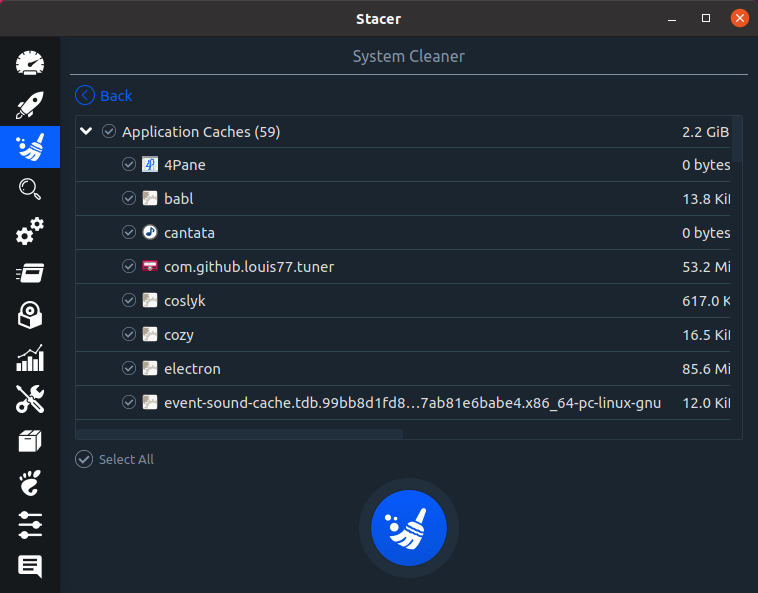
Neither BleachBit nor Stacer are installed with a fresh installation of Ubuntu. But that’s easy to rectify with the command:
$ sudo apt install bleachbit stacer
Alternatively you can install both programs with the Ubuntu Software app.
Pages in this article:
Page 1 – Introduction / Stacer
Page 2 – Disk Usage
Page 3 – Command-line
All articles in this series:

du is all I use for disk usage