Last Updated on May 22, 2022
This series offers a gentle introduction to Linux for newcomers.
This article explains how to create users on your Ubuntu machine. Let’s start with a brief explanation of groups as they are central to the process.
Groups
Groups help define the permissions and access for each user account. They determine who has access to files, directories, settings, devices, and more. Finding out the groups to which a user account belongs helps give you a better understanding of that user’s access (and troubleshoot when things don’t function as expected).
In a default desktop installation, the first user on the system is considered an administrator. That user is a member of various groups. The groups command shows the groups to which a user belongs.
Open a Terminal. At the shell prompt, type the command:
$ groups
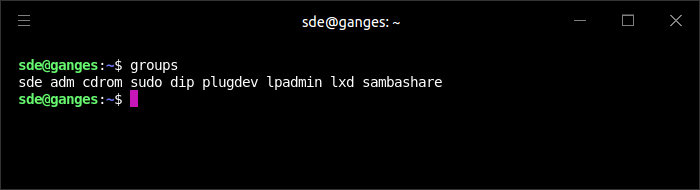
As you can see, the default user (in this case sde) is a member of 9 groups. The first group is specific to the user.
The remaining 8 groups grant the following privileges:
- adm – used for system monitoring tasks. Members of this group can read many log files in /var/log, and can use xconsole;
- cdrom – gives a user access to a CDROM drive and other optical drives;
- sudo – users of this group can execute any command with sudo or pkexec;
- dip – stands for “Dial-up IP”, and membership in dip allows the user to use tools like ppp, dip, wvdial, etc. to dial up a connection;
- plugdev – allows users to mount and umount removable devices through pmount;
- lpadmin – allows users to manage printers and pending jobs sent by other users;
- lxd – allows users to create and manage Linux containers;
- sambashare – gives access to share files with the local network.
On the next two pages, we show you how to create a new user. First, we take you through the process using the graphical interface.
Page 2 – Create a new user with the GUI
Pages in this article:
Page 1 – Groups
Page 2 – Create a new user with the GUI
Page 3 – Create a new user with the command-line
All articles in this series:
