Last Updated on May 22, 2022
Download Guest OS
For this walk-through, we are going to install openSUSE as the guest operating system.
Download the offline ISO image for Intel/AMD 64-bit architecture from openSUSE’s website.
It’s a large download (4.4 GB in size). Make a note of the directory where you save the ISO file.
Install VirtualBox on the Host Machine
We are running Ubuntu on the host machine. Open the Terminal and type the following command to ensure your machine is up-to-date.
$ sudo apt update
We can then install VirtualBox with the command:
$ sudo apt install virtualbox
Start up VirtualBox from the Dash or from the command-line. You’ll see the VirtualBox Manager.
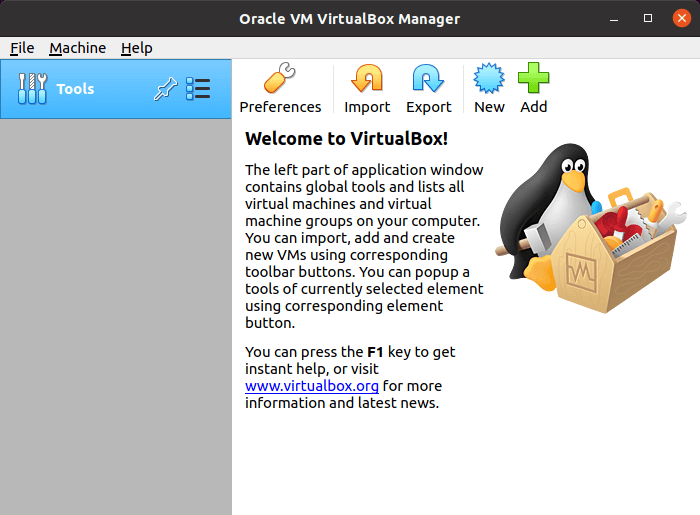
We can now proceed and create the new virtual machine to run our guest operating system.
Page 3 – Create New Virtual Machine
Pages in this article:
Page 1 – Introduction / Set up host machine
Page 2 – Download Guest OS / Install VirtualBox
Page 3 – Create New Virtual Machine
Page 4 – Settings
Page 5 – Power on the Virtual Machine
Page 6 – Guest Additions
Page 7 – Snapshots & Cloning
All articles in this series:

How can you find out which distros need Guest Additions?
I don’t think there’s a way without trying a distro for yourself. Maybe Oracle should make this type of information available