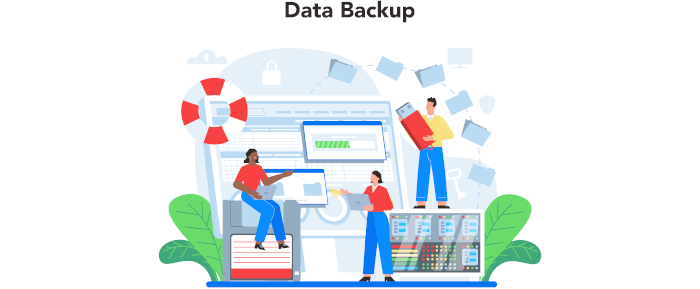In Operation
User interface and ease of use
Backup software should be easy to use. A clear and intuitive user interface will particularly be useful for non-technical users.
luckyBackup’s graphical user interface is Qt-based but functions well under GNOME and other desktop environments. The user interface is good if not particularly noteworthy.
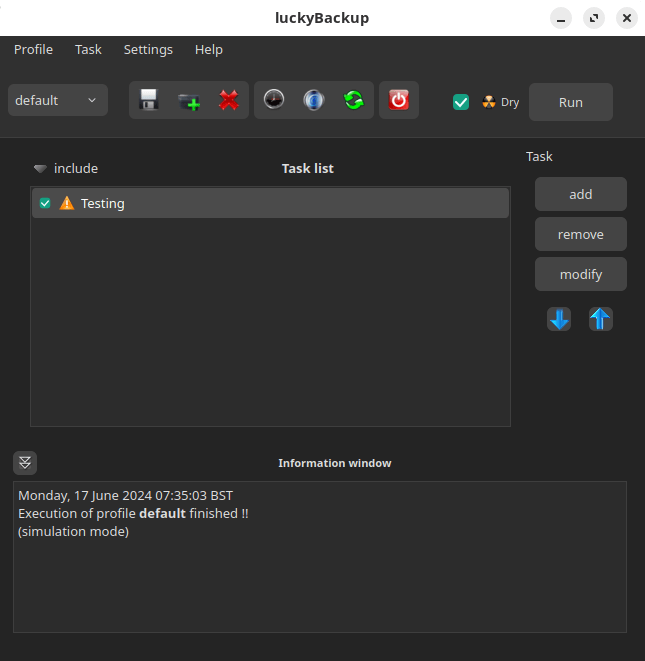
Creating a new task is very simple. Give the job a name, and select your source and destination directories. It keeps your data safe by checking all declared directories before proceeding to any data manipulation.
You can save a configuration to a profile. The profile saves your settings, source and destination directories to a profile file.
Besides syncing directories and files, the software can create multiple “snapshots”. Each snapshot is an image of the source data that refers to a specific date-time.
Automation and Scheduling
Performing backups manually is prone to mistakes, omissions, and delays. Good backup software should automate the backup process. Scheduling backups offers a level of consistency that helps keep the backup process reliable.
Scheduling for execution of already created profiles via cronjobs is supported. It offers good flexibility. luckyBackup uses the current user’s crontab to schedule the execution of profiles.
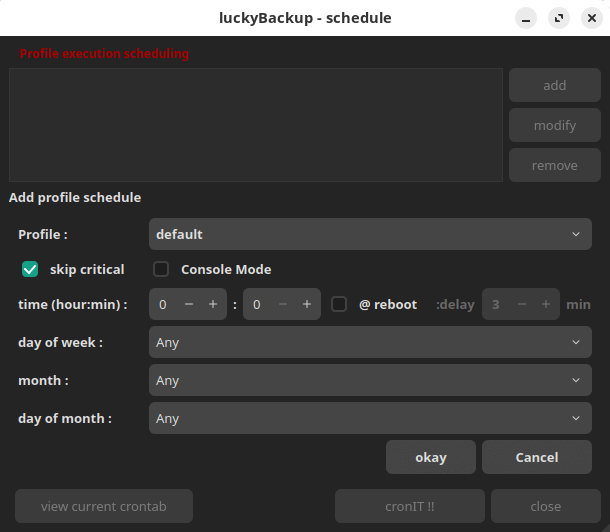
Storing backups
Efficiency comes from avoiding duplication of file storage. File compression is also an important factor. Encryption ensures security of your files to protect from unauthorized access. Even if backup files are stolen, the actual data cannot be deciphered without a decryption key.
luckyBackup copies over only the changes you’ve made to the source directory and nothing more. Whatever changes you make to the source including adding, moving, deleting, modifying files / directories etc, will have the same effect to the destination.
There’s no encryption available. For encryption, you could store your backups on a LUKS-encrypted volume.
Reporting and Testing
Regularly testing your data backup strategy is essential for ensuring that backups are functioning as expected and that any configuration changes don’t cause any unexpected errors. It also allows you to identify and address any backup issues.
luckyBackup can perform a trial run that doesn’t make any changes (and produces mostly the same output as a real run).
Errors are reported by the program. After each operation a logfile is created in your home folder. And you can email a report after a profile execution.
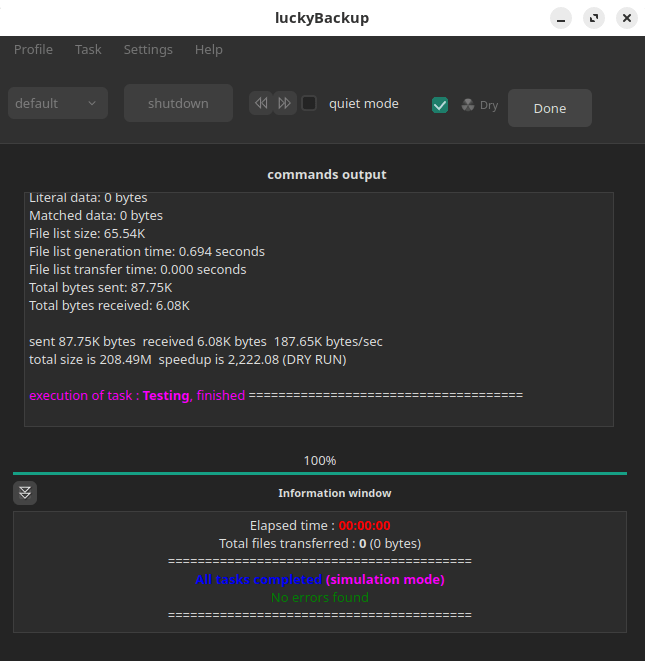
Customization
Backup software should allow you to customize your backups based on your requirements.
The software offers a simple / advanced option, custom rsync options, and a command-line mode.
The advanced functionality lets you define files to exclude/include, use a remote host, set various command options, and more.
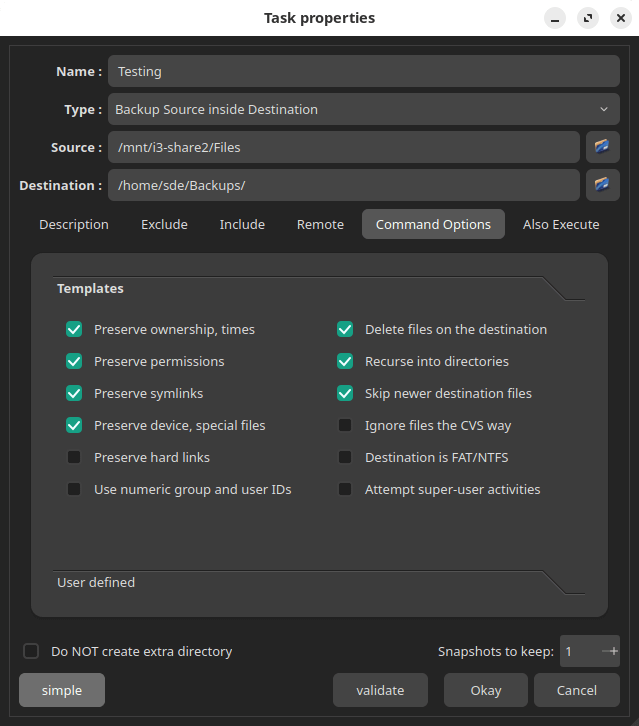
Cloud support
Local backups won’t protect you from burglary or natural disasters.
There’s no specific functionality within the program for cloud support. But the software supports using remote hosts. rsync goes over Secure Shell (SSH) for transmitting data to remote systems.
Documentation
Good backup software will provide clear documentation that explains how to use the software.
Here’s one of the strengths of luckyBackup. The developer has written a comprehensive manual which explains, at some length, how to best use the software. But it’s poorly formatted.
Pages in this article:
Page 1 – Introduction and Installation
Page 2 – In Operation
Page 3 – Summary