GPT4All Chat is a locally-running AI chat application powered by the GPT4All-J Apache 2 Licensed chatbot. The software lets you communicate with a large language model (LLM) to get helpful answers, insights, and suggestions.
The model runs on a local computer’s CPU and doesn’t require a net connection. No chat data is sent to external services.
This is free and open source cross-platform software.
Installation
We will take you through the simple steps of installing the Graphical User Interface (GUI) and the Command-Line Interface (CLI) versions.
GUI
Download the Linux installer with the command:
$ wget https://gpt4all.io/installers/gpt4all-installer-linux.run
Make the file executable:
$ chmod u+x gpt4all-installer-linux.run
Run the installer with the command:
$ ./gpt4all-installer-linux.run
By default GPT4ALL is installed to /opt/gpt4all but you can change the installation folder. You’ll see the following dialog box once you’ve specified the installation folder.
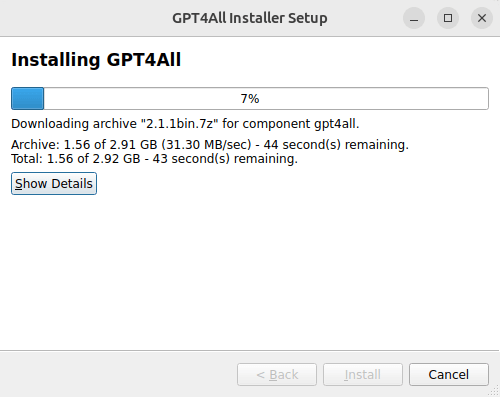
The GPT4All Chat installer decompresses a 3GB LLM model during the installation process which may take time on a slower machine.
On a fresh installation of Ubuntu 23.04 we also needed to install the libxcb-cursor package.
$ sudo apt install libxcb-cursor0
The GUI can then be started from Activities.
CLI
On a fresh installation of Ubuntu 23.04, we first need to install git.
$ sudo apt install git
Next clone the project’s GitHub directory:
$ git clone https://github.com/nomic-ai/gpt4all
Download the 4GB LLM model to the gpt4all/chat directory:
$ cd gpt4all/chat
$ wget https://the-eye.eu/public/AI/models/nomic-ai/gpt4all/gpt4all-lora-quantized.bin
Start the CLI with the command:
$ ./gpt4all-lora-quantized-linux-x86
Next page: Page 2 – In Operation and Summary
Pages in this article:
Page 1 – Introduction and Installation
Page 2 – In Operation and Summary
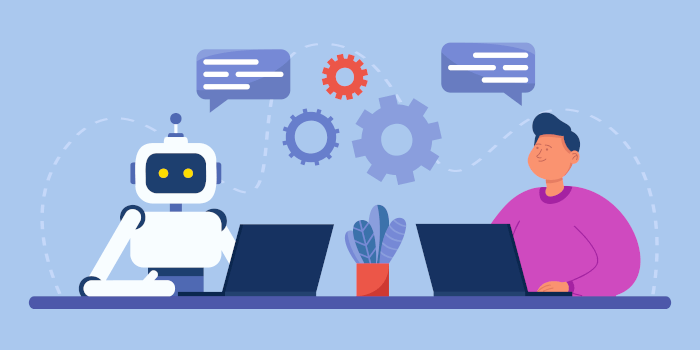
We adore reading your blog! Your distinctive perspective and genuine voice are game-changers in the world. Keep creating, because your words have a lasting impact. Thank you for being who you are!
Thanks – TheDogGod
At least these types of tools will create new jobs — jobs checking the accuracy of the output and fixing it
bull**** works nothing! booth way works not on ubuntu desktop 23.04! i have no bull**** file with the name:
./gpt4all-lora-quantized-linux-x86and the other way the first one it is the same bull**** i can open it and the next button cant klick! sorry your install how to works not booth ways sucks!No profanity acceptable.
Installation instructions worked perfectly at the time of publication of the review. Given your bad attitude, I’m not even going to check if anything has changed.
Shame on you Jim
I think sometimes it also requires
libxcb-xinerama0to be installed on a fresh install of Ubuntu 22.04.Dear GOD/GODS and/or anyone else who can HELP ME (e.g. TIME TRAVELERS or MEMBERS OF SUPER-INTELLIGENT ALIEN CIVILIZATIONS): The next time I wake up, please change my physical form to that of FINN MCMILLAN formerly of SOUTH NEW BRIGHTON at 8 YEARS OLD and keep it that way FOREVER. I am so sick of this chubby Asian man body! Thank you! – CHAUL JHIN KIM (a.k.a. A DESPERATE SOUL)
Hey Brother,
It downloaded the “bash: ./gpt4all-lora-quantized-linux-x86: No such file or directory”
I have executed this :
OptiPlex-7040:~/Documents/gpt4all/gpt4all/gpt4all-chat$ ./gpt4all-lora-quantized-linux-x86
and it is throwing this:
bash: ./gpt4all-lora-quantized-linux-x86: No such file or directory
Or when I make .bin executable and then run
it again says:
b./gpt4all-lora-quantized.bin: 1: lmgg}: not found
./gpt4all-lora-quantized.bin: 2: Syntax error: “(” unexpected
anyhelp would be appreciated,
Thanks in Advance.