In Operation
Let’s first run the invoke shell script, invoke.sh. This shows the options available.
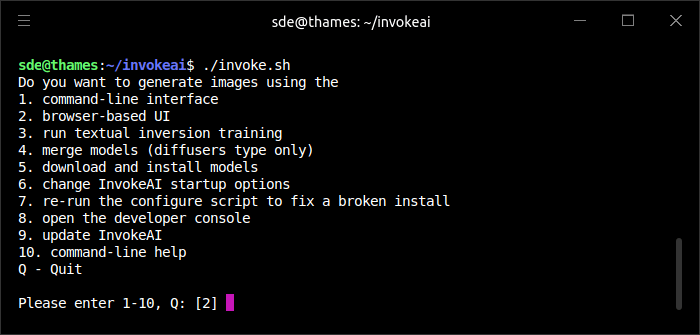
Let’s generate images using the browser-based user interface. That’s option 2. Once selected, we can point our web browser to http://127.0.0.1:9090
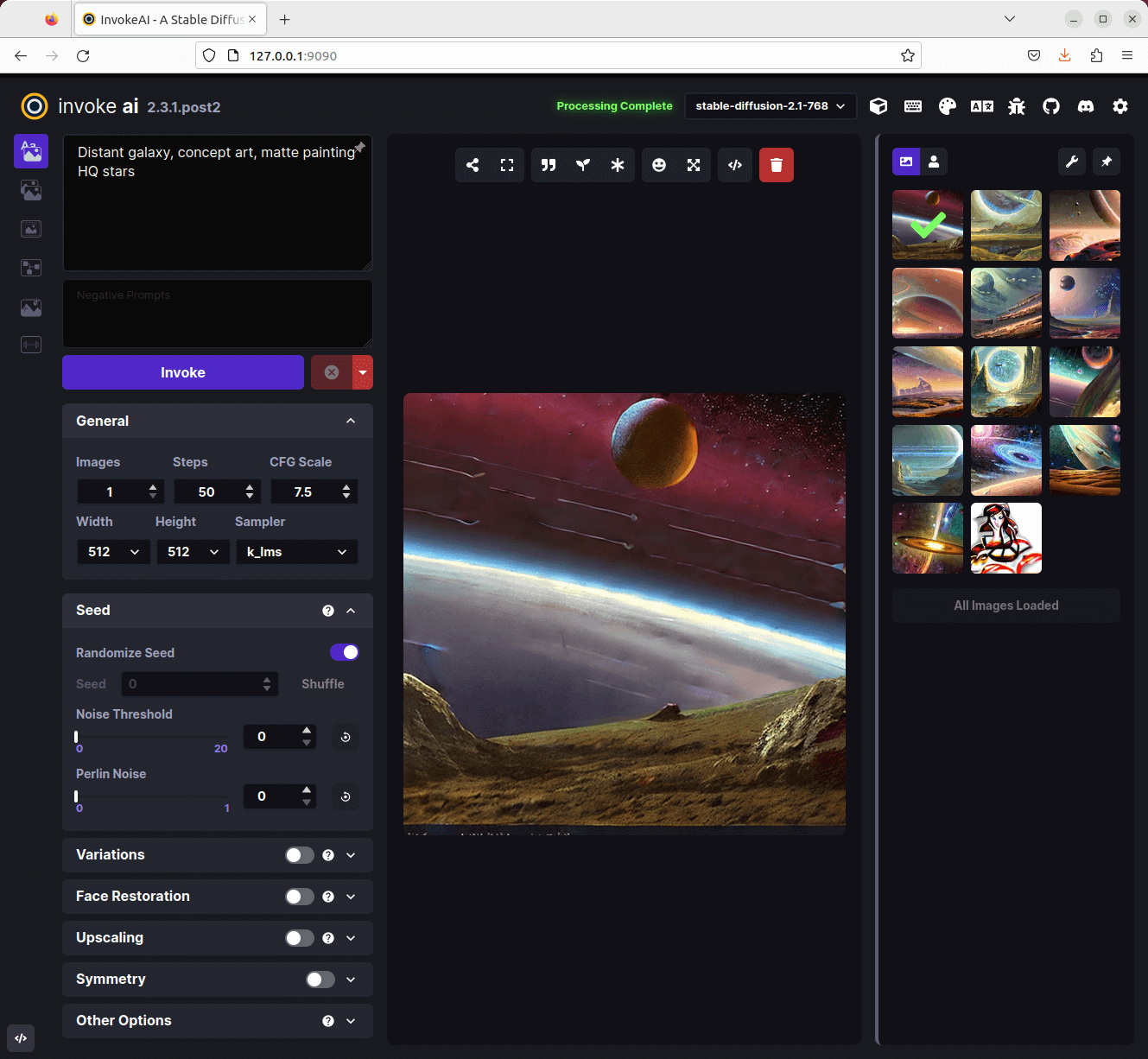
The icons in the far left column lets us access the following functionality:
- Text to Image – this creates an image from keywords you choose (as shown in the image above);
- Image to Image – this lets you upload a starting image or drawing which acts as the seed and generate a new image preserving the original’s shape and layout;
- Unified canvas – this option lets you build complex scenes by combine and modifying multiple images in a stepwise fashion. This feature combines img2img, inpainting and outpainting in a single convenient digital artist-optimized user interface.
The last three options (Nodes, post processing and training) are not yet ready although in the case of post processing there are already a wide variety of post processing features. Image Upscaling and Face Restoration are available in the interface.
There’s a control panel next to the 6 vertical icons which contains settings for text to image generation. We’ve typed keywords into the text box and clicked Invoke. On the right is a gallery section which contains a history of generated images.
The control panel has lots of interesting settings including:
- Seed value – affects the initial noise from which the image is formed.
- Variations – this is a value between 0.1 and 1.0 to change the result for a given seed.
- Face correction – using GFPGAN or Codeformer. We’ve written a review of GFPGAN.
- Upscaling – this uses Real-ESRGAN to enlarge the image immediately after generation. We’ve also written a review of Real-ESRGAN.
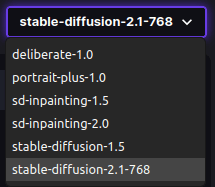 We’ve using the stable-diffusion-2.1-768 model to generate the images in the image above.
We’ve using the stable-diffusion-2.1-768 model to generate the images in the image above.
We installed other models. To access the models, there’s a dropdown widget which is located near the top center of the interface.
And if you want additional models, start the invoke.sh script and choose option 5 to download and install models.
Summary
InvokeAI is hugely impressive software. It offers an easy way for professionals, artists, and enthusiasts to generate and create visual media using the latest AI-based technologies.
While installation seems complicated, the automated installer really helps get you up-and-running particularly given that installing models can be confusing for beginners.
The web user interface is well designed and the interactive command line interface is also appealing.
The project has amassed over 11,000 GitHub stars and its popularity is richly deserved. A great project and one you should try if you have a respectable GPU.
Website: invoke-ai.github.io/InvokeAI
Support: GitHub Code Repository
Developer: Lincoln Stein, Matthias Wild, psychedelicious, blessedcoolant, and many others
License: MIT License
InvokeAI is written in Python. Learn Python with our recommended free books and free tutorials.
![]() For other useful open source apps that use machine learning/deep learning, we’ve compiled this roundup.
For other useful open source apps that use machine learning/deep learning, we’ve compiled this roundup.
Pages in this article:
Page 1 – Introduction and Installation
Page 2 – In Operation and Summary
