In Operation
Here’s an image of ncspot in action.
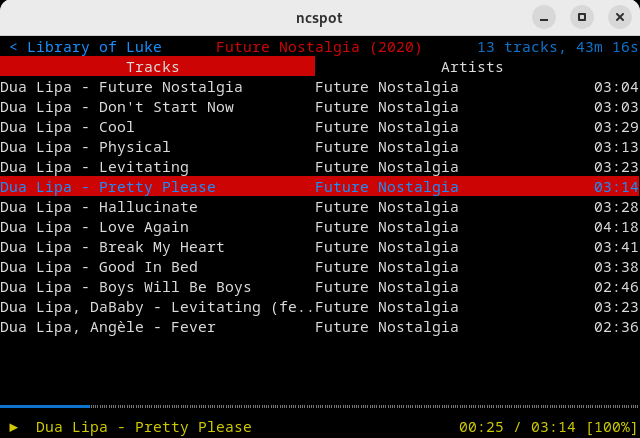
It’s quick to navigate around your library, and find new songs. Access the queue with F1, search with F2, access your music library with F3 and view album art with F8. From the music library you’ve got quick access to your liked tracks, albums, artists, playlists, and podcasts.
There’s a useful Vim-like search bar /, and an equally useful Vim-like command prompt ;. Some of the keyboard shortcuts are somewhat idiosyncratic. You’ll need to spend a little time mastering the basics, but they can be changed in a configuration file if they’re not to your liking.
Press o and you can access similar tracks, save/play a track, and add to one of your playlists.
If you’re running the version built with the ‘cover’ feature, you need to use a compatible terminal emulator such as Kitty to display the high resolution images. If you try running the ‘cover’ feature with most terminal emulators, ncspot will crash when you try to access a cover.
Here’s some cover art displayed with ncspot. The terminal emulator is Kitty.
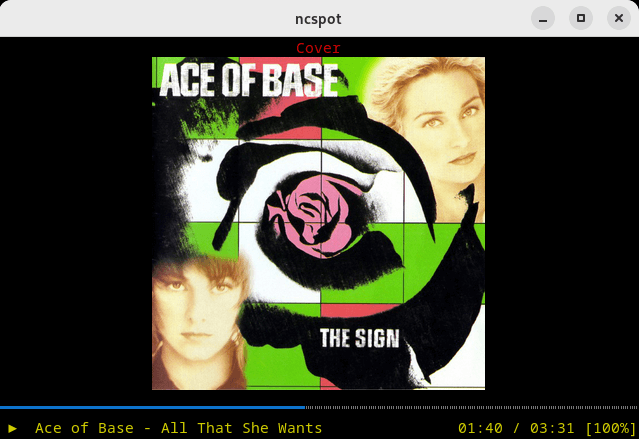
We’d prefer the cover album being integrated with an album’s track listing.
Überzug is used to display the images. This is a command line utility which draws images on terminals by using child windows.
By default, gapless playback is enabled. Gapless playback is the uninterrupted playback of consecutive audio tracks, such that relative time distances in the original audio source are preserved over track boundaries on playback. It’s essential if you listen to classical, electronic music, concept albums, and progressive rock.
There’s partial mouse support with the wheel scrolling down an album list, and you can click on the track slider to change position.
Next page: Page 3 – Memory Usage
Pages in this article:
Page 1 – Introduction / Installation
Page 2 – In Operation
Page 3 – Memory Usage
Page 4 – Summary