YouTube is a video-sharing website, created in February 2005, and purchased by Google in November 2006. The web service lets billions of people find, watch, and share originally-created videos. It displays a wide variety of user-generated and corporate media video. It also offers a forum for people to communicate with others around the world, and acts as a distribution platform.
Funky developers have created applications that allow you to bypass the web-only barrier of YouTube.
pipe-viewer is a lightweight YouTube client for Linux, without requiring an API key. It offers both a CLI and GUI. It’s written in Perl and published under an open source software.
Installation
We’re testing pipe-viewer with Ubuntu 23.10.
The developer recommends installing pipe-viewer on Ubuntu/Debian with makedeb. makedeb creates packages through the use of PKGBUILDs: a packaging format designed to be concise, simple, and easy to pick up, all the while remaining powerful enough to match the flexibility of standard Debian packaging tools.
makedeb’s website says to run the makedeb installer with the official installation script:
$ bash -ci "$(wget -qO - 'https://shlink.makedeb.org/install')"
However, this didn’t work with our installation.
Instead, we added makedeb’s API repository to our system:
$ wget -qO - 'https://proget.makedeb.org/debian-feeds/makedeb.pub' | gpg --dearmor | sudo tee /usr/share/keyrings/makedeb-archive-keyring.gpg 1> /dev/null
$ echo 'deb [signed-by=/usr/share/keyrings/makedeb-archive-keyring.gpg arch=all] https://proget.makedeb.org/ makedeb main' | sudo tee /etc/apt/sources.list.d/makedeb.list
Run an update:
$ sudo apt update
And then install makedeb using apt.
$ sudo apt install makedeb
Now clone pipe-viewer’s GitHub repository:
$ git clone https://mpr.makedeb.org/pipe-viewer
Change into the newly created directory:
$ cd pipe-viewer
And build a deb package using makedeb:
$ makedeb -si
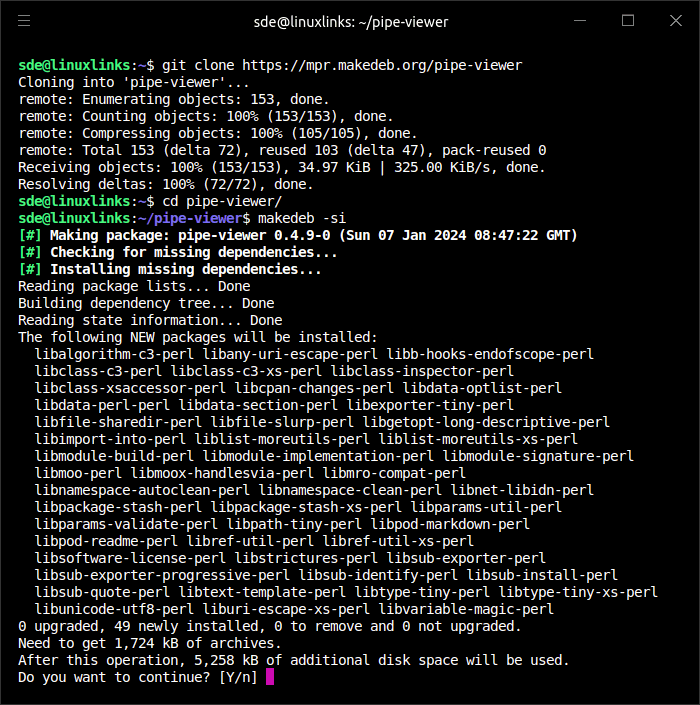
Now we can install the created deb package with the command:
$ sudo dpkg -i pipe-viewer_0.4.9-0_all.deb
Next page: Page 2 – In Operation: Command-Line Interface
Pages in this article:
Page 1 – Introduction and Installation
Page 2 – In Operation: Command-Line Interface
Page 3 – In Operation: GTK+ Graphical Interface
Page 4 – Summary