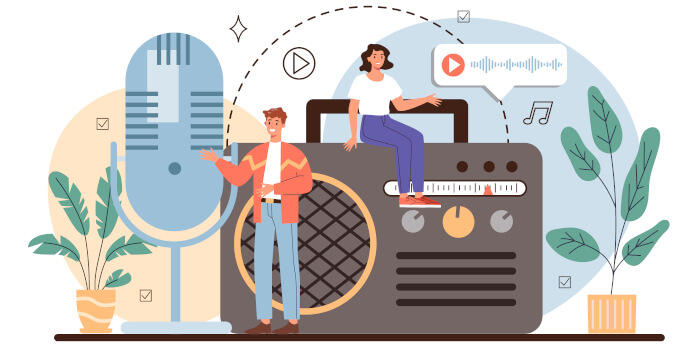Internet radio (also known as web radio, net radio, streaming radio, and online radio) is a digital audio service transmitted via the Internet.
Why do we like internet radio? There are no sign-up or subscription charges. There’s a huge range of stations available from around the world. If you like classical music, pop music, folk music, news, talk radio, and much more, internet radio has something for everyone wherever you live (providing you have a net connection). Internet radio offers every format that is available on traditional broadcast radio stations.
radion is an internet radio TUI client, written in Bash.
Installation
We tested radion with Ubuntu 24.04 LTS.
radion needs mpv installed. On our test system it’s already installed. But if your system is missing it, install it in the usual way.
$ sudo apt install mpv
Optional dependencies include sox and yad. Install them:
$ sudo apt install sox libsox-fmt-mp3 yad
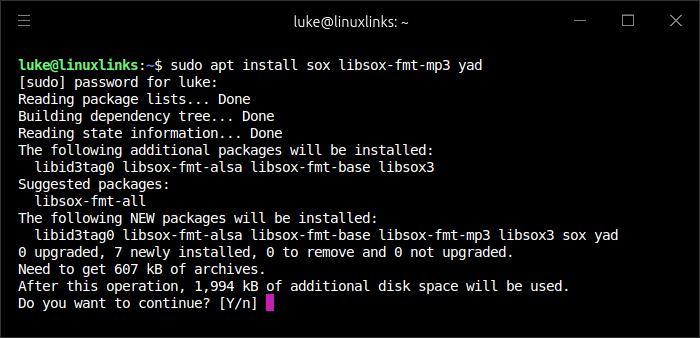
If we want to use a different way to select stations, we can also install the other selectors e.g. with the command:
$ sudo apt install fzf rofi dmenu
Next, clone the project’s GitLab repository:
$ git clone https://gitlab.com/christosangel/radion/
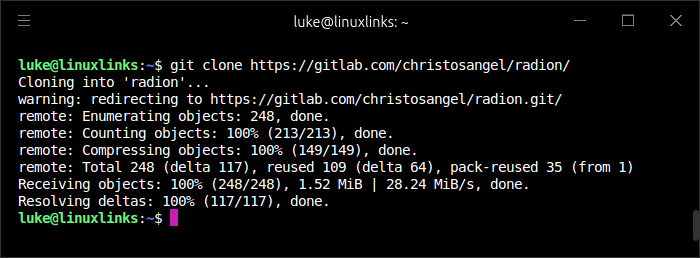
Change into the newly created directory
$ cd radion
We need to create a few directories:
$ mkdir ~/.local/bin
$ mkdir ~/.config/mpv
$ mkdir ~/.config/mpv/scripts
The install.sh shell script is already executable. We can now install the program with the command:
./install.sh install
On our test system, the directory ~/.local/bin is not in our PATH. The PATH variable is like a special list that tells the system where to find the necessary utilities to run commands. It’s part of the environment variables, which manage and control how things run on the system.
We’ll add the directory to our PATH permanently by editing the ~/.bashrc file and appending the line export PATH=$PATH:~/.local/bin.
Then issue the command $ source ~/.bashrc or restart the terminal.
We’ll explore radion on the next page.
Next page: Page 2 – In Operation and Summary
Pages in this article:
Page 1 – Introduction and Installation
Page 2 – In Operation and Summary