Last Updated on August 14, 2020
Introduction
With the release of the Raspberry Pi 2 Model B and its ARM Cortex-A7 CPU, users are offered a number of ways of running Ubuntu. I took a look at an Ubuntu 14.10 / Linaro 15.01 developer image and was impressed. The boot up time to a desktop of 11 seconds is spectacular in itself. If you like being at the cutting edge, you may be interested in trying an image of Vivid Vervet, the code name for Ubuntu 15.04. This is a development release, as Ubuntu 15.04 is not scheduled for release until next month. It offers a number of interesting features and improvements. For example, it uses systemd, a suite of system management daemons, libraries, and utilities designed as a central management and configuration platform.
In case you didn’t know, the MATE Desktop Environment is the continuation of GNOME 2. It provides an intuitive and attractive desktop environment. MATE is a good desktop choice for the Raspberry Pi 2; it is well suited for devices with limited RAM, although it’s not as frugal as LXDE or XFCE.
The MATE Desktop Environment includes a standard selection of applications including the LibreOffice office suite, Mozilla Thunderbird email client, Mozilla Firefox web browser, Rhythmbox audio player, Transmission torrent downloader, Pidgin multi-protocol instant messenger, HexChat IRC client, and Shotwell image viewer and organizer. The environment provides useful utilities: Caja file manager, Pluma text editor, Eye of MATE graphics viewer, Atril document viewer, Engrampa archive manager, and MATE Terminal. So, there’s a good fleshed out set of applications installed by default, particularly compared to Raspbian.
To whet your appetite, here’s a screenshot of Ubuntu MATE 15.04 in action.

Setting up
Installing the Ubuntu MATE image on an Micro SD card is the same process for any Raspberry Pi operating system. Simply download the image, and then use an image writing utility to install it on the microSD card. There are a few wrinkles that need to be ironed out.
Like with Raspbian, there are black bars on the desktop upon boot up. With no Raspbian-specific utilities in the Ubuntu image, users need to manually edit the /boot/config.txt file. For my configuration, I have to set left/right/top/bottom overscan to -48. A more difficult problem for a newcomer to surmount is the /root partition is not expanded to take up all of the Micro SD card space. The Raspbian utility, raspi-config, makes it easy to resize the root partition; but this isn’t included with the Ubuntu image. Instead, beginners are recommended to check out elinux.org handy guide which offers a good explanation on how to manually resize an SD card on Linux. But most things work out of the box including audio, ethernet, wireless USB, and automatic mounting of USB devices. Not as professional or easy to configure as Raspbian, but still a good first effort by the image creator, Rohith Madhavan. There were a few menu lockups noticeable, but this disappeared after running an update.
Benchmarks
Raspbian is the recommended desktop operating system for the Raspberry Pi series of computers. As much as I like this Debian optimized version, it doesn’t alter the position that for most of the last decade I have been using Ubuntu, instead of Debian. We are all creatures of habit, and given the popularity of Ubuntu, I suspect there will be great interest from Ubuntu users to this image. I’ve a strong affinity to Ubuntu. I’m also a fan of the MATE desktop environment. Ubuntu MATE 15.04 for Raspberry Pi 2 therefore seems a perfect combination.
Bear in mind, Ubuntu MATE 15.04 has no official support; it has been brought to the Raspberry Pi 2 by Rohith Madhavan. There’s no mention of this image on the Raspberry Pi website, nor is there likely to be.
All of the tests have been performed on an unmodified Raspberry Pi 2 running the latest builds of Raspbian and Ubuntu MATE, using the same 32GB Micro SD card. Let’s see how the Ubuntu image compares with Raspbian.
Google Octane
Google Octane is another benchmark for measuring a JavaScript’s engine performance. It runs a suite of tests representative of today’s complex and demanding web applications, with the latest version measuring garbage collection / compiler latency and asm.js-style JavaScript performance.
Ubuntu MATE’s Octane score in Chromium of 1514 excels, blowing away Raspbian’s 401 score.
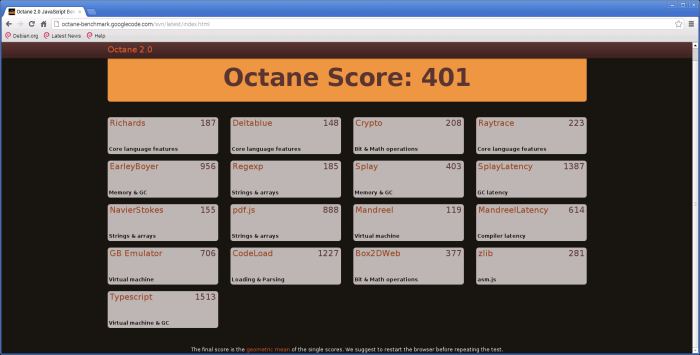

NBench
NBench is a single core synthetic computing benchmark which tests both integer performance and floating point performance.
The Raspbian image scores 20.141 in the integer index, and 8.630 in the floating-point index. With the Ubuntu MATE image, the scores are 20.673 and 8.010 respectively. Ubuntu MATE therefore has the upper edge on the integer index. Full results are available in the screenshots below.
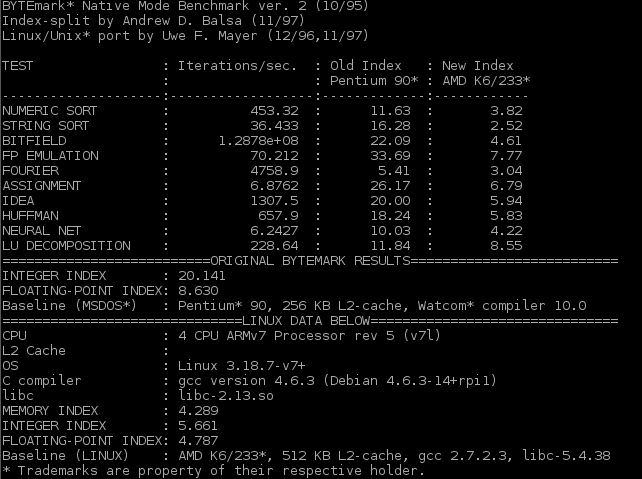
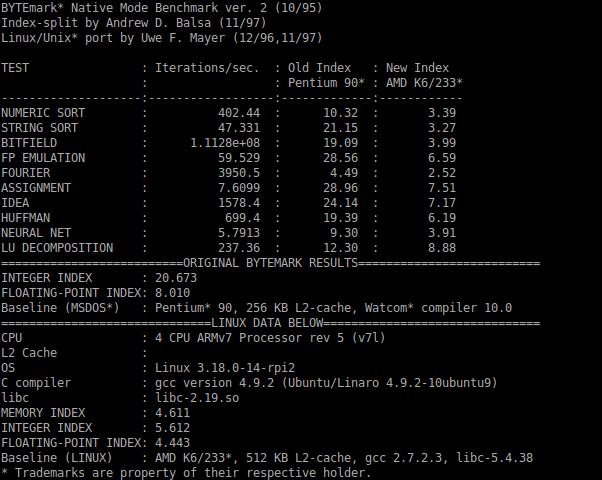
Unix Bench
UnixBench is another popular synthetic indicator of the performance of a Unix-like system. This test handles multi-CPU systems, and gives an overall system benchmark.
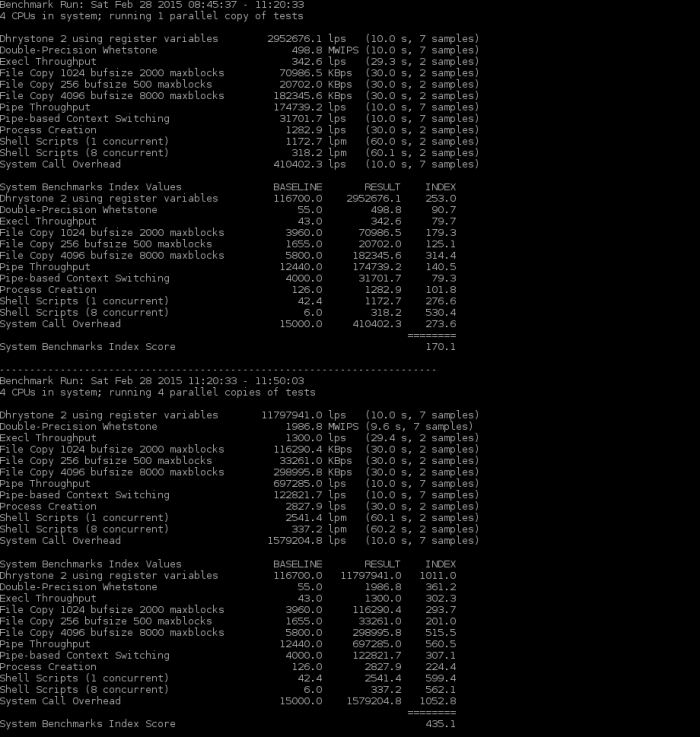
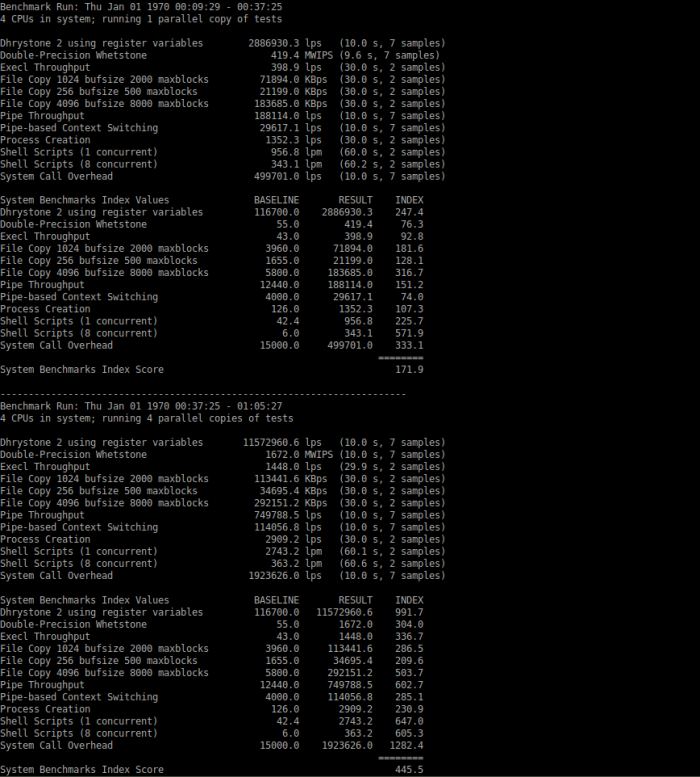
With the test running 4 parallel copies of tests, the Raspberry Pi 2 under Raspbian scores system benchmarks index score of 435.1. With the Ubuntu MATE image, the score shows a slight improvement at 455.5.
When running 1 parallel copy of tests, Raspbian’s system benchmarks index score is 170.1; 171.9 under Ubuntu MATE. So, there’s little difference here.
HardInfo
HardInfo acts both as a system profiler and benchmark. Here are the results of HardInfo’s benchmarks.
| Raspbian | Ubuntu 15.04 MATE | |
|---|---|---|
| CPU Blowfish | 61.79 | 63.50 |
| CPU Cryptohash | 15.48 | 15.66 |
| CPU Fibonacci | 16.10 | 17.39 |
| CPU N-Queens | 51.81 | 52.60 |
| FPU FFT | 79.81 | 75.92 |
| FPU Raytracing | 74.84 | 89.39 |
For all of the tests above with the exception of CPU Cryptohash, lower figures are better. Bear in mind that these tests only use a single core. Raspbian generally has the upper hand on these tests, although really there’s little to choose here.
Here, the difference between Raspbian and Ubuntu MATE is more marked.
GtkPerf
| Raspbian | Ubuntu 15.04 MATE | |
|---|---|---|
| GtkEntry | 0.15 | 0.36 |
| GtkComboBox | 3.50 | 6.72 |
| GtkComboBoxEntry | 2.36 | 4.40 |
| GtkSpinButton | 0.53 | 1.23 |
| GtkProgressBar | 0.43 | 1.11 |
| GtkToggleButton | 0.55 | 1.19 |
| GtkCheckButton | 1.63 | 0.45 |
| GtkRadioButton | 0.62 | 0.60 |
| GtkTextView - Add text | 1.63 | 2.23 |
| GtkView - Scroll | 0.62 | 0.93 |
| GtkDrawingArea - Lines | 1.72 | 2.68 |
| GtkDrawingArea - Circles | 3.29 | 5.31 |
| GtkDrawingArea - Text | 2.90 | 1.30 |
| GtkDrawingArea - Pixbufs | 0.63 | 0.36 |
| Total time | 19.34 | 28.88 |
SysBench
SysBench is a multi-threaded benchmark tool for testing CPU performance, memory allocation, file I/O performance and more.
With Raspbian, the CPU test with only a single core and all four cores executes in 298 and 74.5 seconds respectively. With the Ubuntu MATE build, the scores are 320 and 80 respectively. Raspbian holds the upper hand again.
Software
There is little difference in start-up times of popular Linux applications. Chromium is quicker to fire up with Raspbian, but Raspbian has a much older version (22.0.1229.94) compared than Ubuntu’s MATE version 41.0.2272.76.
Boot up times with Ubuntu MATE are impressive (although nowhere near as fast as the Ubuntu/Linaro image). 28 seconds to get to the desktop is perfectly respectable on your main workstation, so it’s more impressive with the Raspberry Pi 2.
Compiling Source Code
Because we are using a development version of Ubuntu, the repositories hold more recent releases of software. For example, installing LyX at a console:
sudo apt-get install lyx
pulls in the latest version, 2.1.3 using the vivid repositories. Raspbian gives you an old 2.0.3 release. So, there’s no need to compile the source code on Ubuntu MATE. But if you do, how long does it take?
Both Ubuntu MATE and Raspbian need you to edit /etc/apt/sources.list to add the source repositories. LyX requires many libraries and packages to be installed to compile. Fortunately, there’s an easy way of installing them by typing:
sudo apt-get build-dep lyx
For Raspbian, bc must be installed (this step isn’t required with Ubuntu MATE).
sudo apt-get install bc
All there’s left to do is tap in the the line:
./configure && make
It takes a little less than 1 hour 19 minutes to compile LyX on Raspbian. With Ubuntu MATE the time is 1 hour 34 minutes.
Ubuntu MATE
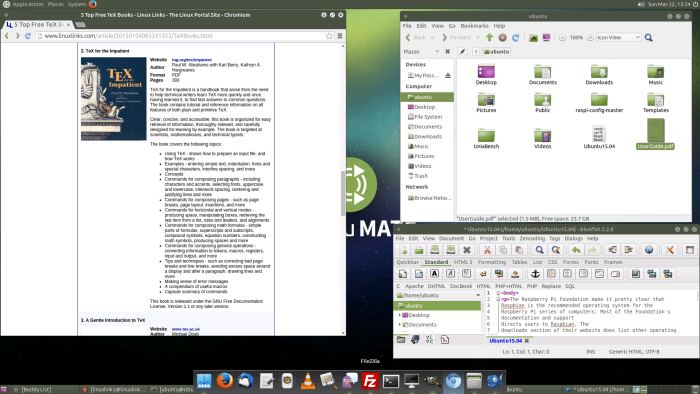
MATE, as a fork of Gnome, is a mature desktop environment. With forked and rebranded version of Nautilus (Caja), Gedit (Pluma), Eye of Gnome (Eye of Mate), they offer equivalent functionality to their Gnome counterparts.
The Evince document viewer, Gnome Terminal and File Roller compression tool have also been forked to MATE. These are Atril Document Viewer, MATE Terminal, and Engrampa Archive Manager respectively.
Personally, I would not have included VLC in the Ubuntu MATE image. VLC is far less efficient than omxplayer. Fortunately, omxplayer and the VideoCore (GPU) libraries have been included. Playback of high definition videos works a charm with omxplayer under Ubuntu MATE.
The MATE environment works well with the Raspberry Pi 2; at times menus were a little sluggish, and it doesn’t feel as snappy as Raspbian in use. MATE does consume more RAM than LXDE and XFCE environments, but if you enjoy working with MATE (I do), it isn’t a major inconvenience.
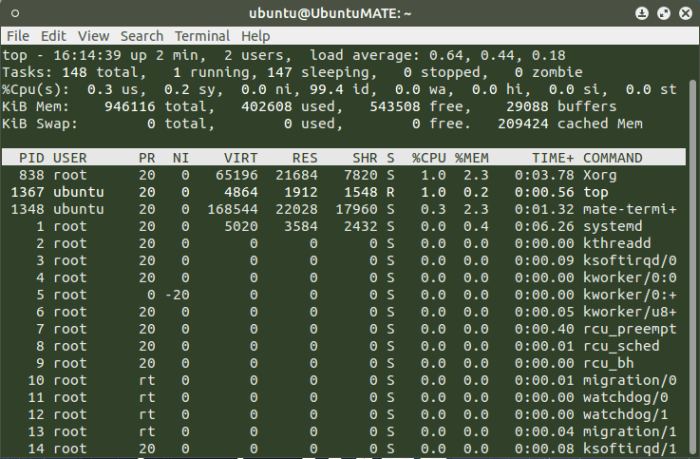
Summary
The Ubuntu MATE 15.04 image deserves a lot of plaudits. With the latest development release of Ubuntu, the excellent MATE desktop, the image works well. It is rough around the edges, but is definitely worth trying out. I’m certainly going to monitor future developments.
The maintenance of this image is dependent on a single Linux enthusiast, Rohith Madhavan. He is an electronics engineering student at VIT University. Don’t expect (or demand) any support from Rohith, but fortunately the open source community should be able to help out with any problem. Compared with Raspbian, the image has more recent versions of software, an even better desktop environment, and a quicker start up time. Sadly, you lose the generous pilot of Mathematica, Minecraft, and the useful Raspbian-specific utilities, but this is true of any other image.