This is a weekly blog about the Raspberry Pi 4 (“RPI4”), the latest product in the popular Raspberry Pi range of computers.
The desktop calculator is a small utility that’s shipped with all major operating systems. It’s usually a standard affair, and designed for basic use. They typically include trigonometric functions, logarithms, factorials, parentheses and a memory function.
In this article I’m surveying some of the notable calculator software available for the RPI4. I’m not looking at computer algebra systems although they are available from the RPI4. Let’s first look at galculator.
galculator
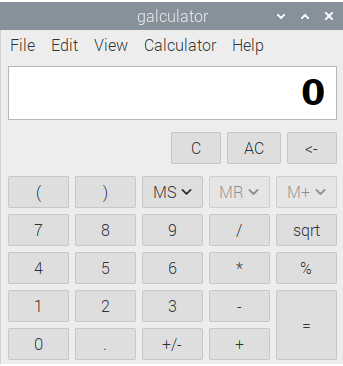
galculator is the calculator program that is pre-installed by Raspbian. You get version 2.1.4 of the software. That’s the latest release. But there hasn’t been a new version since September 2015. This program is unmaintained.
As calculators go, galculator is a basic affair designed for simple calculations. The image shows the program in its basic mode, but there’s also a scientific mode, and a paper mode, the latter is a formula entry mode. This supports all algebraic operations and functions of the algebraic mode.
If you need a memory function, you’ll be happy. There’s user defined functions, and 3 different notation modes: Algebraic, Reverse Polish, and Formula Entry.
But I need more functionality than galculator offers. Fortunately, there’s far more sophisticated software available for the RPI4 which offers the ability to process complex mathematical functions, plot 2D and 3D graphs, and much more.
Qalculate!
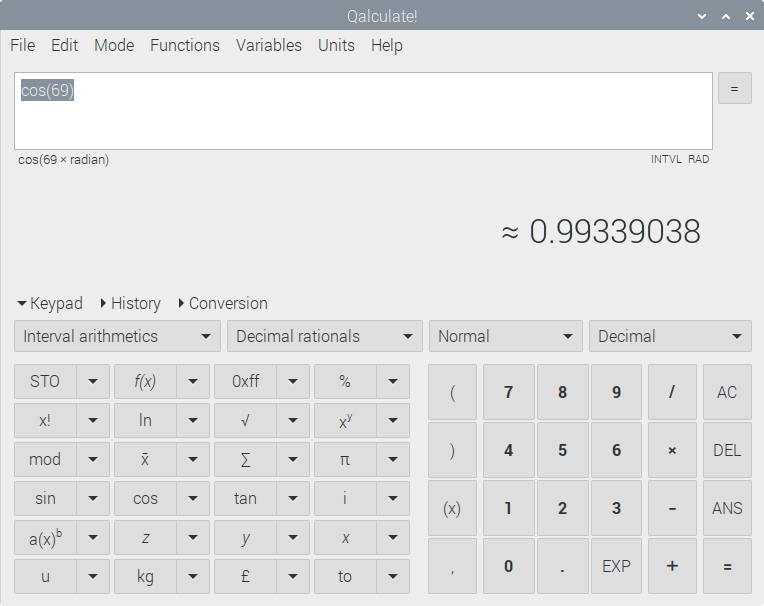
There’s a package available for Raspbian offering version 2.8.2. That’s an old version released back in December 2018. We’re missing out on a lot of development, so you might want to try compiling the source code. Let me know how you get on.
Qalculate! is one of my favourite calculator programs. It’s easy to use, but at the same time it’s packed with useful features often reserved for complicated math packages. It meets everyday needs too, with things like currency conversion and percent calculation.
I didn’t run into any problems running Qalculate! on the RPI4.
Memory usage is frugal. The program uses around 21MB of RAM, so it won’t cause any memory issues.
SpeedCrunch
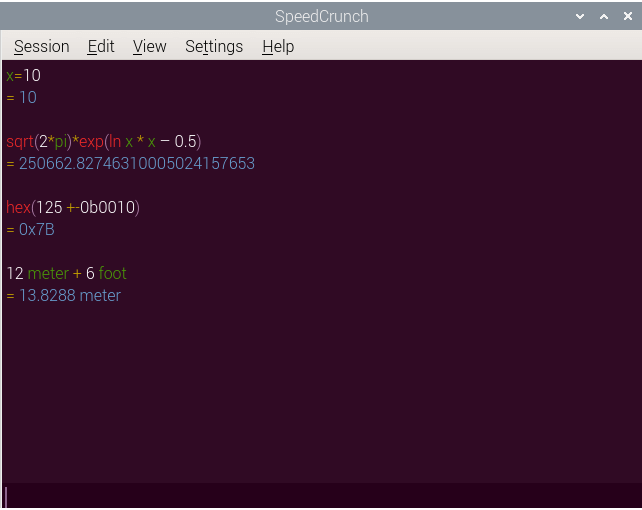
SpeedCrunch is a high-precision scientific calculator. It features a syntax-highlighted scrollable display and is designed to be fully used via keyboard. Some distinctive features are auto-completion of functions and variables, a formula book, syntax highlighting. and quick insertion of constants from various fields of knowledge.
It sports a very simple interface, so you can start to use it very quickly. It works sweetly on the RPI4. No complaints here.
It’s frugal with system resources. Memory usage is only 34.1MB of RAM.
GMT Desktop calculator
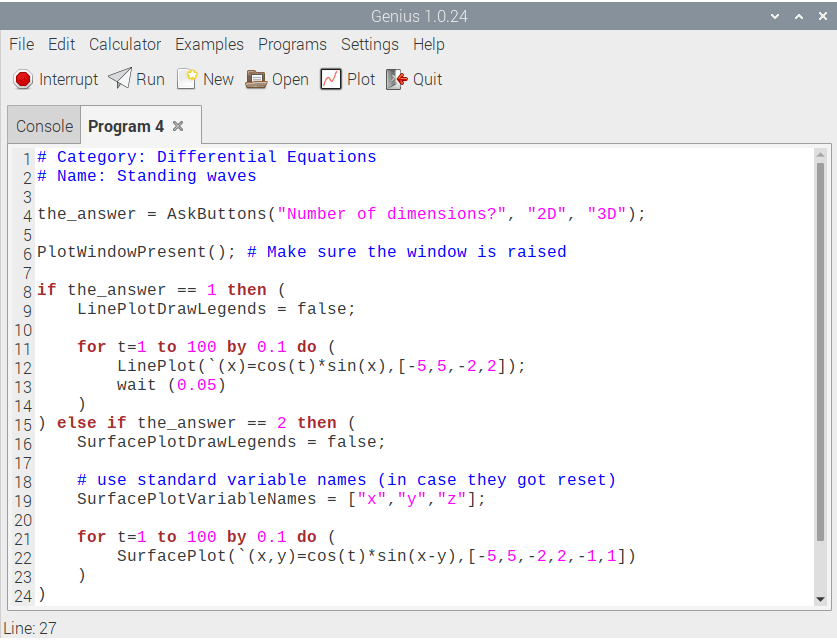
There’s a few packages for Raspbian to install on your system. There’s the command-line frontend, the GNOME frontend, and the common files, all installed with the command:
The software is feature-laden. There’s good vector and matrix manipulation and can handle basic linear algebra. The programming language allows user defined functions, variables and modification of parameters.
It offers both 2D function line plots and 3D function surface plots. Here’s a short video showing one of the many examples included with the program. It’s called standing waves (part of Differential Equations).
When running this example, the software uses only 15MB of RAM.
insect
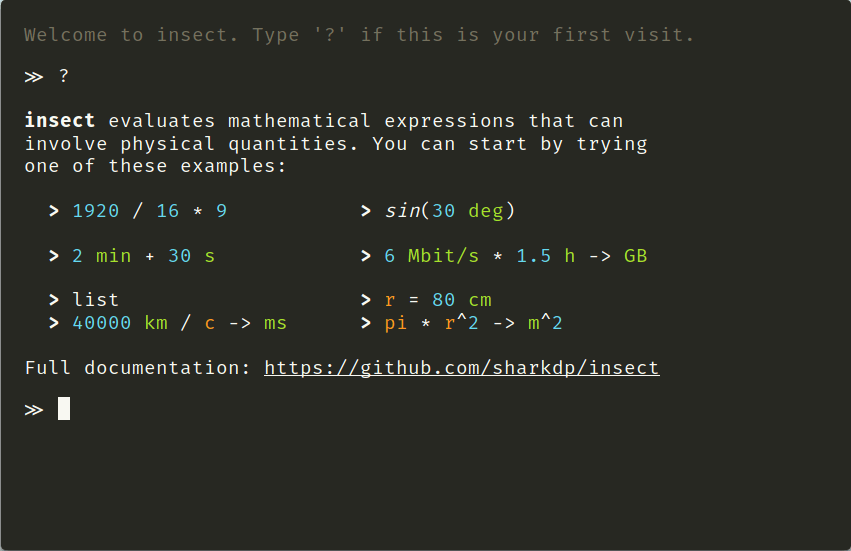 insect is a high precision scientific calculator with full support for physical units. That’s all SI units, all units that are accepted by SI as well as most units of the imperial and US customary systems (and many more).
insect is a high precision scientific calculator with full support for physical units. That’s all SI units, all units that are accepted by SI as well as most units of the imperial and US customary systems (and many more).
There’s a web interface and a command-line version. Sadly, Raspbian is lacking a package for this software.
I did attempt to compile the command-line version on the RPI4, but I wasn’t successful. I tried a number of different ways including setting up a prefix directory. If you’ve successfully compiled insect for RPI4, I’d love to hear how! Leave a comment at the bottom of this page.
I was therefore left to use the web interface for insect. It works well, although the best web browsers for the RPI4 (Chromium and Firefox) are huge memory hogs. So if you’re running the 1GB or 2GB model, I’d suggest avoiding insect, as the other calculators are much less memory intensive.
rpCalc
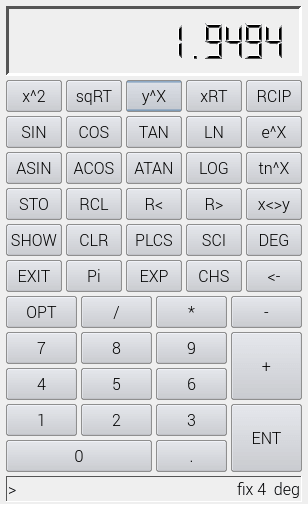
There’s no package for rpCalc in Raspbian’s repositories.
I therefore had to revert to downloading the file rpcalc-0.8.2.tar.gz from the project’s website. I’m not an expert at compiling software. Fortunately, that’s not required here. All that’s needed is uncompressing/extracting the archive, changing into the newly created directory, and run the install.py script with elevated privileges. Here’s the commands:
$ cd rpCalc
$ sudo ./install.py
rpCalc is Python-based software that uses reverse polish notation, similar to most Hewlett-Packard calculators. It stores previous results in four registers (usually labeled X, Y, Z and T), and the numbers are entered before the operators.
I didn’t expect any issues running rpCalc on the RPI4, and I wasn’t surprised. Memory usage is minimal, with ps_mem reporting 41.1MB of RAM used.
Extcalc
There’s no package for Extcalc in Raspbian’s repositories. There is a package called concalc. This is the parser-algorithm of extcalc packed into a simple console program. You can use it if you need a calculator in your shell. concalc is also able to run scripts written in a C-like programming language.
I wasn’t able to compile Extcalc on the RPI4. The compilation proceeded to the final stage, but failed due to issues linking with libGL.
Nonpareil
Nonpareil is a high-fidelity calculator simulator. Again, there’s no package for Nonpareil for Raspbian. And I didn’t get time to investigate this software.
Summary
There’s a good range of open source calculator software available for the RPI4. Compiling source code of programs isn’t always straightforward. That’s troublesome because there’s a ton of great open source software that’s not included in Raspbian repositories, and even when it is, you sometimes get old versions which are missing functionality I need.
Read all my blog posts about the RPI4.
| Raspberry Pi 4 Blog | |
|---|---|
| Week 36 | Manage your personal collections on the RPI4 |
| Week 35 | Survey of terminal emulators |
| Week 34 | Search the desktop with the latest version of Recoll |
| Week 33 | Personal Information Managers on the RPI4 |
| Week 32 | Keep a diary with the RPI4 |
| Week 31 | Process complex mathematical functions, plot 2D and 3D graphs with calculators |
| Week 30 | Internet radio on this tiny computer. A detailed survey of open source software |
| Week 29 | Professionally manage your photo collection with digiKam |
| Week 28 | Typeset beautifully with LyX |
| Week 27 | Software that teaches young people how to learn basic computing skills and beyond |
| Week 26 | Firefox revisited - Raspbian now offers a real alternative to Chromium |
| Week 25 | Turn the Raspberry Pi 4 into a low power writing machine |
| Week 24 | Keep the kids learning and having fun |
| Week 23 | Lots of choices to view images |
| Week 22 | Listening to podcasts on the RPI4 |
| Week 21 | File management on the RPI4 |
| Week 20 | Open Broadcaster Software (OBS Studio) on the RPI4 |
| Week 19 | Keep up-to-date with these news aggregators |
| Week 18 | Web Browsers Again: Firefox |
| Week 17 | Retro gaming on the RPI4 |
| Week 16 | Screen capturing with the RPI4 |
| Week 15 | Emulate the Amiga, ZX Spectrum, and the Atari ST on the RPI4 |
| Week 14 | Choose the right model of the RPI4 for your desktop needs |
| Week 13 | Using the RPI4 as a screencaster |
| Week 12 | Have fun reading comics on the RPI4 with YACReader, MComix, and more |
| Week 11 | Turn the RPI4 into a complete home theater |
| Week 10 | Watching locally stored video with VLC, OMXPlayer, and others |
| Week 9 | PDF viewing on the RPI4 |
| Week 8 | Access the RPI4 remotely running GUI apps |
| Week 7 | e-book tools are put under the microscope |
| Week 6 | The office suite is the archetypal business software. LibreOffice is tested |
| Week 5 | Managing your email box with the RPI4 |
| Week 4 | Web surfing on the RPI4 looking at Chromium, Vivaldi, Firefox, and Midori |
| Week 3 | Video streaming with Chromium & omxplayerGUI as well as streamlink |
| Week 2 | A survey of open source music players on the RPI4 including Tauon Music Box |
| Week 1 | An introduction to the world of the RPI4 looking at musikcube and PiPackages |
This blog is written on the RPI4.
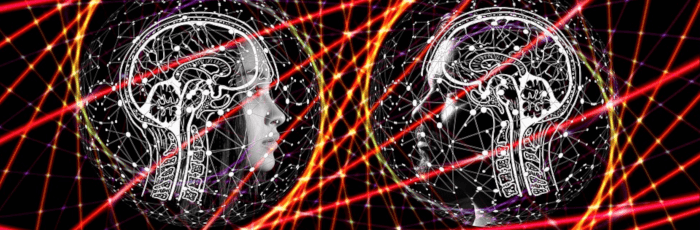
how about ‘bc’ ??
bc is often used as a mathematical scripting language or as an interactive mathematical shell. Not really in scope.