Last Updated on August 20, 2020
This is a weekly blog about the Raspberry Pi 4 (“RPI4”), the latest product in the popular Raspberry Pi range of computers.
Before kicking off this week’s blog, there’s a few recent interesting developments that caught my eye. The first one is merely a cosmetic change. The Raspberry Pi Foundation has decided to rename Raspbian to Raspberry Pi OS. Forgive me if I accidentally forget the name change.
The real news is that a new model of the RPI4 has been launched. The major improvement offered by the new model. 8GB of RAM, wow! That’s an impressive chunk of memory on a tiny computer. This development doesn’t render the 32-bit operating system obsolete. After all, the 32-bit system allows multiple processes to share all 8GB of memory, subject to the restriction that no single process can use more than 3GB. But advanced users who need to map all 8GB into the address space of a single process need a 64-bit userland. Step forward the second exciting development — a new 64-bit Raspberry Pi OS. Unsurprisingly, it’s currently in beta.
My thoughts on these developments. From a desktop perspective, I’ve not had any issues with having a 32-bit operating system. And bear in mind the 64-bit version is only a beta and has a number of issues such as a lack of hardware video acceleration in VLC and Chromium. I’ll still continue with the 32-bit operating system for now. While the RAM upgrade is useful, for most desktop users 4GB of RAM is sufficient. And factor in the extra cost of the 8GB model. It retails at $75. As a student, I don’t have the funds to purchase it. But the 8GB model offers lots of new opportunities. Anyone generous to donate funds for the 8GB model? (We have a donate page if you wish to help Luke cover the 8GB model – Ed).
For this week’s blog, I’ve been putting diary software through its paces on the RPI4. Keeping a diary of your daily life is an activity that is important to many. It represents an effective way of storing personal or business information on a day-to-day-basis. Keep track of notes and thoughts through the day, organise and secure memories, ideas, business transactions, emails, accounts, future plans, contact lists, and even secret information.
There’s a good range of open source diary software available for Linux. Ones that frequently get recommended are RedNotebook, Lifeograph, jrnl, and Org. Here are my experiences of these programs on the RPI4.
RedNotebook
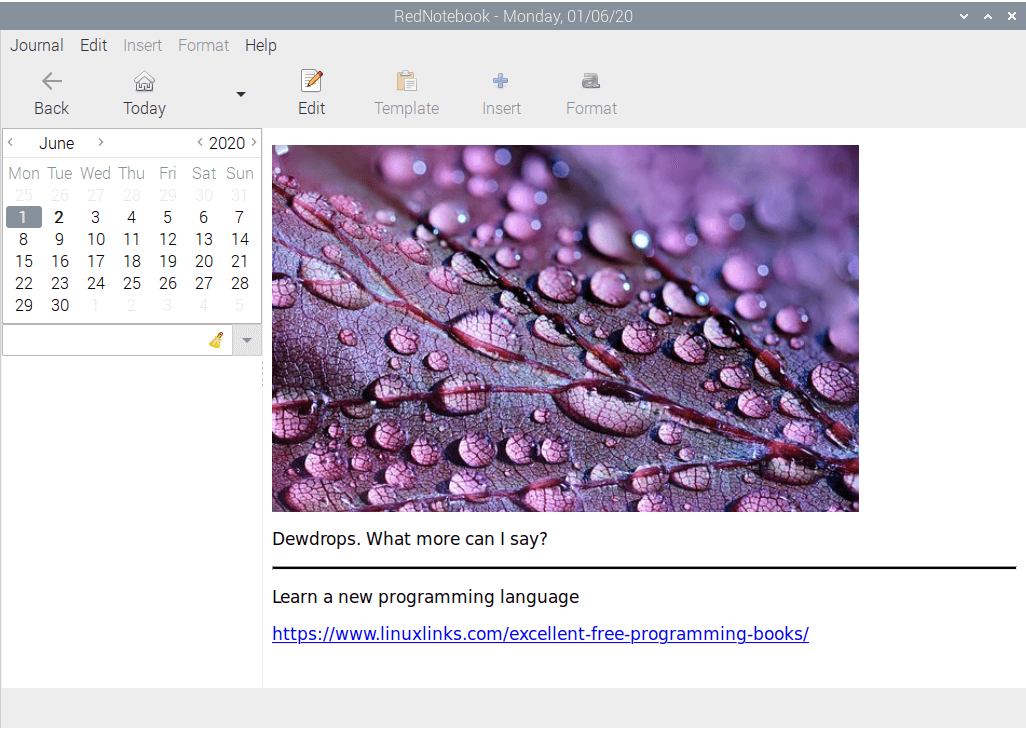
RedNotebook is best described as a desktop journal. There’s a good range of features including spell checking, search-as-you-type, tagging, and importantly for many, it stores your data locally.
There’s a package in the repositories, but it’s really ancient. And it wouldn’t even run on my system with the error message indicating it was calling the wrong version of Python. I’m not sure if that’s an issue with the package or my system — after all, I’ve installed a ton of software on the machine, which increases the possibility of issues.
Instead of trying to resolve the issue with the package/system, I downloaded the source code (rednotebook-2.19.tar.gz), and ran the following commands at a shell:
$ ./run
At least this manual approach gives the latest version. Version 2.0 saw the program ported to Python 3 and GTK 3. And later releases have added really useful features like support for SVG images, compressed backups, search as you type, and more.
RedNotebook runs spritely on the RPI4.
Lifeograph
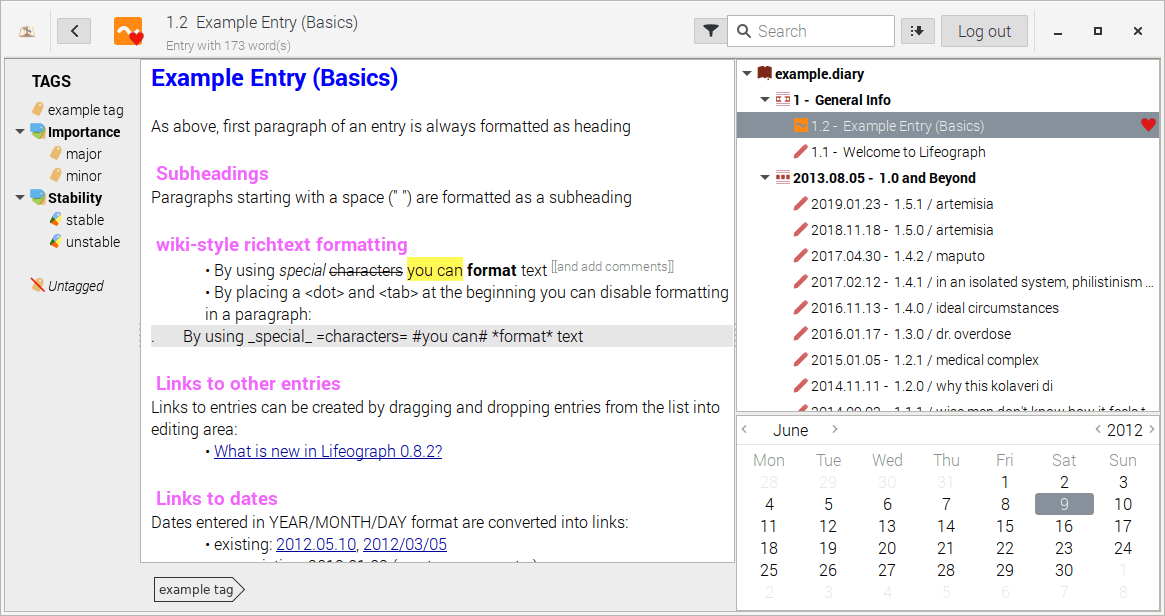
Lifeograph is another off-line and private journal and note taking application sporting an attractive interface and good encryption.
There’s a package in Raspberry Pi OS which gives you version 1.5.1, released in January 2019. It’s not the latest release.
Lifeograph is stable and performs well on the RPI4. If you use other operating systems, Lifeograph may be a good solution, as, besides Linux, it runs on Android and Windows.
jrnl
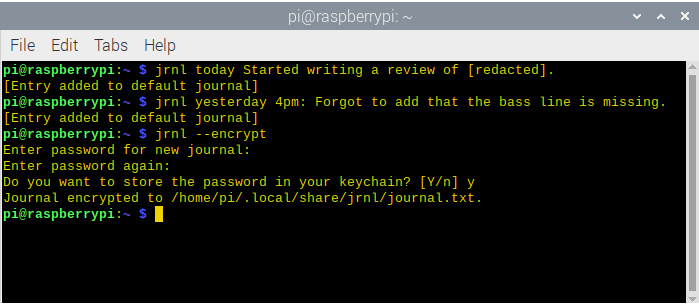
jrnl will delight command line users. It’s a simple journal application for the command line which stores its journals as human readable plain text files. Worried about privacy? Fortunately, journals can be encrypted using 256-bit Advanced Encryption Standard (AES).
There’s not a package in Raspberry Pi OS for jrnl. As that program is written in Python, you could install it with pip (a package installer for Python). However, I’m usually reluctant to install software on the RPI4 with pip, as it’s easy to break a system combining a distro’s packages with pip installed software. Don’t use both on the same system.
Fortunately, there’s pipx which is an elegant solution to this problem. What’s pipx? Essentially, it installs binaries into isolated Virtual Environments. Install pipx and jrnl with the shell commands:
$ pipx install jrnl
Org mode
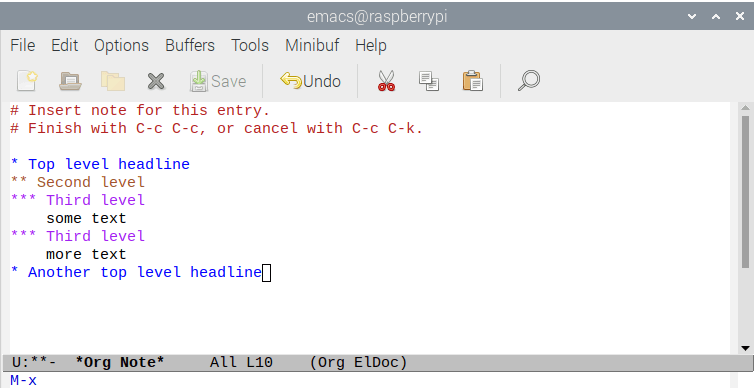
Org is included in all recent distributions of Emacs, so I didn’t need to install it. Emacs is a famous text editor which contains many editing modes that alter its basic behaviour in useful ways.
Org is one such mode. It keeps notes, maintains ToDo lists, and lets you project plan with a fast and effective plain-text system.
It’s an outliner. Outlines allow a document to be organised in a hierarchical structure. This offers an effective representation of notes and thoughts. Org mode is implemented on top of outline-mode, which makes it possible to keep the content of large files well structured.
For printing and sharing of notes, an Org file can be exported as a structured ASCII file, as HTML, or (todo and agenda items only) as an iCalendar file. It can also serve as a publishing tool for a set of linked web pages.
Summary
There’s a good range of diary software for the RPI4. All the software performed well on the tiny machine, with none of the program taxing the RPI’s quad core processor. If you favour console based software, you’ll find it hard to choose between jrnl and Org mode. Personally, I favour jrnl as it fits in better with my workflow and it’s completely unobtrusive.
One of my complaints about the Raspberry Pi OS is that its repositories hold some really old software which I wouldn’t touch with a barge pole. The old software can give the wrong impression about the tiny machine to newcomers.
For diary software, I’d strongly recommend you avoid using the RPI4’s repositories. Best visit each project’s website and follow their installation instructions.
RedNotebook, Lifeograph, jrnl, and Org all have tiny memory footprints. RedNotebook consumes about 36MB of RAM, and the other programs even less. They’ll run well even on the discontinued 1GB model.
Read all my blog posts about the RPI4.
| Raspberry Pi 4 Blog | |
|---|---|
| Week 36 | Manage your personal collections on the RPI4 |
| Week 35 | Survey of terminal emulators |
| Week 34 | Search the desktop with the latest version of Recoll |
| Week 33 | Personal Information Managers on the RPI4 |
| Week 32 | Keep a diary with the RPI4 |
| Week 31 | Process complex mathematical functions, plot 2D and 3D graphs with calculators |
| Week 30 | Internet radio on this tiny computer. A detailed survey of open source software |
| Week 29 | Professionally manage your photo collection with digiKam |
| Week 28 | Typeset beautifully with LyX |
| Week 27 | Software that teaches young people how to learn basic computing skills and beyond |
| Week 26 | Firefox revisited - Raspbian now offers a real alternative to Chromium |
| Week 25 | Turn the Raspberry Pi 4 into a low power writing machine |
| Week 24 | Keep the kids learning and having fun |
| Week 23 | Lots of choices to view images |
| Week 22 | Listening to podcasts on the RPI4 |
| Week 21 | File management on the RPI4 |
| Week 20 | Open Broadcaster Software (OBS Studio) on the RPI4 |
| Week 19 | Keep up-to-date with these news aggregators |
| Week 18 | Web Browsers Again: Firefox |
| Week 17 | Retro gaming on the RPI4 |
| Week 16 | Screen capturing with the RPI4 |
| Week 15 | Emulate the Amiga, ZX Spectrum, and the Atari ST on the RPI4 |
| Week 14 | Choose the right model of the RPI4 for your desktop needs |
| Week 13 | Using the RPI4 as a screencaster |
| Week 12 | Have fun reading comics on the RPI4 with YACReader, MComix, and more |
| Week 11 | Turn the RPI4 into a complete home theater |
| Week 10 | Watching locally stored video with VLC, OMXPlayer, and others |
| Week 9 | PDF viewing on the RPI4 |
| Week 8 | Access the RPI4 remotely running GUI apps |
| Week 7 | e-book tools are put under the microscope |
| Week 6 | The office suite is the archetypal business software. LibreOffice is tested |
| Week 5 | Managing your email box with the RPI4 |
| Week 4 | Web surfing on the RPI4 looking at Chromium, Vivaldi, Firefox, and Midori |
| Week 3 | Video streaming with Chromium & omxplayerGUI as well as streamlink |
| Week 2 | A survey of open source music players on the RPI4 including Tauon Music Box |
| Week 1 | An introduction to the world of the RPI4 looking at musikcube and PiPackages |
This blog is written on the RPI4.
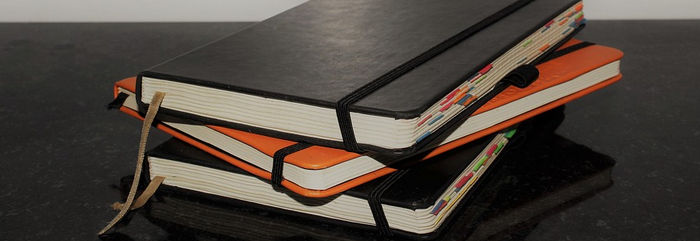
I was glad to see the review on Rednotebook. However, when I tried to run Version 2.19 as described in the text, it complained that it needed a version of GTKSource. I could not find a module which would satisfy this dependency. I’m running the 64 Bit RPI4 Buster recent release (beta).. So far I haven’t had any problem running other software. Has anyone had similar problems with rednotebook and, if so, what did you do to resolve it?