Last Updated on April 22, 2022
ZEsarUX
ZEsarUX is an emulator for various Sinclair home computers that were extremely popular in the 1980s. The emulator also supports other home computers including the Amstrad CPC 464, CPC 4128, and really quirky machines like the Jupiter Ace.
According to the developer, a Raspberry Pi 2 is recommended as a minimum. Given that the RPI4 has far more grunt than the Pi 2, everything should be plain sailing.
Installation
The first hurdle to cross is that ZEsarUX is not present in the Raspbian repositories. Fortunately, the developer of ZEsarUX provides a RPI4 binary for version 8.0 but not his later two beta releases. As I want to test the latest version, I compiled the source code for myself. It’s really easy. Here’s the steps I took. I already had SDL installed. If it’s not present on your system, install it with the command
$ cd zesarux/src
$ export CFLAGS=-O2
$ export LDFLAGS=-O2
$ ./configure –enable-raspberry
$ make clean
$ make -j4
You might be curious about compiling software on the RPI4. I’ve therefore produced a short screencast showing the steps above.
The first line clones the project’s software repository. Change into the source code directory, issue three configuration commands, and then compile the software with the make command. You’ll notice the make command is appended with the -j4 flag. That tells the compiler to use RPI4’s multiple cores. If you compile the source code without the flag, the compile time takes 149 seconds. This reduces to 59 seconds with the -j4 flag.
[The make clean command isn’t necessary if you’ve not compiled the program previously.]
The software can be started with the command:
I had problems running the emulator with ALSA, with strange audio pops when running the software. Problems disappeared after installing PulseAudio, but that’s not a great solution as PulseAudio doesn’t run very well on the RPI4. I’ll investigate the ALSA issues further, but if you’re had the same issues and solved them, do drop a comment below.
Here’s the emulator running the popular Fairlight game.
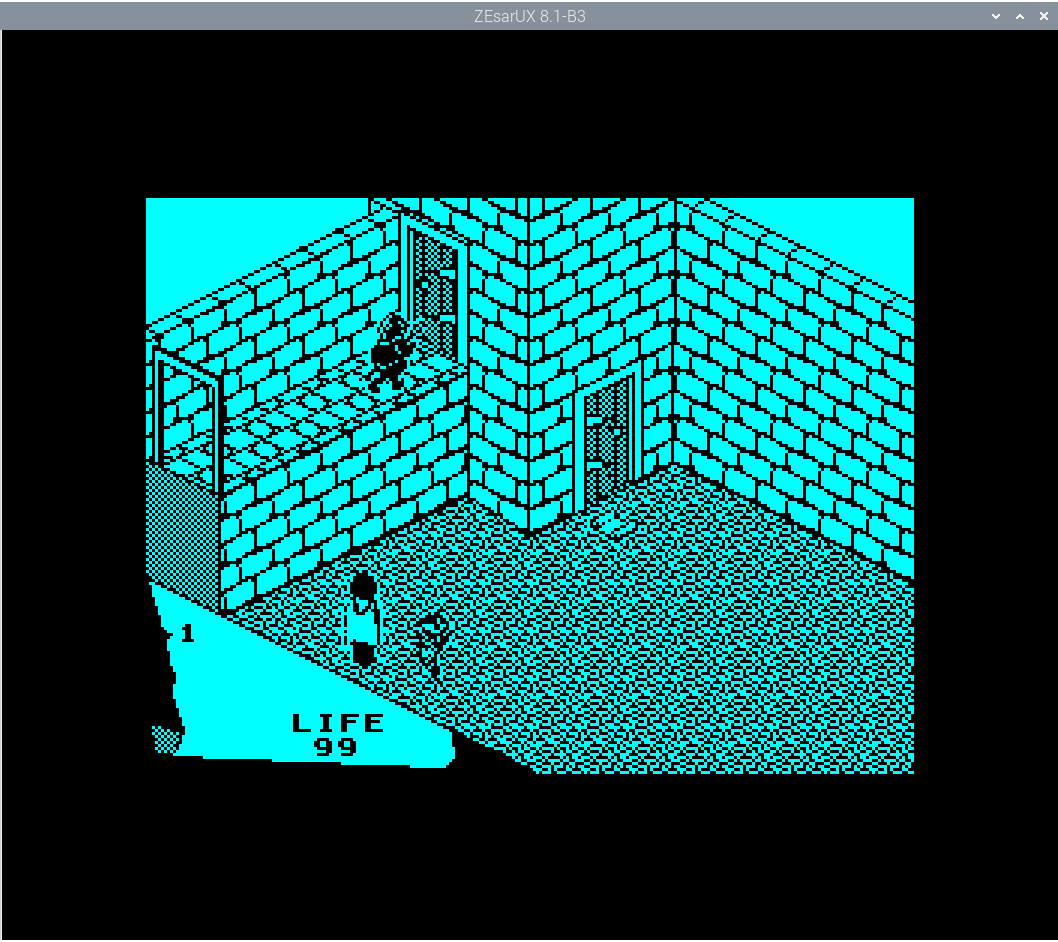
The ZX Spectrum had very modest hardware specification compared to many other home computers. It’s therefore not surprising that the RPI4 has no issues with emulating the ZX Spectrum’s collection of software.
There’s tons of games and other software that’s available in the public domain. World of Spectrum offers a huge archive of ZX Spectrum games, educational software, utilities, and demos. There’s a wealth of classic games to play. Relive your misspent youth, or revel in the nostalgia that made home computers great.
Pages in this article:
Page 1 – Introduction
Page 2 – FS-UAE
Page 3 – ZEsarUX
Page 4 – Hatari
Page 5 – Survey of Home Emulators on the RPI4
Read all my blog posts about the RPI4.
| Raspberry Pi 4 Blog | |
|---|---|
| Week 36 | Manage your personal collections on the RPI4 |
| Week 35 | Survey of terminal emulators |
| Week 34 | Search the desktop with the latest version of Recoll |
| Week 33 | Personal Information Managers on the RPI4 |
| Week 32 | Keep a diary with the RPI4 |
| Week 31 | Process complex mathematical functions, plot 2D and 3D graphs with calculators |
| Week 30 | Internet radio on this tiny computer. A detailed survey of open source software |
| Week 29 | Professionally manage your photo collection with digiKam |
| Week 28 | Typeset beautifully with LyX |
| Week 27 | Software that teaches young people how to learn basic computing skills and beyond |
| Week 26 | Firefox revisited - Raspbian now offers a real alternative to Chromium |
| Week 25 | Turn the Raspberry Pi 4 into a low power writing machine |
| Week 24 | Keep the kids learning and having fun |
| Week 23 | Lots of choices to view images |
| Week 22 | Listening to podcasts on the RPI4 |
| Week 21 | File management on the RPI4 |
| Week 20 | Open Broadcaster Software (OBS Studio) on the RPI4 |
| Week 19 | Keep up-to-date with these news aggregators |
| Week 18 | Web Browsers Again: Firefox |
| Week 17 | Retro gaming on the RPI4 |
| Week 16 | Screen capturing with the RPI4 |
| Week 15 | Emulate the Amiga, ZX Spectrum, and the Atari ST on the RPI4 |
| Week 14 | Choose the right model of the RPI4 for your desktop needs |
| Week 13 | Using the RPI4 as a screencaster |
| Week 12 | Have fun reading comics on the RPI4 with YACReader, MComix, and more |
| Week 11 | Turn the RPI4 into a complete home theater |
| Week 10 | Watching locally stored video with VLC, OMXPlayer, and others |
| Week 9 | PDF viewing on the RPI4 |
| Week 8 | Access the RPI4 remotely running GUI apps |
| Week 7 | e-book tools are put under the microscope |
| Week 6 | The office suite is the archetypal business software. LibreOffice is tested |
| Week 5 | Managing your email box with the RPI4 |
| Week 4 | Web surfing on the RPI4 looking at Chromium, Vivaldi, Firefox, and Midori |
| Week 3 | Video streaming with Chromium & omxplayerGUI as well as streamlink |
| Week 2 | A survey of open source music players on the RPI4 including Tauon Music Box |
| Week 1 | An introduction to the world of the RPI4 looking at musikcube and PiPackages |
This blog is written on the RPI4.

Is it possible to play the old Star Raiders Atari game on RPi4?
Yes, works fine.
Thank you for a great series of posts and a good trinity of emulators! I own a RPi 3 but it’s not beefy enough for FS-UAE. This sounds interesting because it’s my Amiga emulator of choice when WinUAE is not an option, simply due to how mature it is and how well it emulates.
I’m really glad you’re enjoying my weekly series about the RPI4. I can only hope people find it as useful as I love writing the blog.
I’m currently up to Week 31, and there’s still tons of programs I want to try on the tiny machine.
Not a single mention of Retroarch? I know that RetroPie is massive, but not everyone wants multiple distros. I run RetroArch (installed similarly to Kodi infact) and on top emulation station, which performs admirably. FS-UAE runs nicely to.
The series is my personal blog chronicling *my* experiences of using the RPI4 as a desktop machine. I write one article a week for free. The series is not designed to be comprehensive in any sense.
If you want to write an article about application X or Y on the Raspberry Pi4, send it to LinuxLinks.