Last Updated on March 18, 2020
This is a weekly blog about the Raspberry Pi 4 (“RPI4”), the latest product in the popular Raspberry Pi range of computers.
The last couple of weeks I’ve looked at whether the RPI4 is capable of two absolutely essential desktop activities: web browsing and email. I was impressed by the wee device in this regard.
This week I’m summarizing my experiences of another fundamental desktop activity: running an office suite.
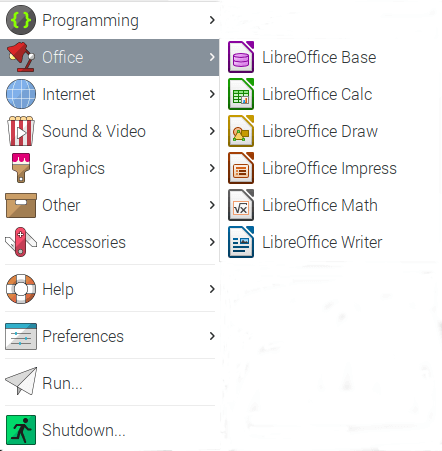
The LibreOffice suite is one of Raspbian’s recommended software. With good reason, LibreOffice is truly remarkable open source software. If you’ve not used it before, you definitely want to try it. Never pay for office software ever again.
LibreOffice is a modern, intuitive, open source productivity suite for word processing, spreadsheets, presentations, and more. Installing the software adds a new menu entry to the Application Menu, as shown in the image on the right.
At the time of writing, the current stable release of LibreOffice is 6.3.3 (fresh version), and 6.2.8 (still version).
You get an older release with Raspbian, it’s version 6.1.5.2. That’s about 7 months old. I share my experience of using the suite on the RPI4.
![]() Writer
Writer
Everyone uses a word processor at some stage. Students write their essays in the early hours to meet their submission deadlines, employees freshen their CV to try to escape the monotony of their current job, managers compose truly mind-numbingly boring reports, and so on.
Writer starts up promptly although it’s noticeably slower in usage than on my main desktop. But there’s no lag in typing text, and the software works well. With a simple document loaded, the software uses about 160MB of RAM.
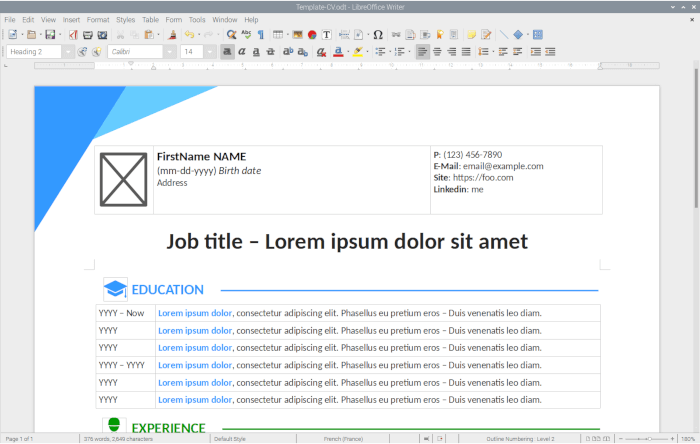
Writer, like most modern word processors, is far more than a simple typewriter. It can be used for basic desktop publishing (DTP). It’s very useful for the design, layout, and printing of documents such as leaflets, brochures and newsletters. Writer has lots of DTP functionality such as the ability to create columns, text frames, multiple layouts in one document, create tidy body text, insert and professional align images, tracking objects, and much more.
How does RPI4 perform with DTP? Maybe not as sprightly as I would like, but perfectly adequate. And the 4GB RAM model was never short of memory even with editing some huge magazine-style copy.
![]()
Calc
Calc is another cornerstone of LibreOffice. Many workplaces use spreadsheets like a glorified calculator. But this application offers a comprehensive range of advanced functions too.
I performed a few tests to see how spreadsheets function with some heavy macros on the RPI4. On a core i7 machine, my macro test completes in about 8 seconds. The RPI4 completes the same task in slightly less than 20 seconds. A pretty good result. It’s not a scientific comparison of course, as the tests were completed on slightly different versions of LibreOffice Calc, but it gives an indication of real-world performance.
![]()
Draw
Draw is ideally suited for creating graphic documents. If you need to produce technical drawings, brochures, posters, and other documents, Draw is better suited than Writer.
I’ve spent some time this week preparing a 10 page brochure on the RPI4. It’s very graphic laden. Opening the completed brochure from the file manager takes 32 seconds (this includes opening LibreOffice Draw) to fully load and ready for editing. On my main desktop machine, the same file takes only 8 seconds to be ready to edit. And it’s not just opening the file where the speed differential is noticeable. Editing the document on my i7 machine is more pleasurable. Yes, I can make edits on the RPI4, and it’s reasonably comfortable to use, but a little too pedestrian on some elements. If you only make light work with Draw, you’ll be more than satisfied.
The brochure with Draw running takes 158MB of RAM on the RPI4, compared to 214MB on my main desktop. There are advantages in running a 32-bit operating system.
![]()
Impress
In the business world, presentations are a vital way to drum up business, present your findings to an audience, or educate your staff. LibreOffice has a dedicated application for presentations. It’s called Impress.
Impress is one of the applications I use only on an occasional basis. This week I created a few presentations using a variety of the templates. There’s a good variety of pre-supplied templates, 23 in total, although they’re fairly basic. Extra templates can be downloaded separately.
The application felt reasonably snappy. Common actions such as exporting a presentation to PDF, using the drawing modes, and inserting objects work fine on the RPI4.
![]()
Math
Math is LibreOffice’s formula editor, and can be invoked in your text documents, spreadsheets, presentations and drawings, enabling you to insert formatted mathematical and scientific formulas.
When it comes to typesetting mathematical formula, I always gravitate to LaTeX, rather than an office suite. So I’m probably not best placed to comment much on the Math element of the LibreOffice suite. If you use Math on the RPI4, do share your experiences below.
I will check out TexMaths in a later blog. TexMaths is an addon designed to provide LaTeX support into LibreOffice. LaTeX equations can be inserted as images (SVG or PNG formats) and the LaTeX code is saved into the image attribute for further editing.
![]()
Base
Base is a full-featured desktop database front end, designed to meet the needs of a broad array of users. When trying Base, the software complained that my system didn’t have a Java Runtime Environment installed. But OpenJDK Runtime Environment was present. I ran out of time this week to explore the issue further. But I’ll return to it later.
Summary
An office suite is the archetypal business software. For end users, it represents the cornerstone of their day, writing documents, updating spreadsheets, devising presentation pitches.
Using LibreOffice on the RPI4 is really good; better than my expectations. It’s not quite as snappy as I wish (particularly with Draw), but it’s more than competent for the majority of daily office activities. It holds its own surprisingly well.
Cold startup times for Writer and Draw are 9 seconds, with Calc and Impress taking 10 seconds. That’s the time taken for the program to be fully usable. And following a fresh reboot before starting each application. These results are with the 4GB RAM RPI4 using a Samsung EVO Plus 32GB microSDHC, a fairly bog standard memory card. With a Kingston SSD startup times are slightly better.
With warm startup, deduct a few seconds off these times.
And with my 4GB RPI4, I can have Writer, Calc, Impress, and Draw open at the same time together with a web browser, an email client, and more, and still not run into any memory issues. You don’t want to run into swap.
Read all my blog posts about the RPI4.
| Raspberry Pi 4 Blog | |
|---|---|
| Week 36 | Manage your personal collections on the RPI4 |
| Week 35 | Survey of terminal emulators |
| Week 34 | Search the desktop with the latest version of Recoll |
| Week 33 | Personal Information Managers on the RPI4 |
| Week 32 | Keep a diary with the RPI4 |
| Week 31 | Process complex mathematical functions, plot 2D and 3D graphs with calculators |
| Week 30 | Internet radio on this tiny computer. A detailed survey of open source software |
| Week 29 | Professionally manage your photo collection with digiKam |
| Week 28 | Typeset beautifully with LyX |
| Week 27 | Software that teaches young people how to learn basic computing skills and beyond |
| Week 26 | Firefox revisited - Raspbian now offers a real alternative to Chromium |
| Week 25 | Turn the Raspberry Pi 4 into a low power writing machine |
| Week 24 | Keep the kids learning and having fun |
| Week 23 | Lots of choices to view images |
| Week 22 | Listening to podcasts on the RPI4 |
| Week 21 | File management on the RPI4 |
| Week 20 | Open Broadcaster Software (OBS Studio) on the RPI4 |
| Week 19 | Keep up-to-date with these news aggregators |
| Week 18 | Web Browsers Again: Firefox |
| Week 17 | Retro gaming on the RPI4 |
| Week 16 | Screen capturing with the RPI4 |
| Week 15 | Emulate the Amiga, ZX Spectrum, and the Atari ST on the RPI4 |
| Week 14 | Choose the right model of the RPI4 for your desktop needs |
| Week 13 | Using the RPI4 as a screencaster |
| Week 12 | Have fun reading comics on the RPI4 with YACReader, MComix, and more |
| Week 11 | Turn the RPI4 into a complete home theater |
| Week 10 | Watching locally stored video with VLC, OMXPlayer, and others |
| Week 9 | PDF viewing on the RPI4 |
| Week 8 | Access the RPI4 remotely running GUI apps |
| Week 7 | e-book tools are put under the microscope |
| Week 6 | The office suite is the archetypal business software. LibreOffice is tested |
| Week 5 | Managing your email box with the RPI4 |
| Week 4 | Web surfing on the RPI4 looking at Chromium, Vivaldi, Firefox, and Midori |
| Week 3 | Video streaming with Chromium & omxplayerGUI as well as streamlink |
| Week 2 | A survey of open source music players on the RPI4 including Tauon Music Box |
| Week 1 | An introduction to the world of the RPI4 looking at musikcube and PiPackages |
This blog is written on the RPI4.

Some cold/warm application startup times would really make the article more useful, along with the capability of the storage used for the test (SD card speed…etc).
If Writer loads in 50 seconds, like it does on lower ens sbc/storage combos, I would hardly call the experience any good.
Thanks for your suggestion. I’ve updated the summary section recording startup times. Hope that’s helpful.
A Java runtime environment may be present on the system, but was it activated in LibreOffice? You can do so in the settings under Advanced.
Yes, it is activated in LibreOffice.
I don’t know how many times my Rasp Pi 4 has locked up since I started trying to use it as a desktop replacement. Libre Office frequently takes over one core (25% of CPU). It’s had a mixed record with automatic backup and recovery.
Gmail and FB together on one device is a non-starter.
Sorry to hear about your problems with the RPI4. I’ve been using it for a minimum of 9 hours a day, and have not experienced a single lockup. Clearly there’s something wrong with your machine, but it’s difficult to troubleshoot with no tangible information.
I was initially concerned about heat issues, but thankfully none have materialized. I initially added a heatsink and fan, but after a few weeks I removed the fan. With the heatsink, I’ve not had any thermal throttling, and no lockups.
LibreOffice can be CPU intensive depending on what you’re doing, although nothing compared to say Chromium.
No mention of how GoogleDrive Apps work on a Pi4? On a Pi3 these were unmanageable. They work pretty well on a Pi, I’ve only run into issues on large documents with lots of images (50+ pages) or with large datasets in sheets (15,000+)