Last Updated on June 27, 2020
This is a weekly blog about the Raspberry Pi 4 (“RPI4”), the latest product in the popular Raspberry Pi range of computers.
In previous weeks, I’ve explored software that improves productivity. For this week’s blog, I extend the scope to cover personal information managers (commonly known as PIMs) on the RPI4. What’s a personal information manager? It’s software that keeps all your personal information in electronic form. All your appointments, reminders, tasks, to do lists, notes, contacts and email messages in an easy accessible form.
There’s too many PIMs available for Linux to provide a comprehensive summary. Instead, I’ve focused on three of the best known open source programs. Let’s kick off with Evolution.
Evolution
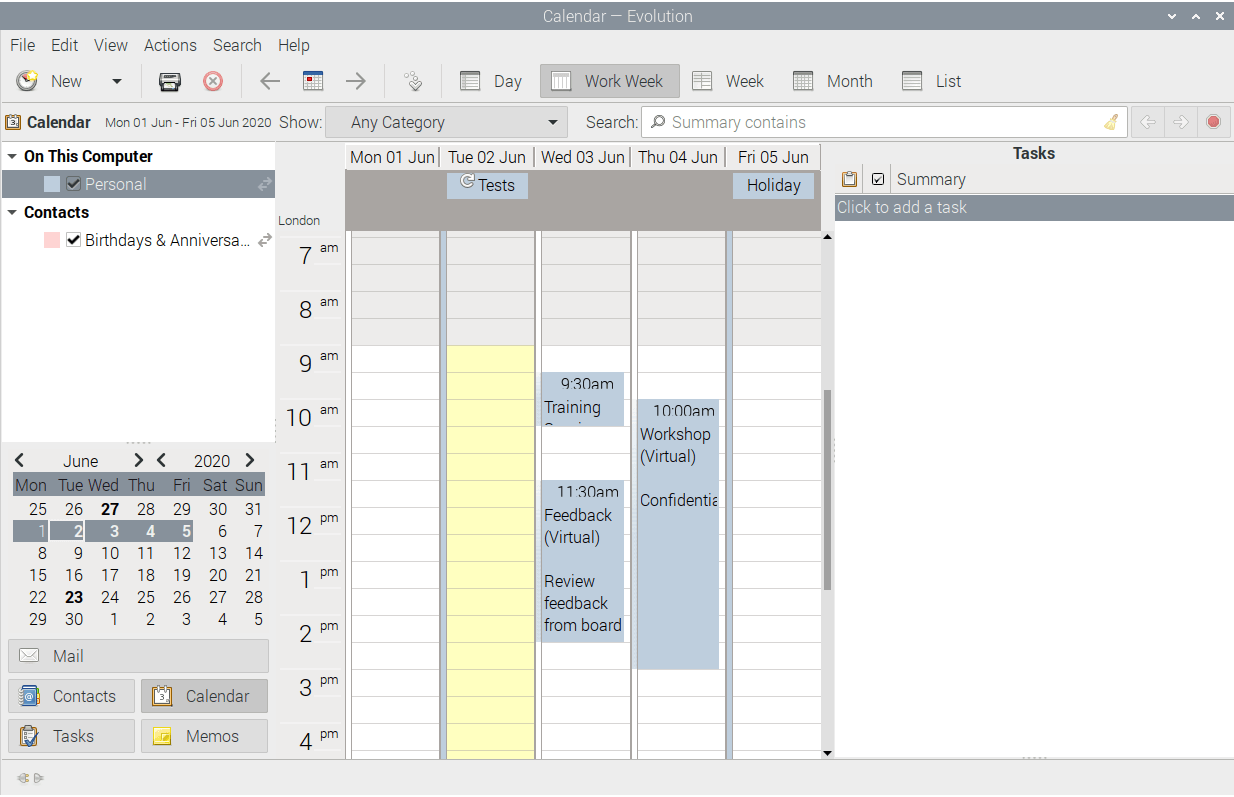
Evolution is a popular PIM application which integrates mail, calendar, address book, to-do list and memo tools. Additional features include integration with Exchange servers, newsgroup client, LDAP support and web calendars.
There’s a package available in Raspberry Pi OS. You get version 3.30.5-1.1. That version was released in February 2019. Evolution is under active development, so we’re missing out on a fair chunk of development.
Evolution takes a few seconds to start up. It’s quite a CPU intensive program, but the RPI4’s four cores coped admirably with a variety of activities. Memory usage is light; any of the RPI4’s models have sufficient RAM for you to leave Evolution permanently open in the background.
Kontact
Kontact is the integrated Personal Information Manager of KDE, but can be used with other desktop environments. Kontact consists of the Kontact PIM back end and the graphical applications connecting to the back end: Akregator, KAddressBook, KMail, KNotes, KOrganizer, Summary, and KJots.
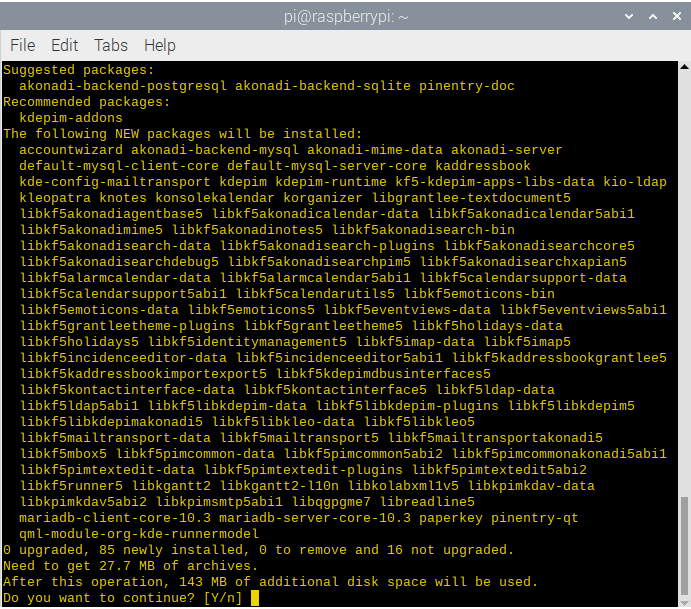
There’s no package for Kontact in the Raspberry Pi OS’s repositories. But the kdepim package installs various programs of the suite.
The image to the right shows the packages installed with the command:
You’ll need a fair chunk of hard disk space to install. As the image shows, I needed 143MB of hard disk space.
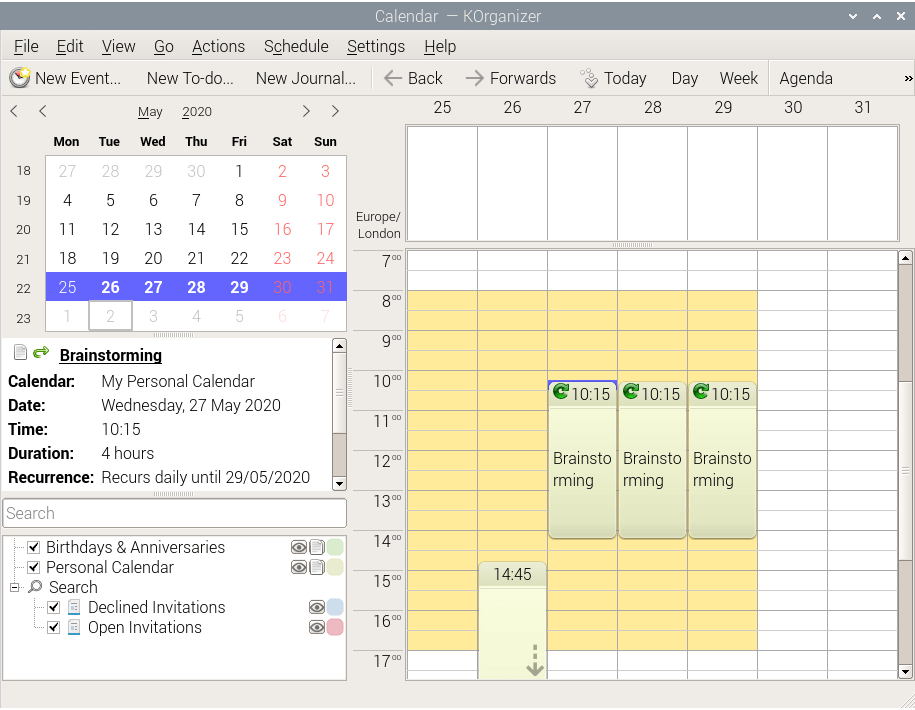
The image shows KOrganizer in action on my RPI4. It’s the calendar and scheduling component of Kontact. It provides management of events and tasks, alarm notification, web export, network transparent handling of data, group scheduling, import and export of calendar files and more.
KOrganizer works admirably on the RPI4. And like Evolution, memory usage is very low; approximately 34MB of RAM.
Lightning
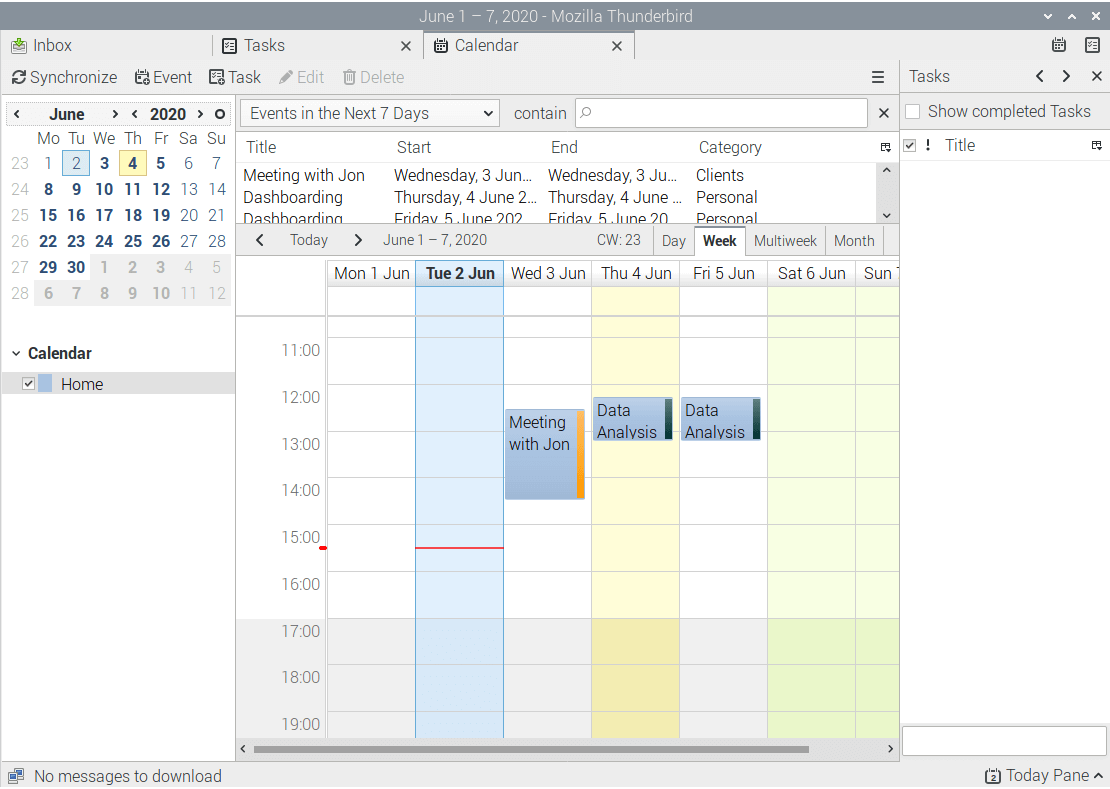
Lightning is a calendar extension for Thunderbird. It can handle events, event invitations and tasks in multiple calendars. It supports local calendars, CalDAV and plain ics files on CardDAV and WebDAV.
I covered Thunderbird in Week 5. I haven’t used Thunderbird as my preferred email client preferring Chromium (and more recently Firefox) to access my mail.
There’s a number of alternative PIMs available if the above three don’t meet your specific requirements. If you’re looking for a console based PIM, you might like Org (a mode for Emacs). I covered Org in last week’s blog.
Read all my blog posts about the RPI4.
| Raspberry Pi 4 Blog | |
|---|---|
| Week 36 | Manage your personal collections on the RPI4 |
| Week 35 | Survey of terminal emulators |
| Week 34 | Search the desktop with the latest version of Recoll |
| Week 33 | Personal Information Managers on the RPI4 |
| Week 32 | Keep a diary with the RPI4 |
| Week 31 | Process complex mathematical functions, plot 2D and 3D graphs with calculators |
| Week 30 | Internet radio on this tiny computer. A detailed survey of open source software |
| Week 29 | Professionally manage your photo collection with digiKam |
| Week 28 | Typeset beautifully with LyX |
| Week 27 | Software that teaches young people how to learn basic computing skills and beyond |
| Week 26 | Firefox revisited - Raspbian now offers a real alternative to Chromium |
| Week 25 | Turn the Raspberry Pi 4 into a low power writing machine |
| Week 24 | Keep the kids learning and having fun |
| Week 23 | Lots of choices to view images |
| Week 22 | Listening to podcasts on the RPI4 |
| Week 21 | File management on the RPI4 |
| Week 20 | Open Broadcaster Software (OBS Studio) on the RPI4 |
| Week 19 | Keep up-to-date with these news aggregators |
| Week 18 | Web Browsers Again: Firefox |
| Week 17 | Retro gaming on the RPI4 |
| Week 16 | Screen capturing with the RPI4 |
| Week 15 | Emulate the Amiga, ZX Spectrum, and the Atari ST on the RPI4 |
| Week 14 | Choose the right model of the RPI4 for your desktop needs |
| Week 13 | Using the RPI4 as a screencaster |
| Week 12 | Have fun reading comics on the RPI4 with YACReader, MComix, and more |
| Week 11 | Turn the RPI4 into a complete home theater |
| Week 10 | Watching locally stored video with VLC, OMXPlayer, and others |
| Week 9 | PDF viewing on the RPI4 |
| Week 8 | Access the RPI4 remotely running GUI apps |
| Week 7 | e-book tools are put under the microscope |
| Week 6 | The office suite is the archetypal business software. LibreOffice is tested |
| Week 5 | Managing your email box with the RPI4 |
| Week 4 | Web surfing on the RPI4 looking at Chromium, Vivaldi, Firefox, and Midori |
| Week 3 | Video streaming with Chromium & omxplayerGUI as well as streamlink |
| Week 2 | A survey of open source music players on the RPI4 including Tauon Music Box |
| Week 1 | An introduction to the world of the RPI4 looking at musikcube and PiPackages |
This blog is written on the RPI4.
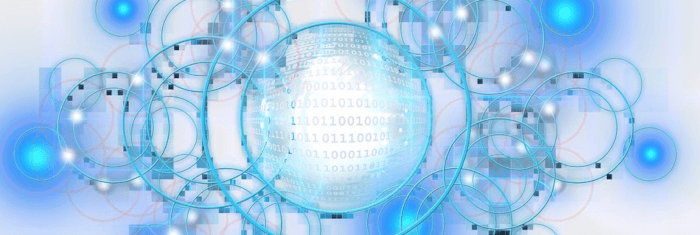
Luke, thanks for your great series on the RPI4 as a desktop replacement. Is there any chance you’ll extend the series to cover servers?
For servers, the 8GB RPI4 would be best. But I don’t have the funds for that. Maybe interested readers might donate the funds for me to get one. There’s a donate link here.