This is a weekly blog about the Raspberry Pi 4 (“RPI4”), the latest product in the popular Raspberry Pi range of computers.
Like last week’s blog, I’m focusing on a single application. I’ve received a few requests from readers of this blog to share my experiences with digiKam on the RPI4. This is billed as an advanced digital photo management program.
digiKam is free and open source software.
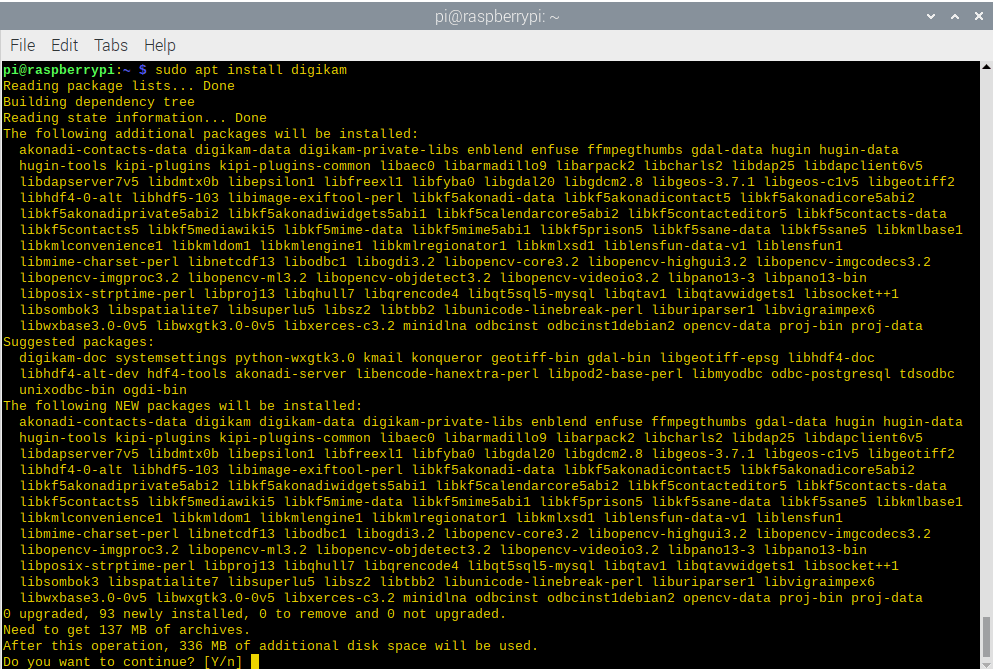
There’s a convenient package available in Raspbian. As the image to the left shows, installing the package in the usual way pulls in a ton of other programs. In total, installation uses 336MB of space on my system. That might be an issue if you’re running the RPI4 from a small microSD card, and you’re already running low on space. I recommend using an SSD over USB3. Much better performance all round.
Installing the program adds a menu entry to the Graphics section. However, starting the program from the menu yielded nothing. In circumstances like this, it’s best to fire up a terminal and run the program from a command-line, as it’ll often reveal the source of the problem. In my experience, it’s often because of a missing library. But the terminal output didn’t highlight the problem. After a bit of experimenting, I discovered the solution is to to run the Qt5 Configuration Tool (qt5ct from the command-line). It appears there’s a conflict with the gtk2 style, as changing it to another style (such as cleanlooks) gets digiKam up and running.
On first run, you’ll get an assistant wizard which offers a convenient way to configure some of the basics. The wizard lets you choose a location to keep your images, which database to use (SQLite, MySQL internal, or MySQL external), how to open RAW images in the editor, configure metadata storage to files, configure preview behaviour, open file behaviour, and whether or not to show contextual tooltips. There’s more configuration options available in the program itself.
Currently version 7 of digiKam is in beta, with the latest stable release being version 6.4, released in November 2019. The Raspbian package gives us digiKam 5.9.0, released back in March 2018. So bear in mind that the Raspbian package misses out on a ton of development. I’ve not tried to compile the source code for version 6.4 or the beta 7. Given the amount of dependencies, I fear it won’t be trivial. But I could be wrong. If you have compiled the latest version, please share your findings in the Comments section below.
How does digiKam 5.9.0 fare on the RPI4? First off, startup time is a tad sluggish, taking 19 seconds from a cold start. That’s slower than I expected. For example, with a standard Intel processor (a weedy Celeron J1900 which is barely quicker than the RPI4’s processor) startup is 12 seconds with a cold start. Not a like-for-like comparison as the Celeron-based system is running the latest stable release.
digiKam’s memory footprint on the RPI4 is also not insignificant, with the program consuming 192MB at startup (but that’s a lot lower than the 450MB of RAM that version 6.4.0 uses on an Intel-based machine). You’ll probably be fine running digiKam on the 1GB model as long as you don’t run any other intensive memory applications at the same time.
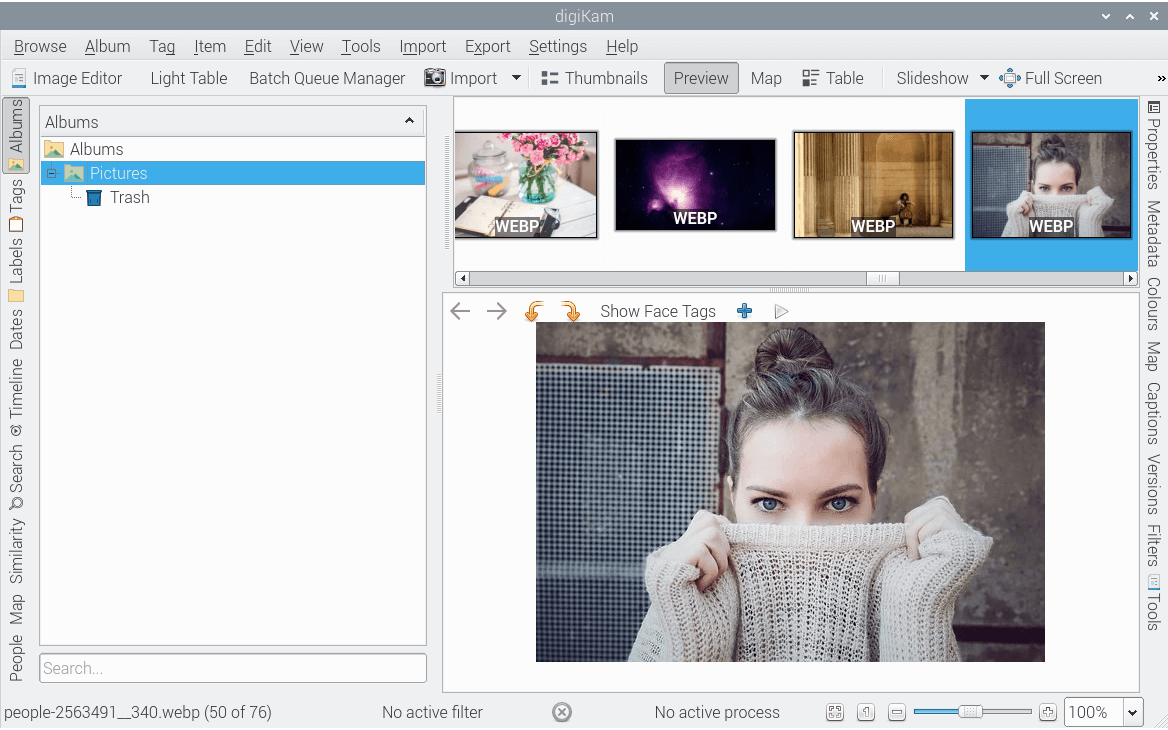
Here’s an image of digiKam with a small image library loaded. Most operations run fine and at reasonable speed. The software has a good range of image manipulation tools with blur effects, colour balance, adjust curves which lets you tweak the exposure, contrast, light, and shades. All of the basic image editing functionality worked admirably on the tiny machine.
digiKam excels at picture organisation. With albums and tags, it’s easy to manage your photographs and search for the ones you want. “Light Table” is a really useful tool for viewing and comparing images. That worked well too.
But I ran into a few problems running this program. I’ll illustrate a couple of the problems.
Bizarrely when the software’s running it interfered with audio playback from other software such as VLC or Tauon Music Box. As soon as digiKam is closed, the audio interference disappeared. It transpired this wasn’t an issue with digiKam. The fault lay with pulseaudio, which I must have installed to get some forgotten program to work. Pulseaudio is an unmitigated disaster on the RPI4. I cannot stress enough you don’t want to install that, it just causes problems. Once I had removed pulseaudio and rebooted, audio interference disappeared.
Another issue is that trying to import images hangs digiKam. This wasn’t a showstopper, as there are alternative ways of adding images into the SQLite database.
Summary
It’s disappointing, but not unexpected, that Raspbian repositories host a fairly prehistoric version of digiKam. Given that the program has a large number of dependencies, I’m skeptical that I would be able to compile the latest version without a large investment in time. And life’s too short to spend hours and hours trying to get an application working, without any certainty I’ll be successful.
digiKam runs fairly well on the RPI4, although overall I was a mite disappointed with the performance on this tiny machine. I’ll trawl through some of the other alternatives and see if they perform better on the RPI4.
Read all my blog posts about the RPI4.
| Raspberry Pi 4 Blog | |
|---|---|
| Week 36 | Manage your personal collections on the RPI4 |
| Week 35 | Survey of terminal emulators |
| Week 34 | Search the desktop with the latest version of Recoll |
| Week 33 | Personal Information Managers on the RPI4 |
| Week 32 | Keep a diary with the RPI4 |
| Week 31 | Process complex mathematical functions, plot 2D and 3D graphs with calculators |
| Week 30 | Internet radio on this tiny computer. A detailed survey of open source software |
| Week 29 | Professionally manage your photo collection with digiKam |
| Week 28 | Typeset beautifully with LyX |
| Week 27 | Software that teaches young people how to learn basic computing skills and beyond |
| Week 26 | Firefox revisited - Raspbian now offers a real alternative to Chromium |
| Week 25 | Turn the Raspberry Pi 4 into a low power writing machine |
| Week 24 | Keep the kids learning and having fun |
| Week 23 | Lots of choices to view images |
| Week 22 | Listening to podcasts on the RPI4 |
| Week 21 | File management on the RPI4 |
| Week 20 | Open Broadcaster Software (OBS Studio) on the RPI4 |
| Week 19 | Keep up-to-date with these news aggregators |
| Week 18 | Web Browsers Again: Firefox |
| Week 17 | Retro gaming on the RPI4 |
| Week 16 | Screen capturing with the RPI4 |
| Week 15 | Emulate the Amiga, ZX Spectrum, and the Atari ST on the RPI4 |
| Week 14 | Choose the right model of the RPI4 for your desktop needs |
| Week 13 | Using the RPI4 as a screencaster |
| Week 12 | Have fun reading comics on the RPI4 with YACReader, MComix, and more |
| Week 11 | Turn the RPI4 into a complete home theater |
| Week 10 | Watching locally stored video with VLC, OMXPlayer, and others |
| Week 9 | PDF viewing on the RPI4 |
| Week 8 | Access the RPI4 remotely running GUI apps |
| Week 7 | e-book tools are put under the microscope |
| Week 6 | The office suite is the archetypal business software. LibreOffice is tested |
| Week 5 | Managing your email box with the RPI4 |
| Week 4 | Web surfing on the RPI4 looking at Chromium, Vivaldi, Firefox, and Midori |
| Week 3 | Video streaming with Chromium & omxplayerGUI as well as streamlink |
| Week 2 | A survey of open source music players on the RPI4 including Tauon Music Box |
| Week 1 | An introduction to the world of the RPI4 looking at musikcube and PiPackages |
This blog is written on the RPI4.

I concur on PulseAudio, especially with the latest Raspbian / Raspberry Ali OS.
Is Digikam fr RSi 4 availale anywhere?
Did you read the article?