Last Updated on September 3, 2020
This is a weekly blog about the Raspberry Pi 4 (“RPI4”), the latest product in the popular Raspberry Pi range of computers.
I’ve covered some fairly meaty areas in this blog in recent weeks. For this week, I’m turning to a much lighter side of the Linux desktop. Reading comics on the RPI4.
The best open source comic book readers for Linux are YACReader, MComix, and QComicBook. Essentially, they are image viewers that are specifically designed to handle comic books. I’ve put each of them through its paces on the RPI4. Here’s my findings.
YACReader
 YACReader is free and open source software that runs on a wide range of operating systems. Sadly, YACReader doesn’t have an official RPI4 package in the Raspbian repositories. Instead, you’ll have to compile the software for yourself. I’ve detailed the steps here, on a separate page.
YACReader is free and open source software that runs on a wide range of operating systems. Sadly, YACReader doesn’t have an official RPI4 package in the Raspbian repositories. Instead, you’ll have to compile the software for yourself. I’ve detailed the steps here, on a separate page.
How does the software perform on the RPI4? In a word, flawlessly! Everything is amazingly fast, including start up time and navigation with the double page and double page manga modes. This is, in part, because of the software’s design (more on that later). Features like the “Go to Flow” widget , magnifying glass, image rotation, bookmarks, and full screen mode perform admirably too. The software has tons of nice touches such as remembering the page you reached for each file, extensive keyboard shortcuts which are customizable too.
This isn’t a review of YACReader. But while the software offers a good feature set with a wide range of image formats (including compressed archives), it’s annoying that EPUBs aren’t supported as my collection includes many in that format.
In Week 9 of my blog, I looked at PDF viewers on the RPI4. I forgot that YACReader also offers excellent support for PDF viewing. While it’s not initially the fastest at navigating PDFs, once a document is fully loaded in, it makes a sublime PDF reader.
MComix
 MComix is another popular comic book viewer. Unlike YACReader, there’s a package in the Raspbian repository. You get version 1.2.1, which is the latest version although bear in mind the last release of the software was back in February 2016.
MComix is another popular comic book viewer. Unlike YACReader, there’s a package in the Raspbian repository. You get version 1.2.1, which is the latest version although bear in mind the last release of the software was back in February 2016.
MComix is another definite success on the RPI4. Performance is excellent. It’s a real pleasure to use. Like YACReader, it makes full use of the RPI4’s multi-core processor when you push the software to its limits. There’s a choice of three scaling modes (normal, bilinear, and hyperbolic). There’s lots of configuration options.
MComix’s website says there’s PDF support, but the software didn’t open the PDFs I tried. However, there is good file support including EPUBs, which is very handy considering that format is not available for YACReader. There’s support for compressed files includes ZIP and RAR formats, and it handles tar archives too.
QComicBook
![]() The third dedicated comic book reader of note is QComicBook. You get version 0.9.1, the latest release, although there hasn’t been a release since November 2016. At its name suggests, it’s Qt-based software. Qt is a C++ toolkit for cross-platform application development.
The third dedicated comic book reader of note is QComicBook. You get version 0.9.1, the latest release, although there hasn’t been a release since November 2016. At its name suggests, it’s Qt-based software. Qt is a C++ toolkit for cross-platform application development.
The software bills itself as a “viewer for comic book archives that aims at convenience and simplicity”. Sadly, my experience was the polar opposite. In fact, opening comic book archives (compressed or uncompressed) didn’t function initially, with the software starting and stopping unar and unrar new processes, and taking a ridiculous length of time to open a single file. Clearly there was something wrong. After a bit of experimentation these issues were resolved.
QComicBook, like YACReader, supports PDF. The software feels a tad sluggish in comparison though.
Memory Usage
Let’s see how the readers fare in the memory stake department. The figures reflect an average of a wide sample of comic book archive files, with identical operations performed, to give comparable results. Here’s the summary.
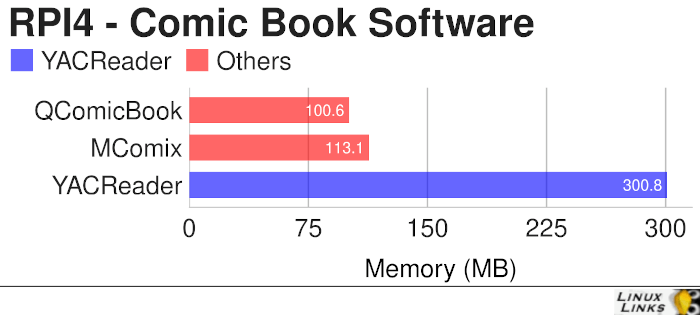
YACReader is the most intensive from a memory perspective. That’s a reflection of design philosophy rather than poor programming practices or memory leaks. Bear in mind that the software loads all the pages in memory. So the software uses about the same RAM as the comic book size. This might be an issue if you’re using the 1GB RAM model of the RPI4 viewing huge comics, but I experienced no such problems with my 4GB RAM RPI4.
Summary
The RPI4 passes the comic book viewer test with flying colors. Both YACReader and MComix run great on this wee device. While I had issues with QComicBook they weren’t insurmountable.
I’ve previously been critical of the packages available in the Raspbian repositories. For example, Raspbian offers packages for many video players that aren’t compiled to use RPI4’s hardware acceleration. They perform like turkeys as a consequence. The issue doesn’t rest with the developers of the video players. Nor does it rest with the RPI4’s hardware capabilities. Instead, Raspbian either needs to offer packages that support hardware acceleration, or remove them from their repositories. It only gives the wrong impression about the RPI4.
And again Raspbian need to look at themselves when it comes to comic books. While it’s commendable they offer packages for MComix and QComixBook , they fail to provide a package for the best comic book reader by a country mile, YACReader. Come on Raspbian! You’ve got a great product, but its reputation is being tarnished by poor package decisions.
Next page: Page 2 – Compiling YACReader
Pages in this article:
Page 1 – YACReader, MComix, and QComicBook
Page 2 – Compiling YACReader
Read all my blog posts about the RPI4.
| Raspberry Pi 4 Blog | |
|---|---|
| Week 36 | Manage your personal collections on the RPI4 |
| Week 35 | Survey of terminal emulators |
| Week 34 | Search the desktop with the latest version of Recoll |
| Week 33 | Personal Information Managers on the RPI4 |
| Week 32 | Keep a diary with the RPI4 |
| Week 31 | Process complex mathematical functions, plot 2D and 3D graphs with calculators |
| Week 30 | Internet radio on this tiny computer. A detailed survey of open source software |
| Week 29 | Professionally manage your photo collection with digiKam |
| Week 28 | Typeset beautifully with LyX |
| Week 27 | Software that teaches young people how to learn basic computing skills and beyond |
| Week 26 | Firefox revisited - Raspbian now offers a real alternative to Chromium |
| Week 25 | Turn the Raspberry Pi 4 into a low power writing machine |
| Week 24 | Keep the kids learning and having fun |
| Week 23 | Lots of choices to view images |
| Week 22 | Listening to podcasts on the RPI4 |
| Week 21 | File management on the RPI4 |
| Week 20 | Open Broadcaster Software (OBS Studio) on the RPI4 |
| Week 19 | Keep up-to-date with these news aggregators |
| Week 18 | Web Browsers Again: Firefox |
| Week 17 | Retro gaming on the RPI4 |
| Week 16 | Screen capturing with the RPI4 |
| Week 15 | Emulate the Amiga, ZX Spectrum, and the Atari ST on the RPI4 |
| Week 14 | Choose the right model of the RPI4 for your desktop needs |
| Week 13 | Using the RPI4 as a screencaster |
| Week 12 | Have fun reading comics on the RPI4 with YACReader, MComix, and more |
| Week 11 | Turn the RPI4 into a complete home theater |
| Week 10 | Watching locally stored video with VLC, OMXPlayer, and others |
| Week 9 | PDF viewing on the RPI4 |
| Week 8 | Access the RPI4 remotely running GUI apps |
| Week 7 | e-book tools are put under the microscope |
| Week 6 | The office suite is the archetypal business software. LibreOffice is tested |
| Week 5 | Managing your email box with the RPI4 |
| Week 4 | Web surfing on the RPI4 looking at Chromium, Vivaldi, Firefox, and Midori |
| Week 3 | Video streaming with Chromium & omxplayerGUI as well as streamlink |
| Week 2 | A survey of open source music players on the RPI4 including Tauon Music Box |
| Week 1 | An introduction to the world of the RPI4 looking at musikcube and PiPackages |
This blog is written on the RPI4.

Luke, I’ve been enjoying these tutorials, but i hit a snag with this one. When I used the “qmake” command it returned an error:
qmake: could not find a Qt installation of ”
I can’t get past that. Any ideas?
I had the same issue. Any thoughts? Thank You!!
YACReader dev here. Thank you for the glowing review. The main reason there are no Raspbian packages is that there are no official downstream Debian packages.
We have some semi-official[*] .deb packages though, which include Raspbian builds. You can find them at:
https://software.opensuse.org//download.html?project=home%3Aselmf&package=yacreader
For the Raspbian packages you need to choose Debian and then follow the instructions to add the Raspbian repo.
[*] Semi-official means that we use these to test building and packaging on different distros but do not actively test execution. They are also updated on a as-needed base, so if a newer distro is missing or there are other troubles you need to ping us on the YACReader forums