Last Updated on May 27, 2020
Tauon Music Box
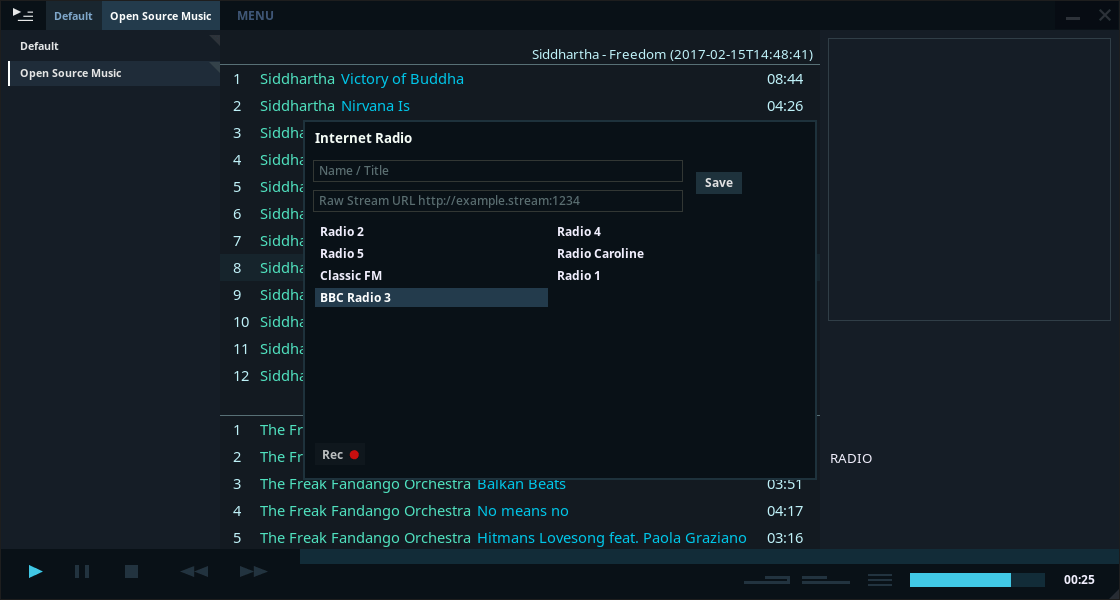
Tauon Music Box is my favourite graphical music player by a country mile. It’s an absolute gem of an open source program. There’s regular releases building on its goodness, refining and improving its performance and functionality. And it works an absolute charm on the RPI4. A travesty that the project has only attracted a lamentable few hundred GitHub stars.
Tauon Music Box is more than a music player. One thing that might not be immediately obvious is that the program offers internet radio functionality. This used to be tagged “Open HTTP Stream”, but since March of this year, the developer has renamed the menu Internet Radio”, and more importantly added some functionality in this area.
Playback of radio streams is excellent, no complaints here. While there’s record functionality, you can’t use that on the RPI4, as recording is currently unavailable with the GStreamer backend. [There are 2 backends available for Tauon: GStreamer and BASS, the latter is proprietary and unavailable for the RPI4].
While I am a huge fan of Tauon Music Box, its internet radio function is still in need of enhancement. You can add/delete stations, but it isn’t possible to reorder them. I like the drag and drop functionality which lets you add pls, m3u, and xspf files to import stations, but there’s no stations immediately available, and there’s no radio directory to browse stations.
If you only listen to a handful of stations, the interface won’t present an issue. But if you’re a dabbler, searching for new stations with Tauon’s interface isn’t ideal.
Installation
There’s not a package for Tauon in Raspbian repositories. But it’s easy to install this program on the RPI4 with the following commands:
$ cd TauonMusicBox
To launch the software, issue the command:
Next page: Page 3 – Radiotray-NG
Pages in this article:
Page 1 – Introduction
Page 2 – Tauon Music Box
Page 3 – Radiotray-NG
Page 4 – PyRadio
Page 5 – StreamTuner2
Page 6 – Curseradio
Page 7 – Goodvibes
Page 8 – Sayonara Player
Page 9 – Cantata
Page 10 – Yarock
Page 11 – Summary
Complete list of articles in this series:
| Raspberry Pi 4 Blog | |
|---|---|
| Week 36 | Manage your personal collections on the RPI4 |
| Week 35 | Survey of terminal emulators |
| Week 34 | Search the desktop with the latest version of Recoll |
| Week 33 | Personal Information Managers on the RPI4 |
| Week 32 | Keep a diary with the RPI4 |
| Week 31 | Process complex mathematical functions, plot 2D and 3D graphs with calculators |
| Week 30 | Internet radio on this tiny computer. A detailed survey of open source software |
| Week 29 | Professionally manage your photo collection with digiKam |
| Week 28 | Typeset beautifully with LyX |
| Week 27 | Software that teaches young people how to learn basic computing skills and beyond |
| Week 26 | Firefox revisited - Raspbian now offers a real alternative to Chromium |
| Week 25 | Turn the Raspberry Pi 4 into a low power writing machine |
| Week 24 | Keep the kids learning and having fun |
| Week 23 | Lots of choices to view images |
| Week 22 | Listening to podcasts on the RPI4 |
| Week 21 | File management on the RPI4 |
| Week 20 | Open Broadcaster Software (OBS Studio) on the RPI4 |
| Week 19 | Keep up-to-date with these news aggregators |
| Week 18 | Web Browsers Again: Firefox |
| Week 17 | Retro gaming on the RPI4 |
| Week 16 | Screen capturing with the RPI4 |
| Week 15 | Emulate the Amiga, ZX Spectrum, and the Atari ST on the RPI4 |
| Week 14 | Choose the right model of the RPI4 for your desktop needs |
| Week 13 | Using the RPI4 as a screencaster |
| Week 12 | Have fun reading comics on the RPI4 with YACReader, MComix, and more |
| Week 11 | Turn the RPI4 into a complete home theater |
| Week 10 | Watching locally stored video with VLC, OMXPlayer, and others |
| Week 9 | PDF viewing on the RPI4 |
| Week 8 | Access the RPI4 remotely running GUI apps |
| Week 7 | e-book tools are put under the microscope |
| Week 6 | The office suite is the archetypal business software. LibreOffice is tested |
| Week 5 | Managing your email box with the RPI4 |
| Week 4 | Web surfing on the RPI4 looking at Chromium, Vivaldi, Firefox, and Midori |
| Week 3 | Video streaming with Chromium & omxplayerGUI as well as streamlink |
| Week 2 | A survey of open source music players on the RPI4 including Tauon Music Box |
| Week 1 | An introduction to the world of the RPI4 looking at musikcube and PiPackages |

I had to also perform the following before cmake would do its thing:
sudo apt install libqt5x11extras5-dev
sudo apt-get install qttools5-dev
sudo apt install libtag1-dev
I probably had these development packages already installed. One thing worth remembering is you don’t need to install packages one-by-one. For example with your commands, you can type:
$ sudo apt install libqt5x11extras5-dev qttools5-dev libtag1-dev
I also had to install the following packages to get this work:
sudo apt install qt5-default qttools5-dev qttools5-dev-tools qtmultimedia5-dev libqt5svg5-dev libqt5webkit5-dev