Last Updated on May 27, 2020
Radiotray-NG
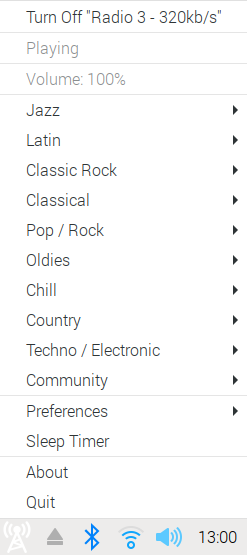
There’s a RadioTray package in the Raspbian repositories. This is NOT the program here. And I strongly recommend you don’t install the Raspbian package as that program is unmaintained.
Radiotray-NG is a separate project that arose because the original RadioTray application wasn’t getting the attention it deserved. What does Radiotray-NG do? It adds an icon to your task bar, although it’s not very discernible given the default background colour of the task bar. Clicking the icon reveals a menu dialog (shown in the image to the left). There’s a wide range of internet radio stations already populated for you. The interface is simple yet works well.
My biggest issue with Radiotray-NG is that I wasn’t able to get it working with ALSA. No sound was output. But it does work on my system if I install Pulseaudio. But I wouldn’t touch Pulseaudio with a barge pole on the RPI4, as it unleashes numerous issues. Unless I can get Radiotray-NG to play ball with ALSA, I won’t be using this program in the long term.
Installation
There’s no package in Raspbian’s repositories. On my system, I was missing a fair few packages to be able to compile this program. This was rectified with the command:
Next, clone the project’s repositories, compile, and install the software.
$ cd radiotray-ng
$ mkdir build
$ cd build
$ cmake .. -DCMAKE_BUILD_TYPE=Release
$ sudo make install
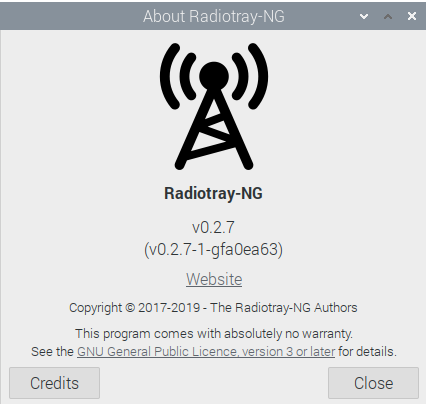
Pages in this article:
Page 1 – Introduction
Page 2 – Tauon Music Box
Page 3 – Radiotray-NG
Page 4 – PyRadio
Page 5 – StreamTuner2
Page 6 – Curseradio
Page 7 – Goodvibes
Page 8 – Sayonara Player
Page 9 – Cantata
Page 10 – Yarock
Page 11 – Summary
Complete list of articles in this series:
| Raspberry Pi 4 Blog | |
|---|---|
| Week 36 | Manage your personal collections on the RPI4 |
| Week 35 | Survey of terminal emulators |
| Week 34 | Search the desktop with the latest version of Recoll |
| Week 33 | Personal Information Managers on the RPI4 |
| Week 32 | Keep a diary with the RPI4 |
| Week 31 | Process complex mathematical functions, plot 2D and 3D graphs with calculators |
| Week 30 | Internet radio on this tiny computer. A detailed survey of open source software |
| Week 29 | Professionally manage your photo collection with digiKam |
| Week 28 | Typeset beautifully with LyX |
| Week 27 | Software that teaches young people how to learn basic computing skills and beyond |
| Week 26 | Firefox revisited - Raspbian now offers a real alternative to Chromium |
| Week 25 | Turn the Raspberry Pi 4 into a low power writing machine |
| Week 24 | Keep the kids learning and having fun |
| Week 23 | Lots of choices to view images |
| Week 22 | Listening to podcasts on the RPI4 |
| Week 21 | File management on the RPI4 |
| Week 20 | Open Broadcaster Software (OBS Studio) on the RPI4 |
| Week 19 | Keep up-to-date with these news aggregators |
| Week 18 | Web Browsers Again: Firefox |
| Week 17 | Retro gaming on the RPI4 |
| Week 16 | Screen capturing with the RPI4 |
| Week 15 | Emulate the Amiga, ZX Spectrum, and the Atari ST on the RPI4 |
| Week 14 | Choose the right model of the RPI4 for your desktop needs |
| Week 13 | Using the RPI4 as a screencaster |
| Week 12 | Have fun reading comics on the RPI4 with YACReader, MComix, and more |
| Week 11 | Turn the RPI4 into a complete home theater |
| Week 10 | Watching locally stored video with VLC, OMXPlayer, and others |
| Week 9 | PDF viewing on the RPI4 |
| Week 8 | Access the RPI4 remotely running GUI apps |
| Week 7 | e-book tools are put under the microscope |
| Week 6 | The office suite is the archetypal business software. LibreOffice is tested |
| Week 5 | Managing your email box with the RPI4 |
| Week 4 | Web surfing on the RPI4 looking at Chromium, Vivaldi, Firefox, and Midori |
| Week 3 | Video streaming with Chromium & omxplayerGUI as well as streamlink |
| Week 2 | A survey of open source music players on the RPI4 including Tauon Music Box |
| Week 1 | An introduction to the world of the RPI4 looking at musikcube and PiPackages |

I had to also perform the following before cmake would do its thing:
sudo apt install libqt5x11extras5-dev
sudo apt-get install qttools5-dev
sudo apt install libtag1-dev
I probably had these development packages already installed. One thing worth remembering is you don’t need to install packages one-by-one. For example with your commands, you can type:
$ sudo apt install libqt5x11extras5-dev qttools5-dev libtag1-dev
I also had to install the following packages to get this work:
sudo apt install qt5-default qttools5-dev qttools5-dev-tools qtmultimedia5-dev libqt5svg5-dev libqt5webkit5-dev