Last Updated on July 22, 2020
This is a weekly blog about the Raspberry Pi 4 (“RPI4”), the latest product in the popular Raspberry Pi range of computers.
LyX is a document processor that encourages an approach to writing based on the structure of your documents (WYSIWYM) and not simply their appearance (WYSIWYG).
Why would you need LyX? Mainly because it combines the power and flexibility of TeX/LaTeX with a friendly and intuitive graphical interface. I’ve used it to produce notes, academic papers, theses, and letters. Some folk have even written books with the software.
Installation
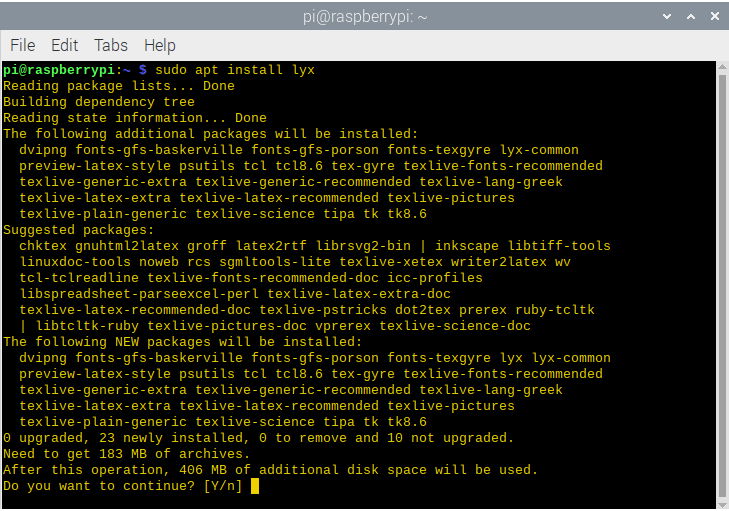
LyX is available in the Raspbian repositories. To install the software:
As you can see from the screen image, this command installs a whole raft of other software. And it’ll consume a fair chunk of hard disk space, 406MB of space to be precise.
You get version 2.3.2 of LyX. That version was released way back in December 2018. You’re missing on substantial development as there have been 3 later releases of the program. On my Intel machine with the Arch distribution I get version 2.3.4.3, the latest version, whereas with Ubuntu 20.04 I get version 2.3.4.2.
A good test of an installation of LyX is to perform some routine functions. One of these tests is to export a document to the PDF format. I usually start with the project’s own tutorial document. Sadly the export wasn’t plain sailing, with the RPI4 generating the following error dialog box.

The fix was simple. The Tutorial document uses SVG graphics. Now LyX has supported SVG images since version 1.6.6. But you also need to have Inkscape installed, which was missing from my system. Run the command:
Go to LyX’s menu bar, and select Tools | Reconfigure. Now exporting the PDF proceeded without a hitch.
How’s performance of LyX on the RPI4? Pretty impressive in my opinion. Start up times are quick, about 3-4 seconds from a cold startup. In operation, things are good too. The software never felt sluggish; definitely quick enough for most usage.
How’s memory consumption? With LyX open with no document loaded, memory consumption of the program is a mere 52.2MB of RAM. Frugal! With the project’s tutorial file loaded, this increases to 61MB of RAM, and with the User Guide memory consumption stands at 68.2MB. Even with really large documents, you won’t have any issues running LyX on any of the 3 RPI4 models.
The chart below is not an attempt to benchmark the speed of LyX on the RPI4. Instead, it illustrates the time it takes to export LyX’s User Manual to PDF format on 3 different processors including the RPI4’s Cortex-A72 CPU. A few points I would make. Most of the CPU usage is consumed by pdflatex, not LyX. And pdflatex only uses a single core. What the graph seeks to show is how long a fairly routine operation takes on the RPI4 compared to 2 Intel machines, both of which are very mainstream. Use that as a barometer for other regular activities.

Summary
I’ve deliberately tried to avoid this blog post turning into a review of LyX itself. I’m really only looking at the program from an RPI4 perspective. But I have to say, if you’ve never used LyX, and want to produce beautifully typeset documents, I strongly recommend LyX. It’s excellent open source software.
These days, I’m writing more and more in RMarkdown than TeX/LaTeX. RMarkdown has now become a core component of most of my projects. It maintains order, and ensures reproducibility and consistency. On my desktop Intel machine I write RMarkdown in RStudio. But sadly RStudio isn’t available in the Raspbian repositories. And despite the full source code being available, I’ve not been introduced to a solitary soul who has managed to compile it for the RPI4. Have you?
Read all my blog posts about the RPI4.
| Raspberry Pi 4 Blog | |
|---|---|
| Week 36 | Manage your personal collections on the RPI4 |
| Week 35 | Survey of terminal emulators |
| Week 34 | Search the desktop with the latest version of Recoll |
| Week 33 | Personal Information Managers on the RPI4 |
| Week 32 | Keep a diary with the RPI4 |
| Week 31 | Process complex mathematical functions, plot 2D and 3D graphs with calculators |
| Week 30 | Internet radio on this tiny computer. A detailed survey of open source software |
| Week 29 | Professionally manage your photo collection with digiKam |
| Week 28 | Typeset beautifully with LyX |
| Week 27 | Software that teaches young people how to learn basic computing skills and beyond |
| Week 26 | Firefox revisited - Raspbian now offers a real alternative to Chromium |
| Week 25 | Turn the Raspberry Pi 4 into a low power writing machine |
| Week 24 | Keep the kids learning and having fun |
| Week 23 | Lots of choices to view images |
| Week 22 | Listening to podcasts on the RPI4 |
| Week 21 | File management on the RPI4 |
| Week 20 | Open Broadcaster Software (OBS Studio) on the RPI4 |
| Week 19 | Keep up-to-date with these news aggregators |
| Week 18 | Web Browsers Again: Firefox |
| Week 17 | Retro gaming on the RPI4 |
| Week 16 | Screen capturing with the RPI4 |
| Week 15 | Emulate the Amiga, ZX Spectrum, and the Atari ST on the RPI4 |
| Week 14 | Choose the right model of the RPI4 for your desktop needs |
| Week 13 | Using the RPI4 as a screencaster |
| Week 12 | Have fun reading comics on the RPI4 with YACReader, MComix, and more |
| Week 11 | Turn the RPI4 into a complete home theater |
| Week 10 | Watching locally stored video with VLC, OMXPlayer, and others |
| Week 9 | PDF viewing on the RPI4 |
| Week 8 | Access the RPI4 remotely running GUI apps |
| Week 7 | e-book tools are put under the microscope |
| Week 6 | The office suite is the archetypal business software. LibreOffice is tested |
| Week 5 | Managing your email box with the RPI4 |
| Week 4 | Web surfing on the RPI4 looking at Chromium, Vivaldi, Firefox, and Midori |
| Week 3 | Video streaming with Chromium & omxplayerGUI as well as streamlink |
| Week 2 | A survey of open source music players on the RPI4 including Tauon Music Box |
| Week 1 | An introduction to the world of the RPI4 looking at musikcube and PiPackages |
This blog is written on the RPI4.

If you want to have your system less cluttered, you could install rsvg library instead of inkscape (debian derivates find it as a librsvg2-bin package).