Last Updated on August 20, 2020
This is a weekly blog about the Raspberry Pi 4 (“RPI4”), the latest product in the popular Raspberry Pi range of computers.
There are 3 models of the RPI4 available. They are identical except for the amount of RAM onboard; choose from 1GB of RAM, 2 GB of RAM, or 4GB of RAM. There’s no way of upgrading the RAM once a user has made their purchase. So it’s pretty important to choose the model that best fits your requirements, or you may end up spending more than necessary, or even need to buy extra RPI4’s.
For this week’s blog, I’m seeking to provide information that’ll help you determine which model of the RPI4 to get. This article will be periodically updated with more information.
I kick off with memory consumption used by Raspbian’s graphical desktop. Then I explore memory usage with Chromium, Mathematica, and finish with a section on other programs. If there’s software you’d like covered, feel free to drop a comment at the bottom of this article.
Memory usage at desktop
As the screen image shows, the RPI4 is using 158.2MiB at the Raspbian desktop. There’s a few things to note. I’ve enabled SSH which isn’t enabled by default. I’m also running LXTerminal (a terminal emulator).
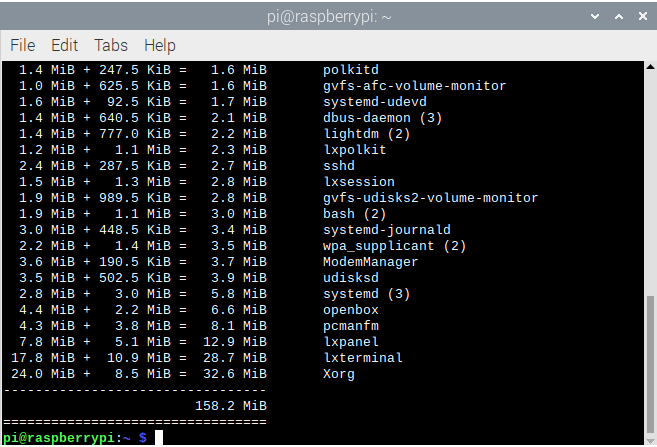
I’ve not removed any services to shave off some memory usage. From my perspective, I don’t need ModemManager. That’s a DBus-activated daemon which controls mobile broadband (2G/3G/4G) devices and connections. There’s a few other tweaks you can easily apply. But even without them, ps_mem reports the desktop is using 158MB of RAM. That’s pretty lean even if you plump for the 1GB model.
Next page: Page 2 – Web Browsing
Pages in this article:
Page 1 – Desktop
Page 2 – Web Browsing
Page 3 – Mathematica
Page 4 – Other Applications
Read all my blog posts about the RPI4.
| Raspberry Pi 4 Blog | |
|---|---|
| Week 36 | Manage your personal collections on the RPI4 |
| Week 35 | Survey of terminal emulators |
| Week 34 | Search the desktop with the latest version of Recoll |
| Week 33 | Personal Information Managers on the RPI4 |
| Week 32 | Keep a diary with the RPI4 |
| Week 31 | Process complex mathematical functions, plot 2D and 3D graphs with calculators |
| Week 30 | Internet radio on this tiny computer. A detailed survey of open source software |
| Week 29 | Professionally manage your photo collection with digiKam |
| Week 28 | Typeset beautifully with LyX |
| Week 27 | Software that teaches young people how to learn basic computing skills and beyond |
| Week 26 | Firefox revisited - Raspbian now offers a real alternative to Chromium |
| Week 25 | Turn the Raspberry Pi 4 into a low power writing machine |
| Week 24 | Keep the kids learning and having fun |
| Week 23 | Lots of choices to view images |
| Week 22 | Listening to podcasts on the RPI4 |
| Week 21 | File management on the RPI4 |
| Week 20 | Open Broadcaster Software (OBS Studio) on the RPI4 |
| Week 19 | Keep up-to-date with these news aggregators |
| Week 18 | Web Browsers Again: Firefox |
| Week 17 | Retro gaming on the RPI4 |
| Week 16 | Screen capturing with the RPI4 |
| Week 15 | Emulate the Amiga, ZX Spectrum, and the Atari ST on the RPI4 |
| Week 14 | Choose the right model of the RPI4 for your desktop needs |
| Week 13 | Using the RPI4 as a screencaster |
| Week 12 | Have fun reading comics on the RPI4 with YACReader, MComix, and more |
| Week 11 | Turn the RPI4 into a complete home theater |
| Week 10 | Watching locally stored video with VLC, OMXPlayer, and others |
| Week 9 | PDF viewing on the RPI4 |
| Week 8 | Access the RPI4 remotely running GUI apps |
| Week 7 | e-book tools are put under the microscope |
| Week 6 | The office suite is the archetypal business software. LibreOffice is tested |
| Week 5 | Managing your email box with the RPI4 |
| Week 4 | Web surfing on the RPI4 looking at Chromium, Vivaldi, Firefox, and Midori |
| Week 3 | Video streaming with Chromium & omxplayerGUI as well as streamlink |
| Week 2 | A survey of open source music players on the RPI4 including Tauon Music Box |
| Week 1 | An introduction to the world of the RPI4 looking at musikcube and PiPackages |
This blog is written on the RPI4.
