Last Updated on August 20, 2020
Mathematica
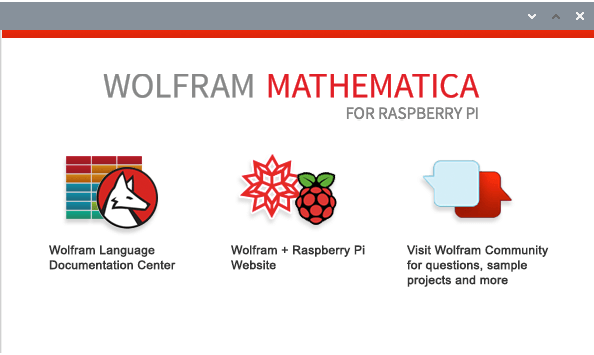
One of the unique plus points of Raspbian over other distributions that support the RPI4 is that you’re given a (free to use for non-commercial purposes) license for Wolfram’s Mathematica.
Mathematica is a symbolic mathematical computation program, sometimes called a computer algebra program, used in many scientific, engineering, mathematical, and computing fields. I’ve only used this software infrequently over the years, as I prefer not using proprietary software unless there’s no open source equivalent, or if the proprietary program is far superior. Mathematica has been available for previous series of the Raspberry Pi. But the RPI4 is the first to offer a 4GB RAM model.
I’ve only tested Mathematica briefly. Running the Benchmark Report uses 91MB for the Mathematica process, and 291MB for the Wolfram Kernel. In total, about 382MB of RAM running a fairly simple set of 15 tests.
For your interest, the RPI4 scored 0.17 in the Benchmark Result. That’s very slow compared to any desktop processor I’ve ever used in the past decade.
The chart below compares that result with a variety of popular processors. The Benchmark only uses 1 of the RPI4’s 4 cores.
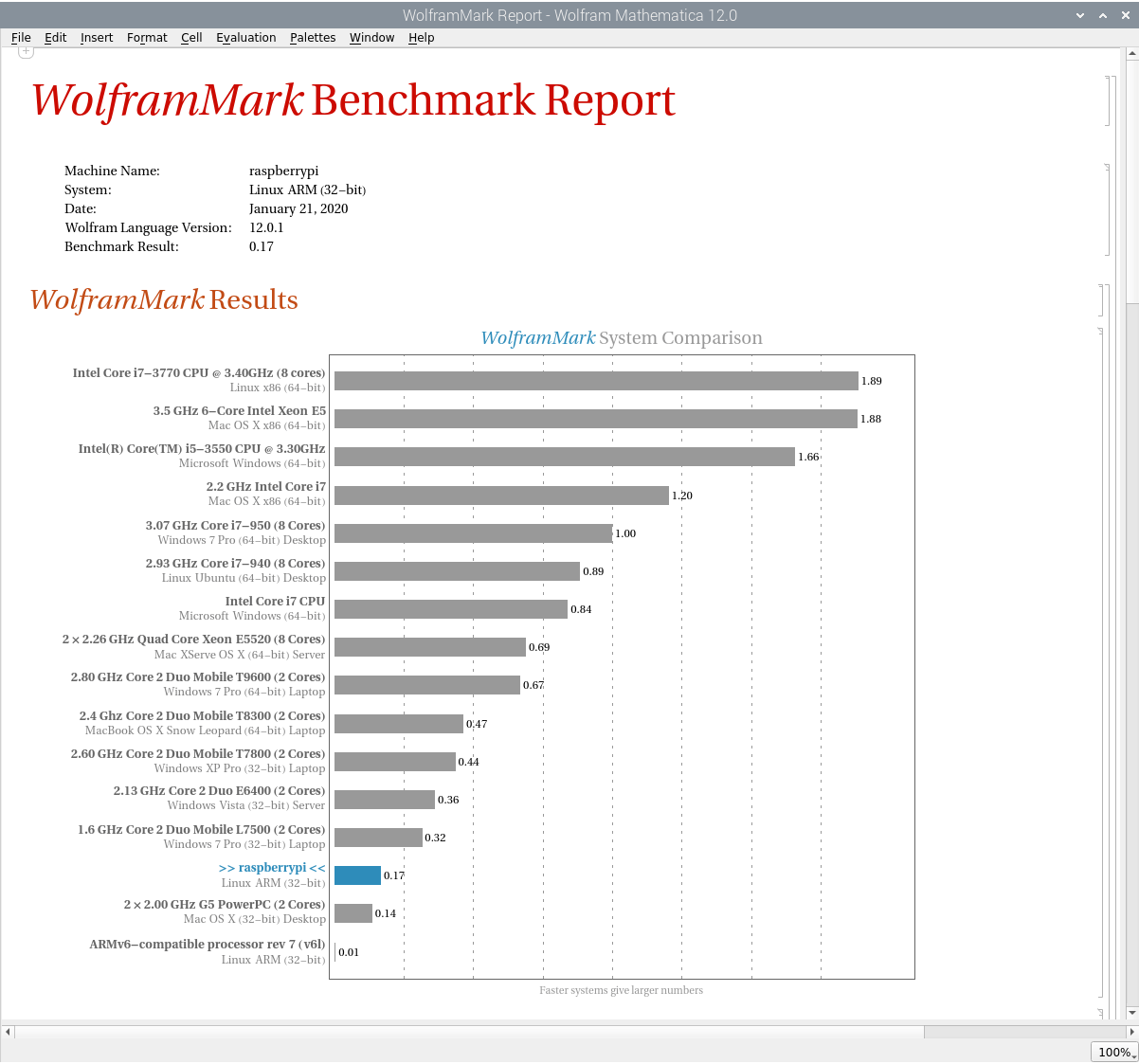
If you want a copy of the full report notebook (WolframMark-Report.nb) let me know.
I prefer the open source RStudio powered by R. Sadly, Raspbian doesn’t provide a RPI4 package for RStudio. While the source code for RStudio is available, I’ve not been able to compile it. And from my research, no one else has.
Next page: Page 4 – Applications
Pages in this article:
Page 1 – Desktop
Page 2 – Web Browsing
Page 3 – Mathematica
Page 4 – Other Applications
Read all my blog posts about the RPI4.
| Raspberry Pi 4 Blog | |
|---|---|
| Week 36 | Manage your personal collections on the RPI4 |
| Week 35 | Survey of terminal emulators |
| Week 34 | Search the desktop with the latest version of Recoll |
| Week 33 | Personal Information Managers on the RPI4 |
| Week 32 | Keep a diary with the RPI4 |
| Week 31 | Process complex mathematical functions, plot 2D and 3D graphs with calculators |
| Week 30 | Internet radio on this tiny computer. A detailed survey of open source software |
| Week 29 | Professionally manage your photo collection with digiKam |
| Week 28 | Typeset beautifully with LyX |
| Week 27 | Software that teaches young people how to learn basic computing skills and beyond |
| Week 26 | Firefox revisited - Raspbian now offers a real alternative to Chromium |
| Week 25 | Turn the Raspberry Pi 4 into a low power writing machine |
| Week 24 | Keep the kids learning and having fun |
| Week 23 | Lots of choices to view images |
| Week 22 | Listening to podcasts on the RPI4 |
| Week 21 | File management on the RPI4 |
| Week 20 | Open Broadcaster Software (OBS Studio) on the RPI4 |
| Week 19 | Keep up-to-date with these news aggregators |
| Week 18 | Web Browsers Again: Firefox |
| Week 17 | Retro gaming on the RPI4 |
| Week 16 | Screen capturing with the RPI4 |
| Week 15 | Emulate the Amiga, ZX Spectrum, and the Atari ST on the RPI4 |
| Week 14 | Choose the right model of the RPI4 for your desktop needs |
| Week 13 | Using the RPI4 as a screencaster |
| Week 12 | Have fun reading comics on the RPI4 with YACReader, MComix, and more |
| Week 11 | Turn the RPI4 into a complete home theater |
| Week 10 | Watching locally stored video with VLC, OMXPlayer, and others |
| Week 9 | PDF viewing on the RPI4 |
| Week 8 | Access the RPI4 remotely running GUI apps |
| Week 7 | e-book tools are put under the microscope |
| Week 6 | The office suite is the archetypal business software. LibreOffice is tested |
| Week 5 | Managing your email box with the RPI4 |
| Week 4 | Web surfing on the RPI4 looking at Chromium, Vivaldi, Firefox, and Midori |
| Week 3 | Video streaming with Chromium & omxplayerGUI as well as streamlink |
| Week 2 | A survey of open source music players on the RPI4 including Tauon Music Box |
| Week 1 | An introduction to the world of the RPI4 looking at musikcube and PiPackages |
This blog is written on the RPI4.
