Last Updated on August 20, 2020
Applications
If you’re like me, you want to run multiple programs simultaneously on a desktop machine. Often, I’ll have a web browser (with multiple tabs), a music player, a video player, office software, remote application software, and more applications at any one time.
The chart below shows a selection of applications that work really well on the RPI4. The entries for Calc and Writer are components of LibreOffice’s office suite.
Most of the applications shown below I’ve covered in previous blog posts, with the exception of Minecraft, a special edition of Minecraft made for Raspberry Pi. I’ve also not yet covered Mu, which is a Python editor for beginner programmers.
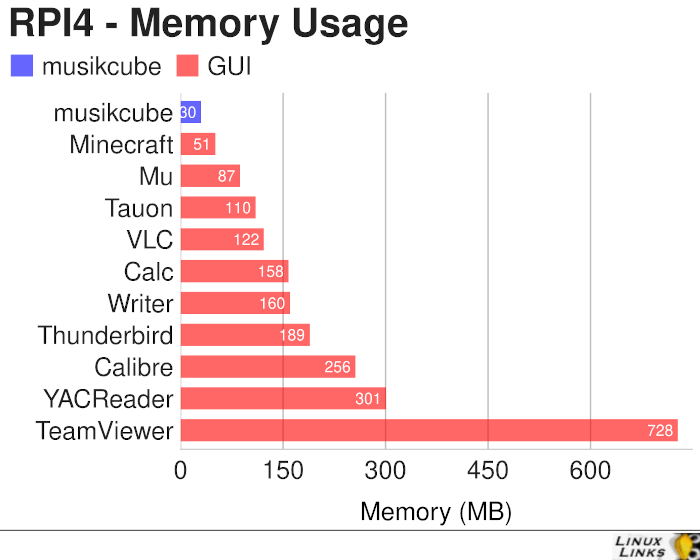
VLC’s memory usage reflects playing a 720p video. The other applications reflect my typical usage. For example, LibreOffice Calc shows memory usage with a fairly complex spreadsheet open.
Naturally, there’s tons of software not covered in the above chart. But I’m happy to update this chart with any software you’d like added. Drop a comment below.
Armed with this information, and taking into account the memory consumed by the operating system & desktop, and Chromium, you’ll have a pretty good idea what model to purchase.
When making suggestions about software to add to the memory usage chart, bear in mind that some Linux applications don’t run on the RPI4. This includes many proprietary ‘free’ software like Discord and TeamSpeak. And some open source software is (almost) impossible to compile on the RPI4. Well at least for mere mortals like myself.
Pages in this article:
Page 1 – Desktop
Page 2 – Web Browsing
Page 3 – Mathematica
Page 4 – Other Applications
Read all my blog posts about the RPI4.
| Raspberry Pi 4 Blog | |
|---|---|
| Week 36 | Manage your personal collections on the RPI4 |
| Week 35 | Survey of terminal emulators |
| Week 34 | Search the desktop with the latest version of Recoll |
| Week 33 | Personal Information Managers on the RPI4 |
| Week 32 | Keep a diary with the RPI4 |
| Week 31 | Process complex mathematical functions, plot 2D and 3D graphs with calculators |
| Week 30 | Internet radio on this tiny computer. A detailed survey of open source software |
| Week 29 | Professionally manage your photo collection with digiKam |
| Week 28 | Typeset beautifully with LyX |
| Week 27 | Software that teaches young people how to learn basic computing skills and beyond |
| Week 26 | Firefox revisited - Raspbian now offers a real alternative to Chromium |
| Week 25 | Turn the Raspberry Pi 4 into a low power writing machine |
| Week 24 | Keep the kids learning and having fun |
| Week 23 | Lots of choices to view images |
| Week 22 | Listening to podcasts on the RPI4 |
| Week 21 | File management on the RPI4 |
| Week 20 | Open Broadcaster Software (OBS Studio) on the RPI4 |
| Week 19 | Keep up-to-date with these news aggregators |
| Week 18 | Web Browsers Again: Firefox |
| Week 17 | Retro gaming on the RPI4 |
| Week 16 | Screen capturing with the RPI4 |
| Week 15 | Emulate the Amiga, ZX Spectrum, and the Atari ST on the RPI4 |
| Week 14 | Choose the right model of the RPI4 for your desktop needs |
| Week 13 | Using the RPI4 as a screencaster |
| Week 12 | Have fun reading comics on the RPI4 with YACReader, MComix, and more |
| Week 11 | Turn the RPI4 into a complete home theater |
| Week 10 | Watching locally stored video with VLC, OMXPlayer, and others |
| Week 9 | PDF viewing on the RPI4 |
| Week 8 | Access the RPI4 remotely running GUI apps |
| Week 7 | e-book tools are put under the microscope |
| Week 6 | The office suite is the archetypal business software. LibreOffice is tested |
| Week 5 | Managing your email box with the RPI4 |
| Week 4 | Web surfing on the RPI4 looking at Chromium, Vivaldi, Firefox, and Midori |
| Week 3 | Video streaming with Chromium & omxplayerGUI as well as streamlink |
| Week 2 | A survey of open source music players on the RPI4 including Tauon Music Box |
| Week 1 | An introduction to the world of the RPI4 looking at musikcube and PiPackages |
This blog is written on the RPI4.
