Last Updated on January 1, 2021
If you want to run Linux in Windows, there’s a range of options available. The most popular is to use a virtual machine. They allow you to run any operating system as a guest. Virtualization software like VirtualBox or VMWare Player get frequent coverage.
A much less popular solution is Cygwin. This software doesn’t run native Linux apps on Windows, but instead offers a good collection of open source tools compiled for Windows which offer functionality similar to a Linux distribution.
While it isn’t really running Linux software on Windows, there’s also the remote access solution using protocols like SSH.
And there’s a Microsoft way. It’s called ‘The Windows Subsystem for Linux’ (WSL). A Windows 10 feature, WSL lets you run native Linux command-line tools directly on Windows, alongside your traditional Windows desktop and modern store apps.
WSL is targeted at web developers who want to use the common Linux toolchain on Windows. WSL provides an application called Bash.exe that opens a Windows console running the Bash shell. Using Bash, you can run command-line Linux tools and apps. WSL requires fewer resources (CPU, memory, and storage) than a full virtual machine. Unlike a virtual machine, you don’t need to allocate resources. Instead WSL uses whatever resources are available on the host machine.
There are limitations with WSL. Not all hardware resources are available in WSL. For example, there’s no support for dedicated GPUs, so hardware acceleration is out of the equation. Not all Linux software runs flawlessly under WSL. Disk IO isn’t as quick as native Linux installations although running WSL on an SSD helps there.
For many, the biggest issue with WSL is there’s no official support for GUI desktops or applications. But it’s perfectly possible to run GUI applications with WSL if you run it alongside an X server. There’s a few free X servers available for Windows 10. We’ve been receiving feedback from readers about X410, a proprietary X server for Windows 10.
Unsurprisingly, we don’t typically review proprietary commercial software that runs on Windows. It’s not really our field. But X410 piqued our interest. Here’s our take on X410.
Next page: Page 2 – Installation and Configuration
Pages in this article:
Page 1 – Introduction
Page 2 – Installation and Configuration
Page 3 – In Operation
Page 4 – Other Features
Page 5 – Summary
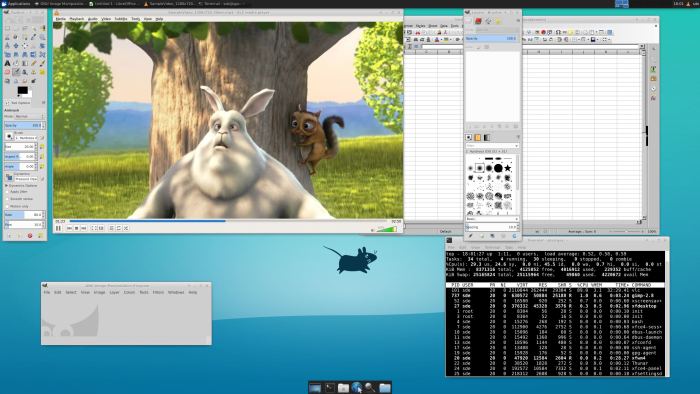
but why would you pay for an operating system to be able to use a free one within… there is no point…. now the other way around LSW would actually make sense. Solid stable OS running the red headed stepchild of OS’s out there Windows.
There’s lots of point. For example, my work provides me with a Windows laptop. I didn’t pay for the Windows license. Running an X server lets me use my fav Linux apps on the Windows machine.
Exactly James, there must be billions with Windows machines, don’t want or can dual boot, don’t want to wipe Windows or use virtualization software, yet still want to try something different (and better).