Last Updated on January 1, 2021
Installation and Configuration
Before installing X410, you’ll need a working installation of WSL. The first step is to ensure that the “Windows Subsystem for Linux” optional feature is enabled. Run PowerShell as Administrator and type:
Enable-WindowsOptionalFeature -Online -FeatureName Microsoft-Windows-Subsystem-Linux
Then reboot your machine.
The next step is to install the Linux distribution of your choice. It’s probably easiest to use the Microsoft Store to download the distribution (known as distro). There’s a reasonable range of distros to choose from: Kali Linux, Ubuntu, Debian, openSUSE, and SUSE Linux Enterprise. Arch Linux has recently been added to the store. Given I’m most familiar with Ubuntu, I chose that distro.
Once you’ve installed a distro, you can install X410 from Microsoft Store. After X410 is installed and running, the final step is to set the DISPLAY environment variable to 127.0.0.1:0.0. At bash, type:
export DISPLAY=127.0.0.1:0.0
GUI applications will then display in X410. By default, there’s no sound. But the developers of X410 have compiled a useful guide that enables sound in WSL. The guide is simple to follow.
When you first install Ubuntu/WSL from the Store, it doesn’t include any X Window related libraries or utility programs. We recommend installing a desktop environment in WSL so that you experience a real Linux GUI in its full glory.
I opted for Xfce, a popular desktop environments, although there are more feature laden environments available. Check out our Survey of Desktop Environments for other alternatives.
To install Xfce, execute the following command lines in the WSL shell. This assumes you are using Ubuntu / Debian, as other distributions use different packaging software to apt.
$ sudo apt update && sudo apt -y upgrade
$ sudo apt install xfce4 xfce4-terminal
We also recommend creating a batch file so that X410, PulseAudio and Xfce are automatically launched. Here’s an example batch file which you’ll need to tweak if you use a different desktop environment. I named the batch file “start-ubuntu.bat”, stored in c:/wsl.
start /B x410.exe /desktop
start "" /B "C:\wsl\pulseaudio-1.1\bin\pulseaudio.exe"
#ubuntu1804.exe run "if [ -z \"$(pidof xfce4-session)\" ]; then export DISPLAY=127.0.0.1:0.0; export PULSE_SERVER=tcp:127.0.0.1; xfce4-session; pkill '(gpg|ssh)-agent'; taskkill.exe /IM x410.exe; taskkill.exe /IM pulseaudio.exe /F; fi;"
Next page: Page 3 – In Operation
Pages in this article:
Page 1 – Introduction
Page 2 – Installation and Configuration
Page 3 – In Operation
Page 4 – Other Features
Page 5 – Summary
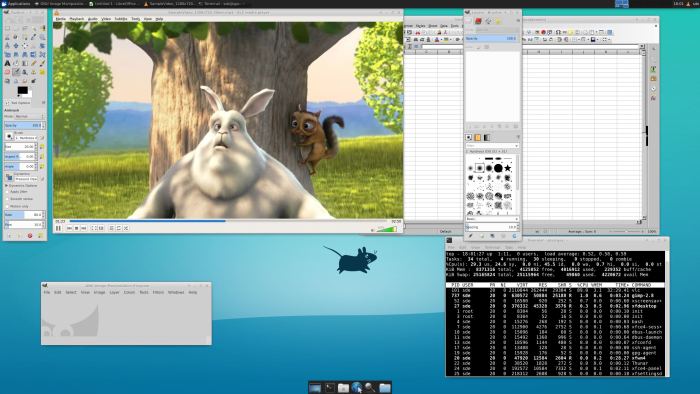
but why would you pay for an operating system to be able to use a free one within… there is no point…. now the other way around LSW would actually make sense. Solid stable OS running the red headed stepchild of OS’s out there Windows.
There’s lots of point. For example, my work provides me with a Windows laptop. I didn’t pay for the Windows license. Running an X server lets me use my fav Linux apps on the Windows machine.
Exactly James, there must be billions with Windows machines, don’t want or can dual boot, don’t want to wipe Windows or use virtualization software, yet still want to try something different (and better).