Last Updated on August 11, 2021
Viewer Mode
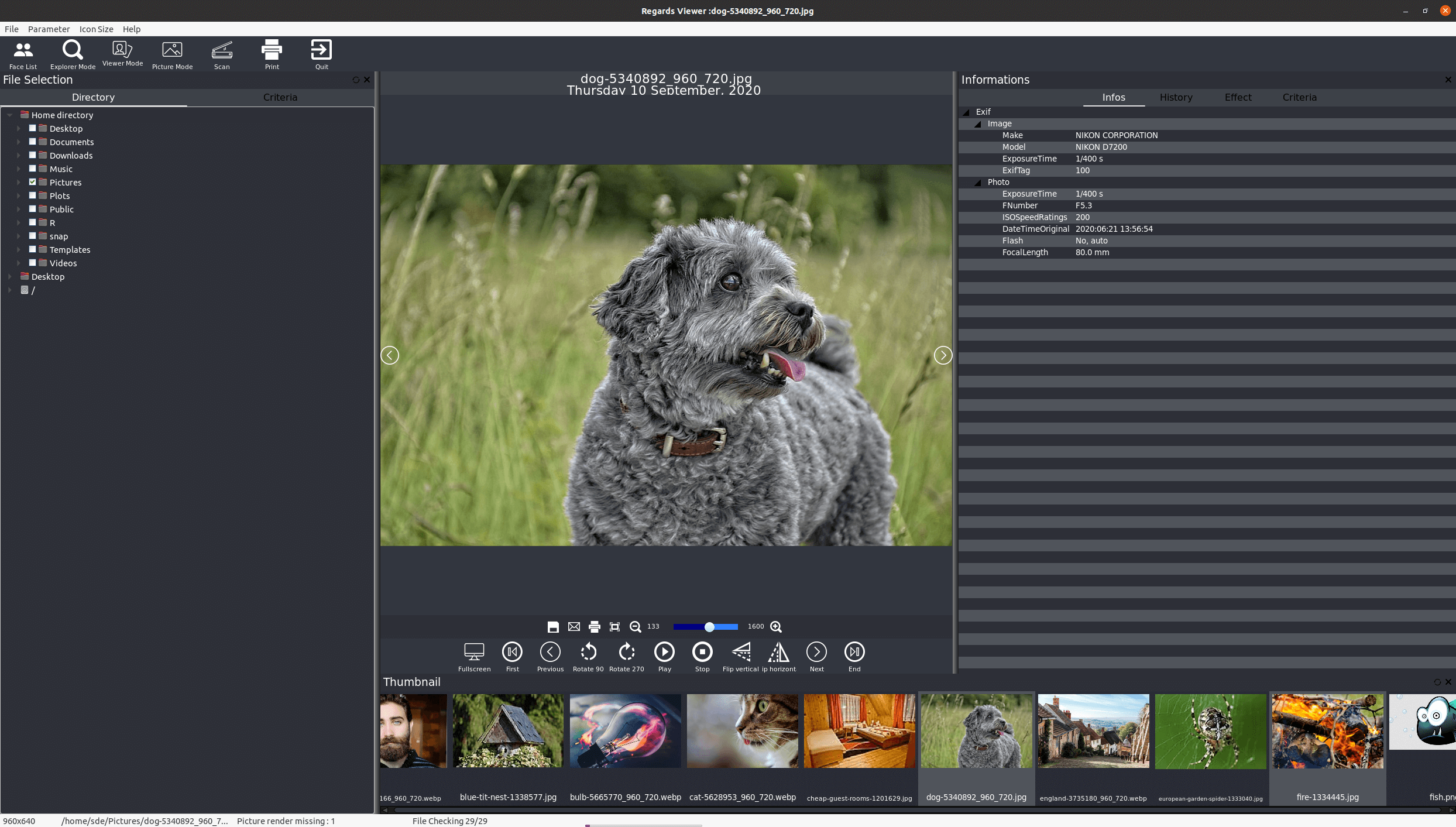
Like the Face List and Explorer Mode, the Viewer Mode also presents information in 3 panes.
The central pane shows the currently selected image. There’s a couple of toolbars occupying the central pane. The first of them lets you perform the following actions: Save, Email, Print, Shrink Picture, Zoom Off, and a slider that lets you adjust the zoom.
The larger toolbar shows an image full screen, lets you navigate around your files, apply rotation, play (slideshow functionality), stop the slideshow, as well as flipping vertically/horizontally. What’s interesting is that actions can be applied to videos as well as photos. For example, you can play a vertically/horizontally flipped video.
At the bottom of the central pane is a thumbnail bar offering easy access to files.
To the right, the program shows Exif information.
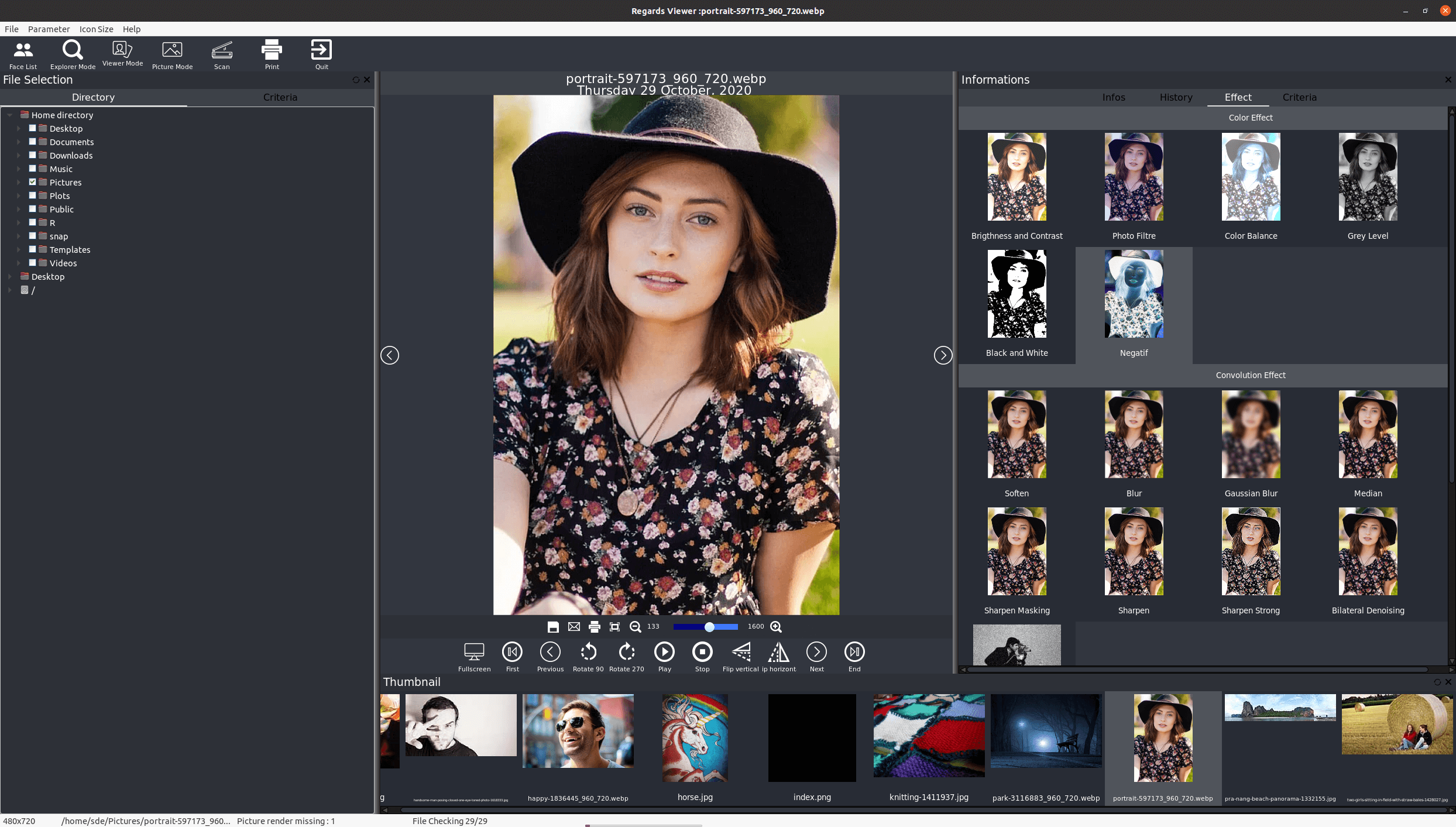
The third pane lets you choose between “Infos”, “History”, “Effect”, and “Criteria”. The image to the right shows the Effects you can apply to an image.
You can apply various color effects including changing the color balance, applying sepia, and an image negative.
There’s also various convolution effects including gaussian blur, motion blur, sharpen, bilaterial denoising and others. If you’re so inclined, you can also apply various special effects including solarize, posterisation, lens flare, mosaic, emboss, wave filter, histogram normalize, and others.
Picture Mode
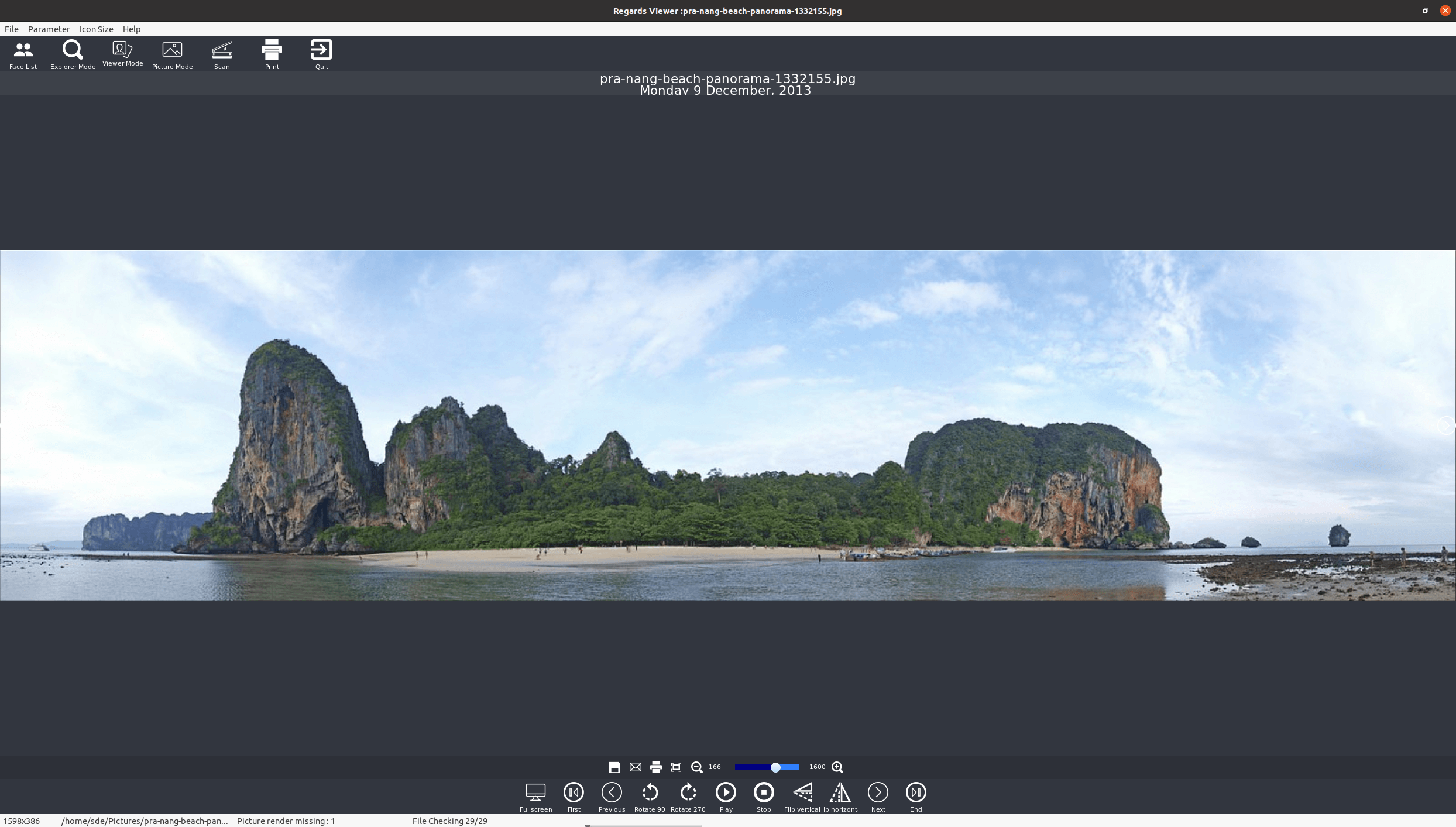
Picture mode is similar to the Viewer mode, removing the first and third panes so that you focus on the picture itself.
We’re left with the image and the two toolbars at the bottom.
A right mouse click hides/shows the two toolbars, although the thumbnail bar appears again on this cycling.
Other Functionality
There’s a configuration window that lets you configure whether rendering images and videos use the CPU, or OpenGL. The effect library can use the CPU or OpenCL.
Other options let you use interpolation bicubic for rendering high quality thumbnails.
There’s support for scanning and printing.
Pages in this article:
Page 1 – Introduction / Installation
Page 2 – In Operation – Part 1
Page 3 – In Operation – Part 2
Page 4 – Summary
