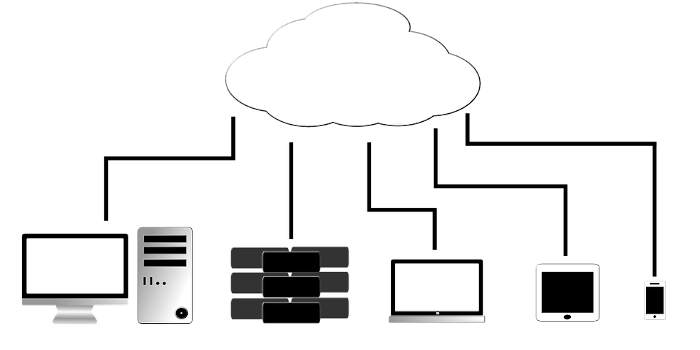Last Updated on August 11, 2021
The phrase “A picture is worth a thousand words” refers to the idea that a solitary still image can provide as much information as a large amount of descriptive text. Essentially, pictures convey information more effectively and efficiently than words can.
A screenshot is an image captured by a computer to record the output of a visual device. Screen capture software enable screenshots to be taken on a computer. This type of software has a wide range of uses. As an image can illustrate the operation of computer software so well, screenshots play a crucial role in software development and documentation. Alternatively, if you have a technical problem with your computer, a screenshot allows a technical support department to understand the problems you are facing. Writing computer-related articles, documentation and tutorials is nigh on impossible without a good tool for creating screenshots.
ScreenCloud is a screenshot tool that’s designed for network services such as Dropbox and Imgur. It’s open source software that uses Qt.
Installation
We attempted to compile the source code but ran into an issue on our Ubuntu systems. One of the program’s dependencies (libpythonqt-dev) was not available. Sometimes life is too short to spend time working out this type of issue.
With the availability of cross-distribution packages available, we tested ScreenCloud using the developer’s snap package. Open a terminal window and type:
$ sudo snap install screencloud
If you don’t like snap, the software is also available as an AppImage. AppImages are single-file applications that run on most Linux distributions. Download an application, make it executable, and run the program. There’s no need to install the software on your system.
Next page: Page 2 – In Operation
Pages in this article:
Page 1 – Introduction / Installation
Page 2 – In Operation
Page 3 – Summary