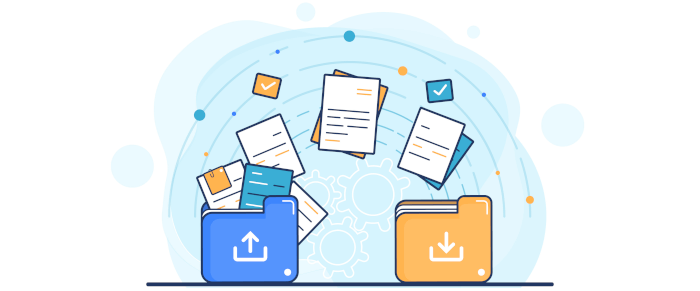Being able to navigate your local filesystem is an important function of personal computing. File managers have come a long way since early directory editors like DIRED. While they aren’t cutting-edge technology, they are essential software to manage any computer.
File management consists of creating, opening, renaming, moving / copying, deleting and searching for files. But file managers also frequently offer other functionality.
In the field of desktop environments, there are two desktops that dominate the open source landscape: KDE and GNOME. They are smart, stable, and generally stay out of the way. These use the widget toolkits Qt and GTK respectively. And there are many excellent Qt and GTK file managers available.
However, there are many graphical non-Qt and non-GTK file managers available. One example is Sigma File Manager. It’s billed as a quickly evolving, modern file manager (explorer / browser) app.
We’re testing v1.7. There is a more recent release available but it’s a preview release missing a lot of features present in v1.7.
Installation
As Sigma is open source software, the unfettered source code is available if you fancy manually building the app. But life is too short for most of us if there’s a simpler way to install a program. In this instance, there’s an AppImage available.
We downloaded the AppImage using wget.
$ wget https://github.com/aleksey-hoffman/sigma-file-manager/releases/download/v1.7.0/Sigma-File-Manager-1.7.0-Linux-Debian.AppImage
Now make the file executable with the chmod command (see the image below).
$ chmod u+x Sigma-File-Manager-1.7.0-Linux-Debian.AppImage
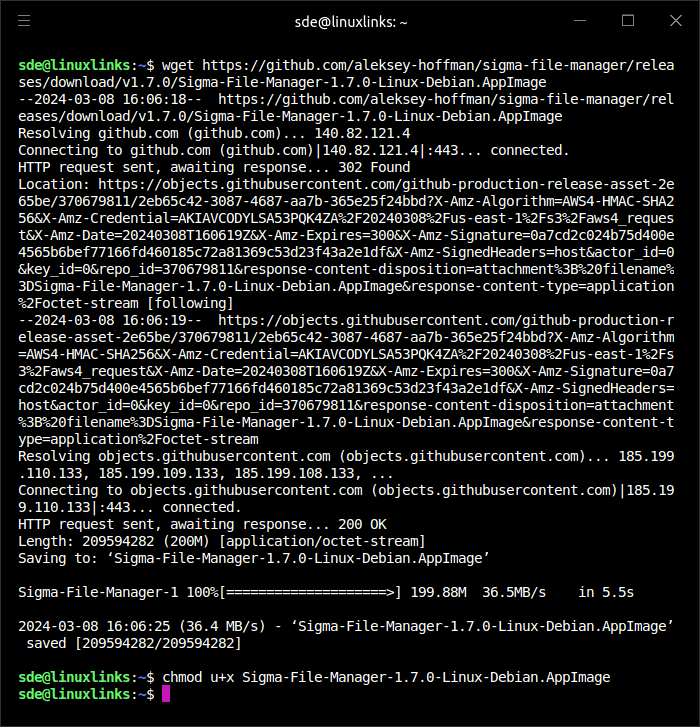
Start the file manager with the command $ ./Sigma-File-Manager-1.7.0-Linux-Debian.AppImage
This is cross-platform software. Besides Linux, there’s also support for Windows.
Next page: Page 2 – In Operation and Summary
Pages in this article:
Page 1 – Introduction and Installation
Page 2 – In Operation and Summary