Last Updated on September 1, 2020
Stacer is an open source system optimizer and application monitor for users needing an easy way to manage systems with different aspects. It’s an all in one system utility featuring a responsive design. Originally the software required the Electron framework, but the current version is written in C++, and only needs curl and systemd.
While Stacer is designed for Ubuntu/Debian distributions, it also runs under other popular distributions. I tested the software under Ubuntu, Fedora and Manjaro.
The tabs that are displayed depend on the distribution at hand. In Ubuntu you’ll see all the tabs: Dashboard, Startup Apps, System Cleaner, Services, Processes, Uninstaller, Resources, APT Repository Manager, Gnome Settings, and Settings. But non-Ubuntu/Debian distributions like Manjaro or Fedora won’t see them all.
System administrators normally favor administering a Linux machine via the command line. However, if you have lots of desktops or servers to nurture, a GUI tool may be a time-saver.
Stacer welcomes the user with a modern window featuring a variety of tabs. I’ll take you through each of them. But before doing so, let’s cover installation.
Installation
There’s a few ways of installing the software in Ubuntu. One way is to add the project’s repository into /etc/apt/sources.list and then install the software using apt.
johnd@ganges:~$ sudo apt update
johnd@ganges:~$ sudo apt install stacer
Alternatively, the developer provides an AppImage. This is essentially a self-mounting disk image that contains the application and everything it needs to run on the system. It allows you to run the application without installing on the system; good for any distribution.
And there’s, of course, the source code available to download, compile, and install.
Let’s examine each of the tabs in turn.
Pages in this article:
Page 1 – Intro
Page 2 – Dashboard
Page 3 – Startup Apps
Page 4 – System Cleaner
Page 5 – Services
Page 6 – Processes
Page 7 – Uninstaller
Page 8 – Resources
Page 9 – APT Repository Manager
Page 10 – Gnome Settings
Page 11 – Settings
Page 12 – Summary
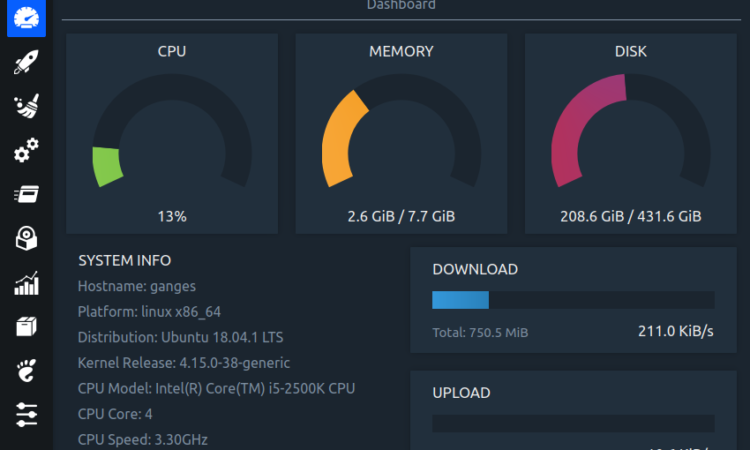
ppa doen’t work….