Last Updated on September 1, 2020
Stacer: Startup Apps
The Startup Apps tab lets you see and stop applications that are launched at start up. The configuration makes it easy to temporarily start or stop applications from automatically launching.
It also lets you add new startup apps. Adding a new startup app lets you define the App Name, a comment about the App, and the actual command to execute.
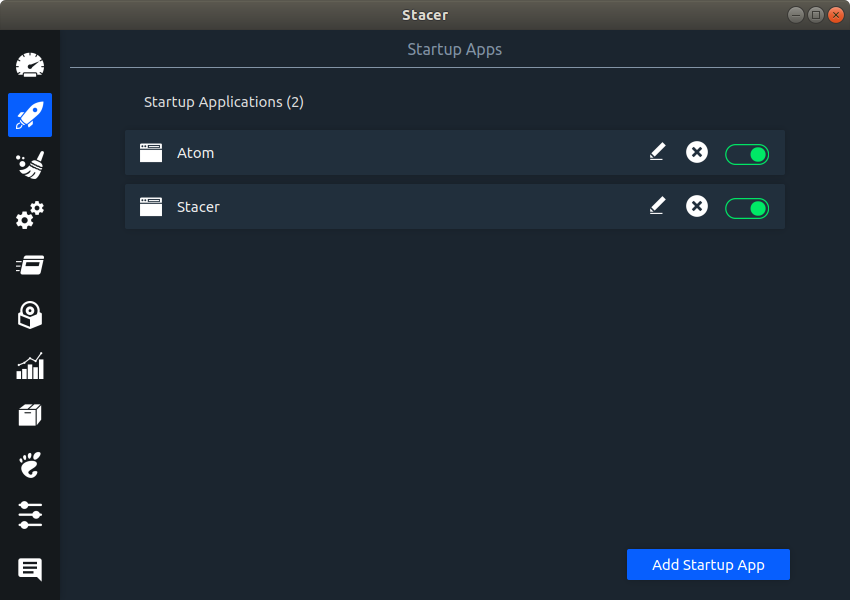
The app doesn’t have to be graphical software. You can automatically run a command-line app in a terminal. For example, the command could be:
This will automatically start up Midnight Commander in a terminal.
MY VIEW
One of the advantages here is that this tab offers a simple way to manage startup applications irrespective of the distribution currently running. Distributions and desktop environments handle startup applications in different ways.
In Ubuntu, I generally use gnome-session-properties (image below). This tool lets you setup programs to start up at login.
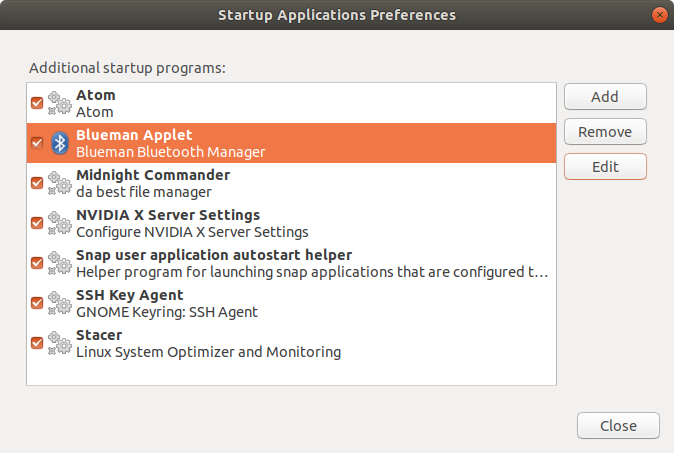
Stacer’s interface is both slicker and more visually appealing. But more importantly it’s a convenient way of setting up startup applications irrespective of the distribution and desktop environment running. If you administer different distributions on different machines, Stacer gets you up and running quicker.
Next page: Page 4 – System Cleaner
Pages in this article:
Page 1 – Intro
Page 2 – Dashboard
Page 3 – Startup Apps
Page 4 – System Cleaner
Page 5 – Services
Page 6 – Processes
Page 7 – Uninstaller
Page 8 – Resources
Page 9 – APT Repository Manager
Page 10 – Gnome Settings
Page 11 – Settings
Page 12 – Summary
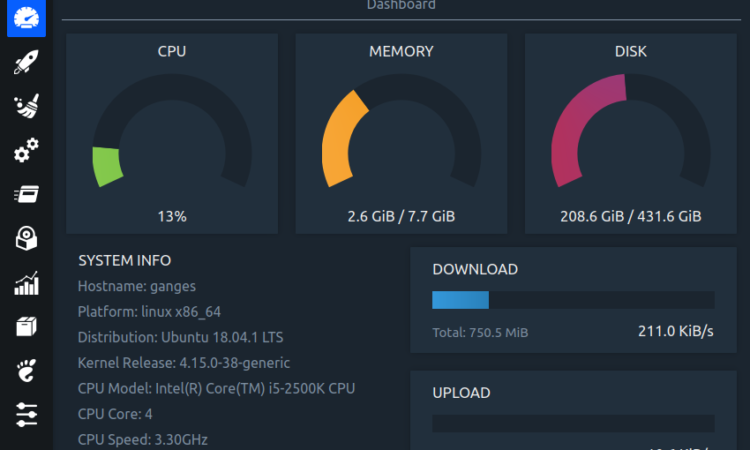
ppa doen’t work….