Last Updated on September 1, 2020
Stacer: System Cleaner
The System Cleaner tab offers a simple way to delete log or cache files, and empty the trash can. You can interrogate and remove package caches, crash reports, application logs, application caches, and empty the trash. You might be surprised just how much disk space is available to recover.
The software doesn’t interrogate your system for cleaning purposes until you enable the desired categories, and then launch a system scan by clicking the magnifying glass. There’s the option to select one or more of the 5 categories, as well as a slider for selecting them all. All very simple and straightforward. The slider appears in Ubuntu and Fedora but strangely not under Manjaro.
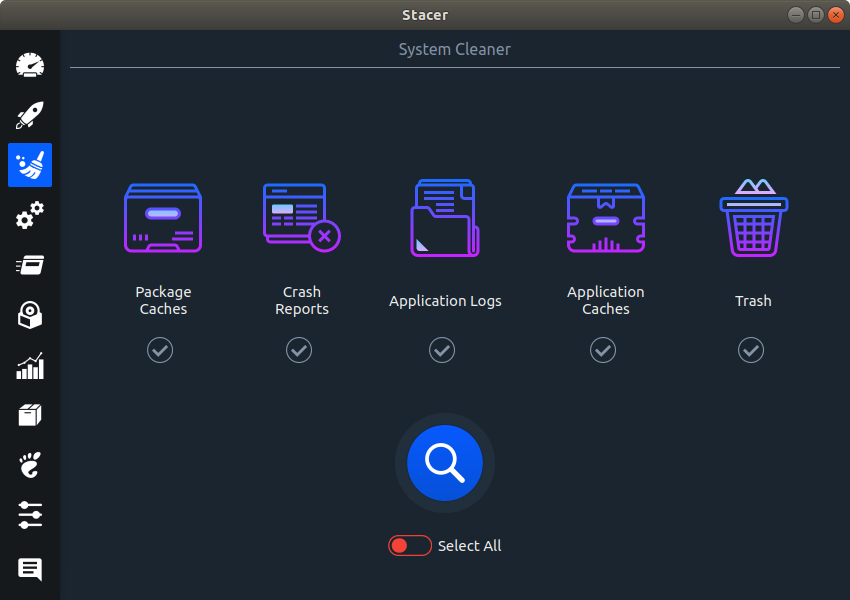
Let’s take Application Caches as an example. Click its tick box and the magnifying glass.
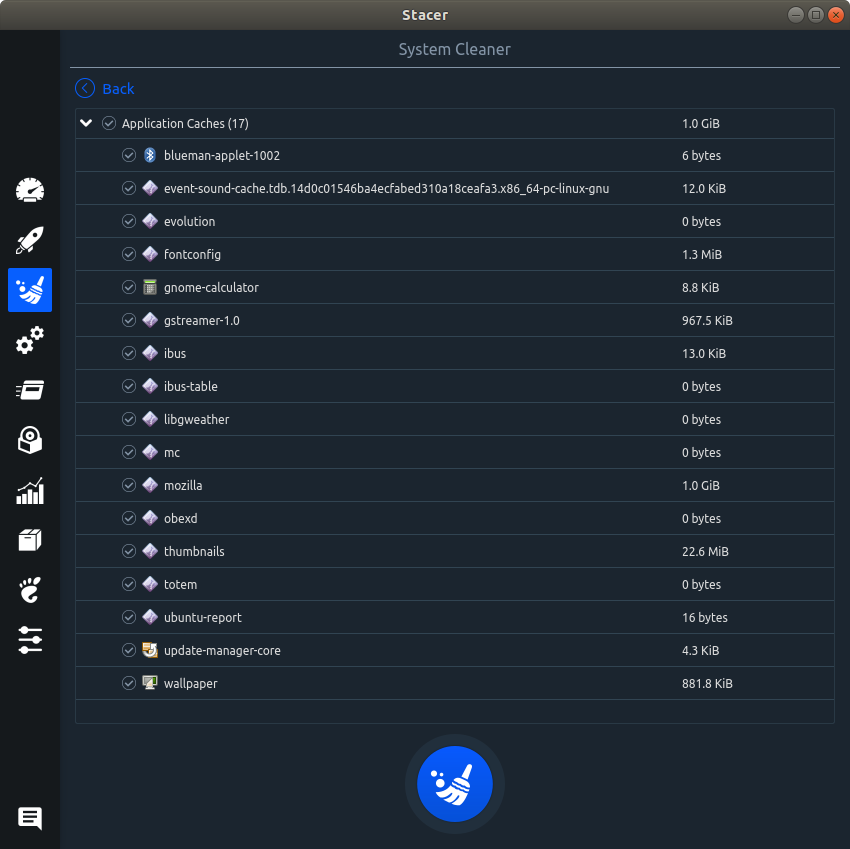
The image above shows the various application caches on the system, and the amount of hard disk space being consumed. You can selectively choose which application caches are flushed. On my system, there’s 1GB to recover from Mozilla, but the others are consuming negligible amounts.
MY VIEW
While the developer advises caution when purging the application caches and application logs, there’s no warning present in the program itself. The System Cleaning is useful to purge cache files, crash reports, and logs.
There’s no fine-grained control about what is purged. For example, in BleachBit you can selectively clean various components of Firefox: backup files, cache, cookies, crash reports, DOM Storage, Download history, Form history, Passwords, Session restore, site preferences, URL history, and vacuum.
Pages in this article:
Page 1 – Intro
Page 2 – Dashboard
Page 3 – Startup Apps
Page 4 – System Cleaner
Page 5 – Services
Page 6 – Processes
Page 7 – Uninstaller
Page 8 – Resources
Page 9 – APT Repository Manager
Page 10 – Gnome Settings
Page 11 – Settings
Page 12 – Summary
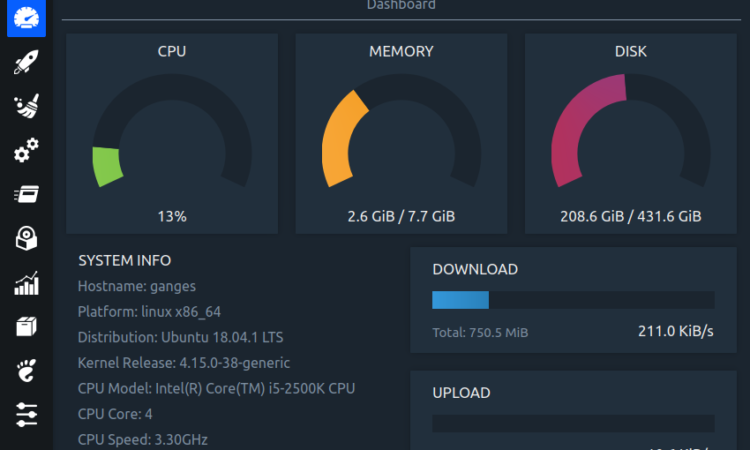
ppa doen’t work….