Last Updated on September 1, 2020
Stacer: Uninstaller
This tab lets you uninstall packages. Many of the applications installed on your system are found here. It’s a simple point and click process to remove packages from a system.
There’s search functionality to help you quickly locate a package to uninstall.
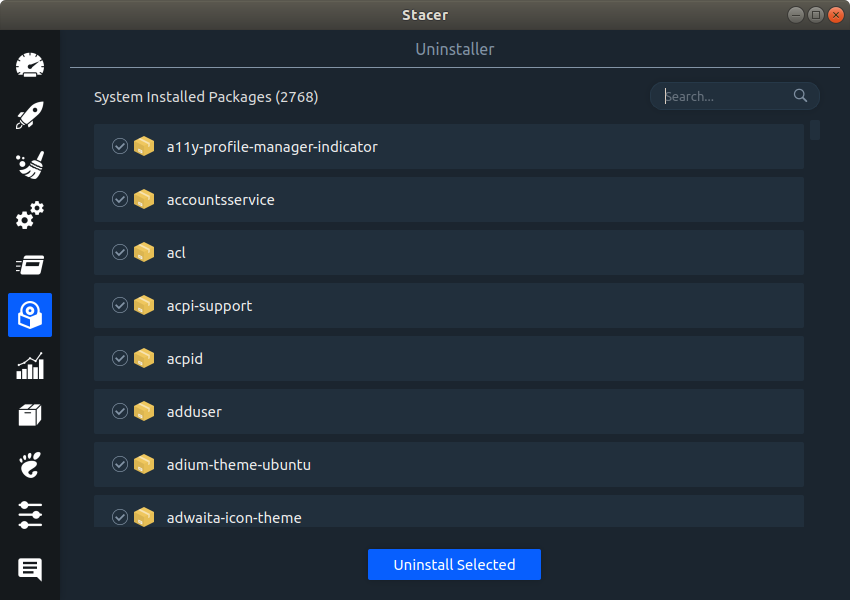
MY VIEW
If you work with a variety of Linux distributions, you might appreciate an easy way to uninstall applications, instead of using a package manager designed for a specific distribution.
But this tab is probably the least useful of all. Why? First, there’s no information about the package itself or its dependencies. Who would want to uninstall a package without knowing what is being uninstalled, or the possible implications. Removing something that is a dependency for something else won’t give you a warning. There’s the risk of a non-functioning system. And when a package is uninstalled, there’s absolutely no feedback to the user about what files are being deleted. And it doesn’t remove dependencies that are no longer needed.
Packages are all lumped into one gigantic list. It would be helpful if the packages were sorted into categories (e.g. Education, Graphics, Internet, Office).
The search functionality only searches the name of the package. Far less useful than a good package manager which lets you search by description or short description.
The uninstaller feature is certainly not a substitute for a distribution’s package manager. Use it at your peril! Even if you’re running multiple distributions or distro-hop every day it’s definitely worth learning a package manager specific to the running distribution.
Pages in this article:
Page 1 – Intro
Page 2 – Dashboard
Page 3 – Startup Apps
Page 4 – System Cleaner
Page 5 – Services
Page 6 – Processes
Page 7 – Uninstaller
Page 8 – Resources
Page 9 – APT Repository Manager
Page 10 – Gnome Settings
Page 11 – Settings
Page 12 – Summary
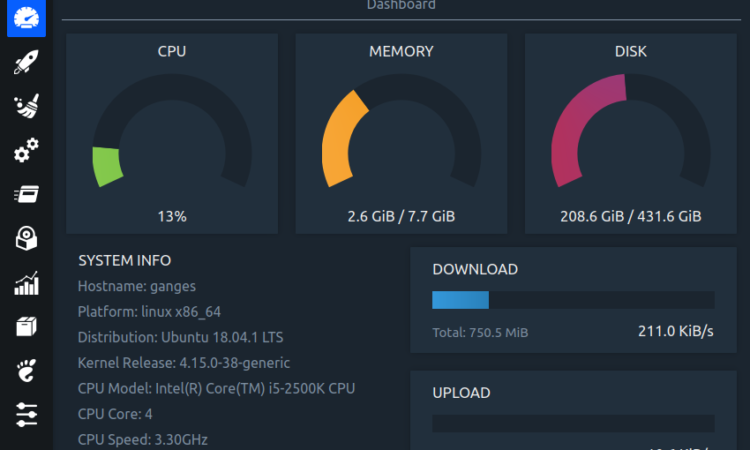
ppa doen’t work….