A file manager is software which provides a user interface to assist in the organisation of files. It helps users with their daily work in managing their files on a hard drive or other storage device. With terabyte hard disks prevalent, file managers represent an essential tool in managing file systems.
superfile is billed as a very fancy and modern terminal file manager that can complete the file operations you need.
Installation
We tested superfile using Manjaro, an Arch-based distro, as well as Ubuntu.
With Manjaro, Pamac (Manjaro’s front-end installation tool) lets us install superfile from the Arch User Repository (AUR).
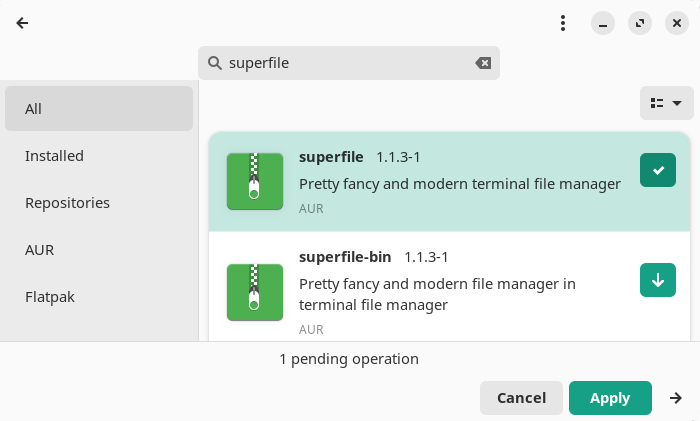
With Ubuntu, we performed a manual installation. First, our system needed the golang-go package. Install the package with the command:
$ sudo apt install golang-go
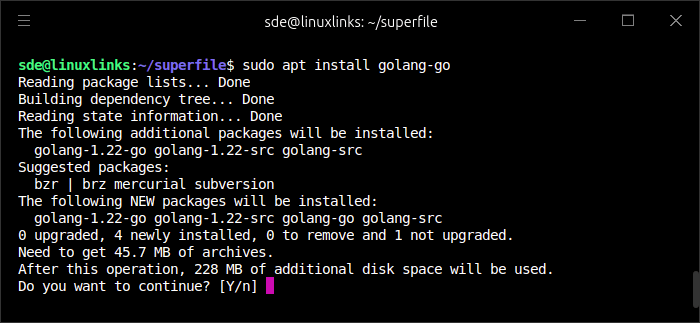
Next, clone the project’s GitHub repository.
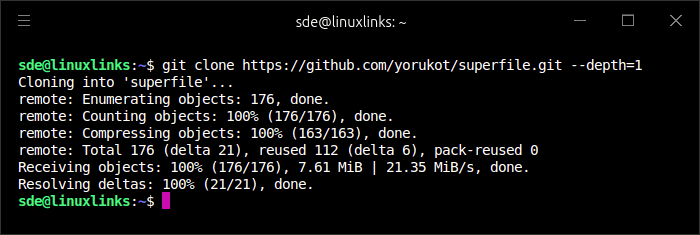
Change into the newly created folder
$ cd superfile
Run the build.sh file:
$ ./build.sh
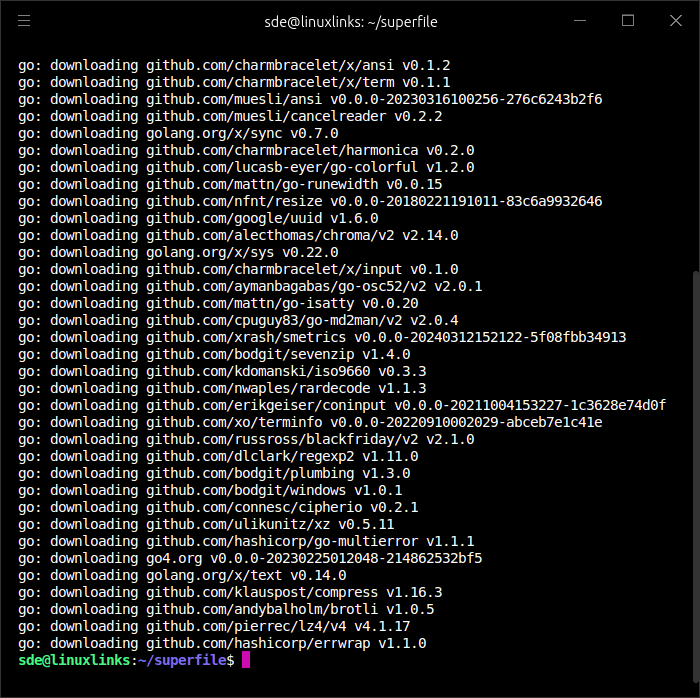
Move the binary file to a directory in your $PATH, e.g., in /usr/local/bin:
$ sudo mv ./bin/spf /usr/local/bin
If you don’t want to build your own binary, the project provides binaries for Linux x86_64 and ARM64 architectures. It can be installed with the command:
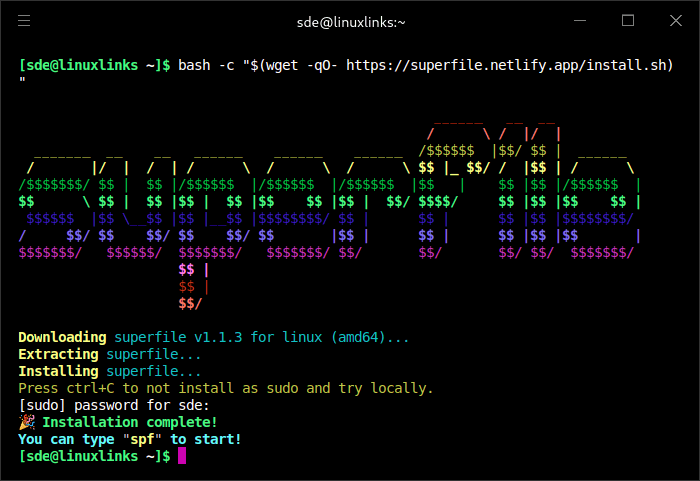
$ bash -c "$(wget -qO- https://superfile.netlify.app/install.sh)"
There are also binaries for macOS and Windows if you’re still living on the dark side.
Next page: Page 2 – In Operation and Summary
Pages in this article:
Page 1 – Introduction and Installation
Page 2 – In Operation and Summary
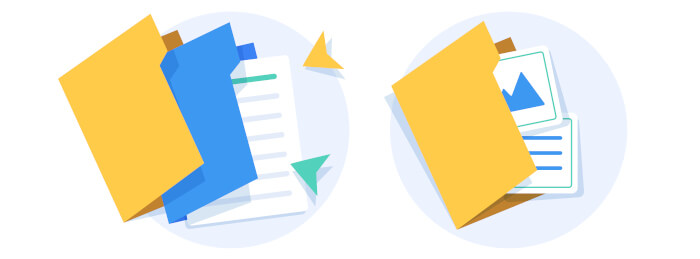
superfile is aptly named. It’s a file manager. It’s super.
It should be named awesomefile.
I see what you did there!