In Operation
Start the program with the command spf
superfile divides the screen estate into various panels. Besides the file panel, there’s a sidebar, processes, metadata, and clipboard. There are sensible keyboard shortcuts which make it easy to navigate around the panels.
The central panel is the file panel. It’s easy to create multiple new file panels. In the example below, we’ve now got 3 file panels showing.
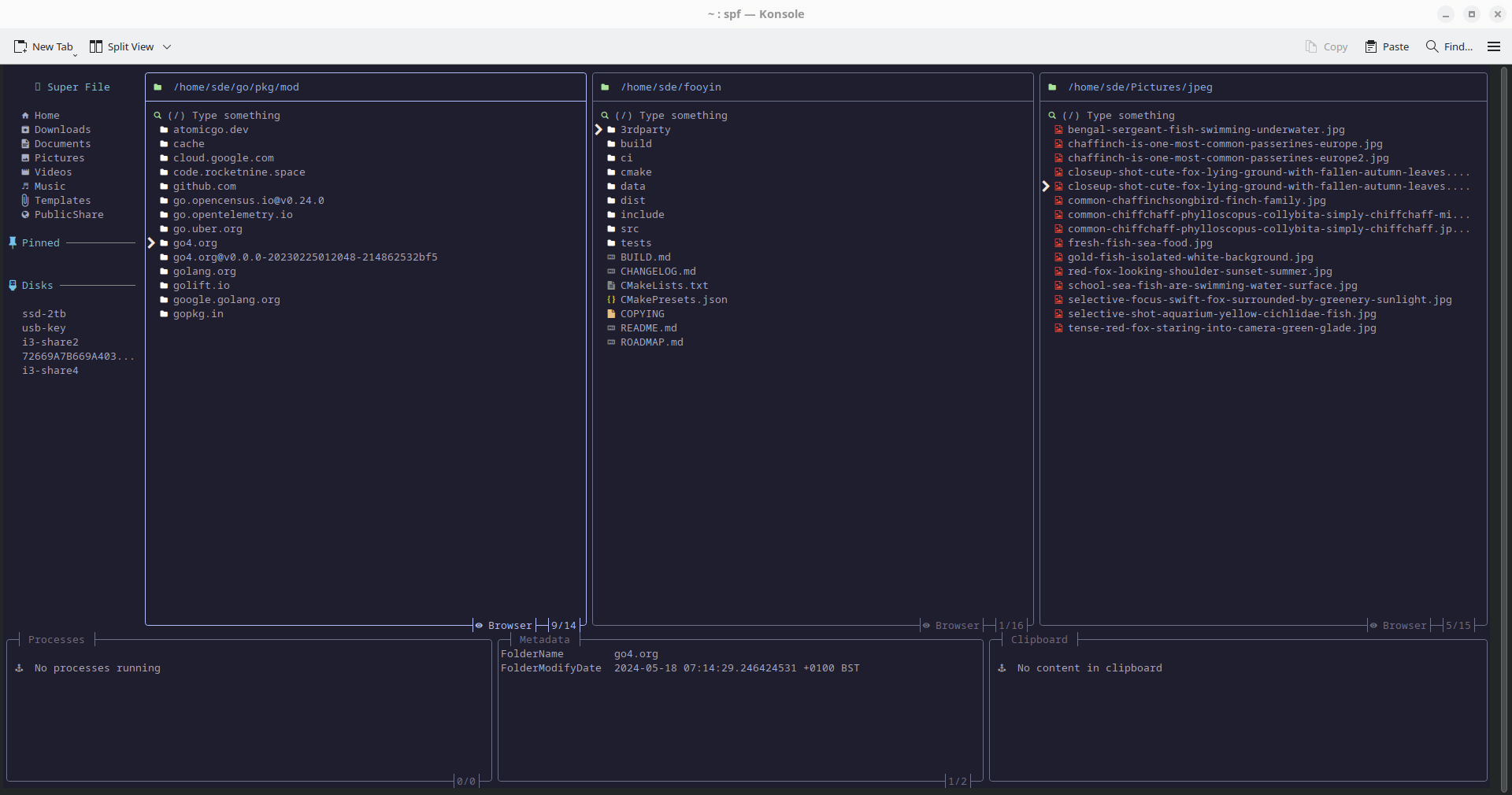
All the standard file management operations are easy to perform. You can therefore create and delete files and folders, together with cut, copy and pasting quickly.
Features include:
- Navigation and management of files without leaving the terminal.
- Search functionality although there’s currently no support for fuzzy searching.
- A wide range of themes are available.
- Plugins which extend the functionality of the software. Currently, superfile only has one plugin available called Metadata.
Summary
superfile is an attractive terminal file manager. It gets our recommendation if you’re happy to use the keyboard only.
Additional functionality would really take the file manager to the next level. Example functionality that’s missing include fuzzy searching, better file preview support, and file tagging support.
Like most terminal-based software, you’ll need to be familiar with the keybindings as there’s no mouse support, but learning the shortcuts is time well spent. It’s easy to change the keybindings so this shouldn’t be a problem if, for example, you are entrenched with vim keybindings.
At the time of writing, the project has amassed 5K GitHub stars.
Website: superfile.netlify.app
Support: GitHub Code Repository
Developer: Yorukot
License: MIT License
superfile is written in Go. Learn Go with our recommended free books and free tutorials.
Pages in this article:
Page 1 – Introduction and Installation
Page 2 – In Operation and Summary
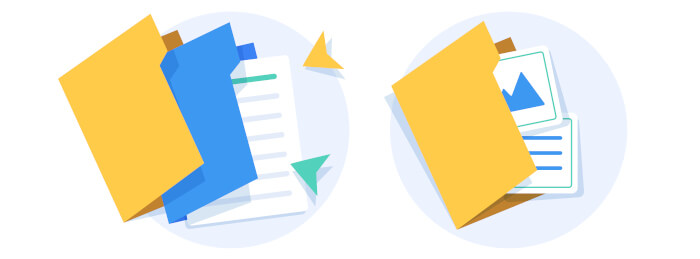
superfile is aptly named. It’s a file manager. It’s super.
It should be named awesomefile.
I see what you did there!