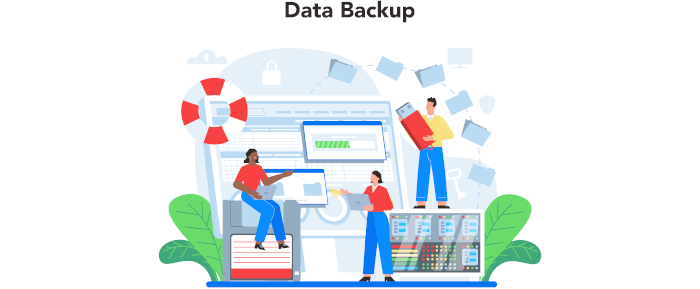In Operation
User interface and ease of use
Backup software should be easy to use. A clear and intuitive user interface will particularly be useful for non-technical users.
Here’s an image of the user interface.
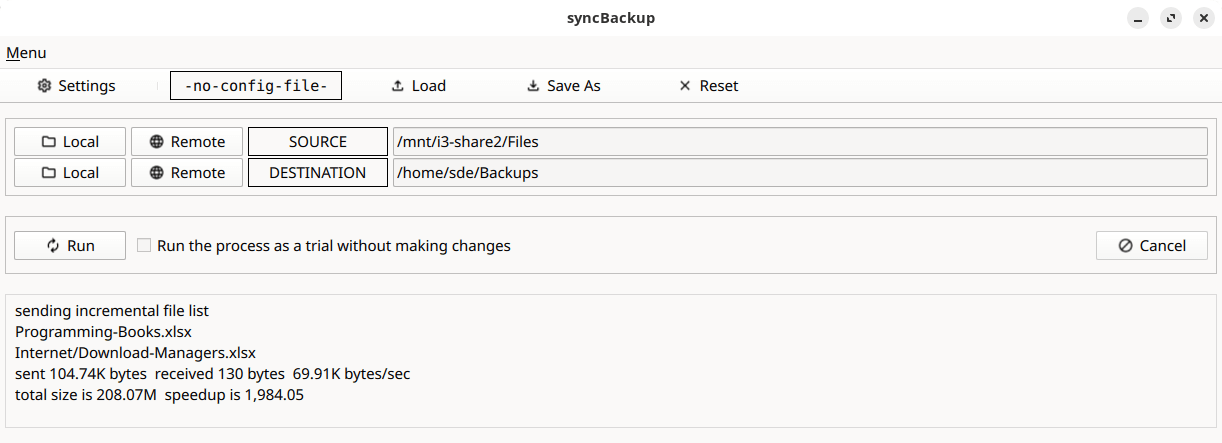
It’s very simple to get started. Choose a source directory and a destination directory and click the Run button to perform the backup.
The interface is basic to say the least, but it’s functional. It’s probably best summarized as saying it gets the job done in that it’ll suit users that want the power of rsync but prefer not using a command-line interface.
You can save a configuration to a profile. The profile saves your settings, source and destination directories to a file.
Automation and Scheduling
Performing backups manually is prone to mistakes, omissions, and delays. Good backup software should automate the backup process. Scheduling backups offers a level of consistency that helps keep the backup process reliable.
There’s no automation or scheduling functionality.
Storing backups
Efficiency comes from avoiding duplication of file storage. File compression is also an important factor. Encryption ensures security of your files to protect from unauthorized access. Even if backup files are stolen, the actual data cannot be deciphered without a decryption key.
The software uses the delta-transfer algorithm which reduces the amount of data sent over the network by sending only the differences between the source files and the existing files in the destination. It finds files that needs to be transferred using a ‘quick check’ algorithm. This seeks files that have changed in size or in last modified time.
There’s no encryption available. For encryption, you could store your backups on a LUKS-encrypted volume.
Reporting and Testing
Regularly testing your data backup strategy is essential for ensuring that backups are functioning as expected and that any configuration changes don’t cause any unexpected errors. It also allows you to identify and address any backup issues.
There is a useful simulation mode.
The program highlights errors and shows them in the bottom pane. We’ve contrived an example below to show a few errors.
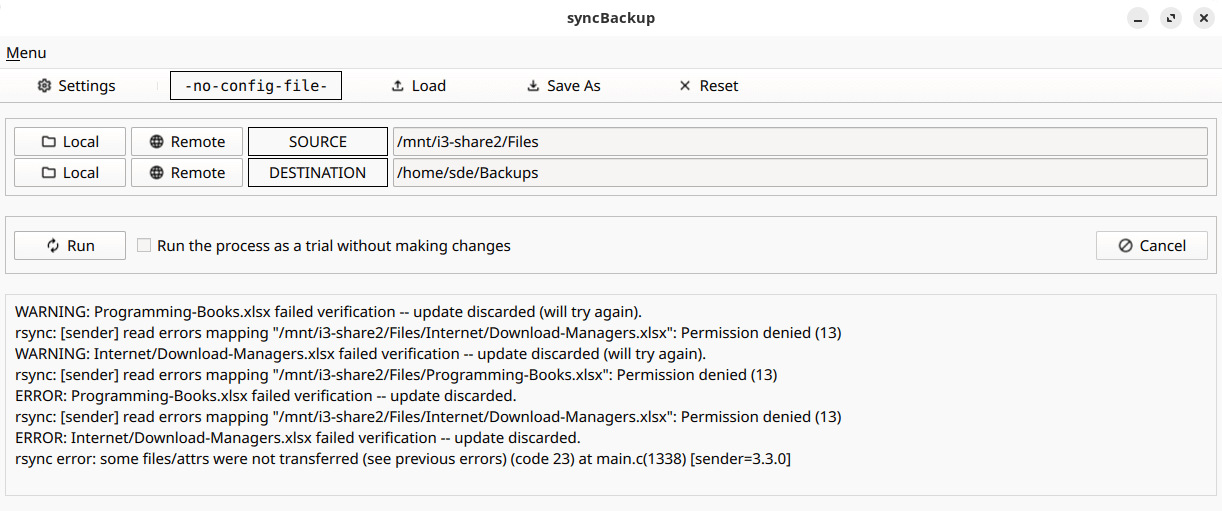
Customization
Backup software should allow you to customize your backups based on your requirements.
The customization options are shown below. We are showing the default settings.
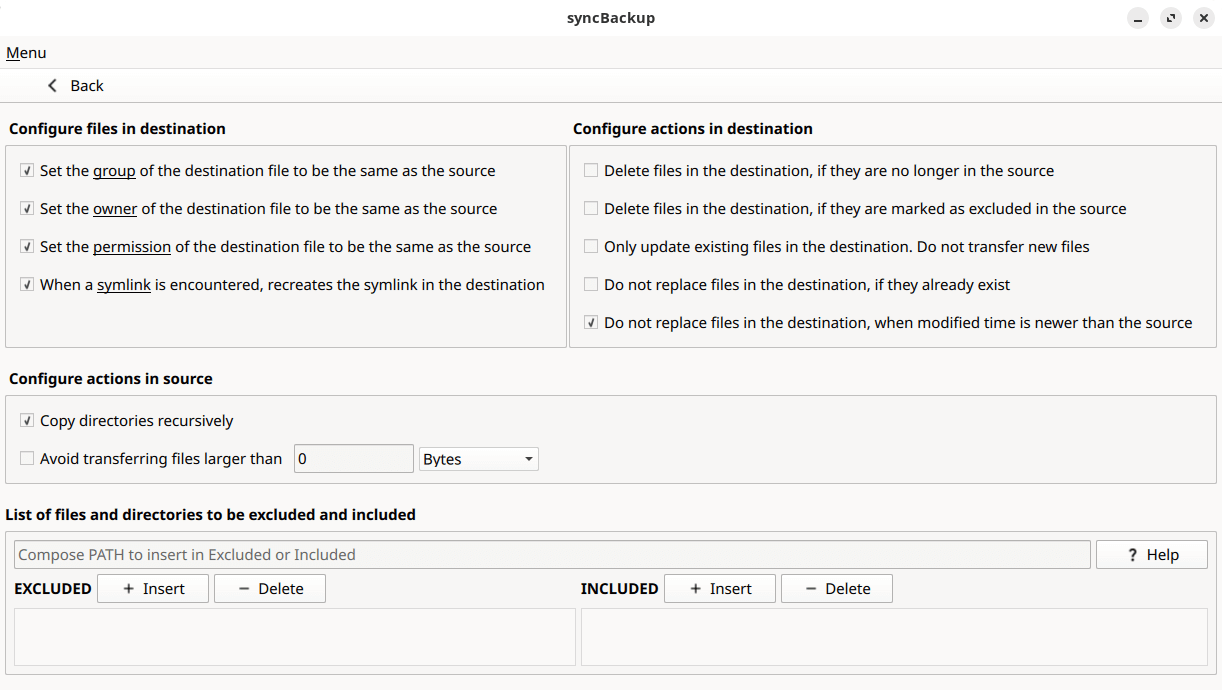
Cloud support
Local backups won’t protect you from burglary or natural disasters.
There’s no specific functionality within the program for cloud support. But rsync goes over Secure Shell (SSH) for transmitting data to remote systems.
Documentation
Good backup software will provide clear documentation that explains how to use the software.
The program’s in-help consists of a brief overview of the software together with guidelines on how to exclude or include files and directories.
Pages in this article:
Page 1 – Introduction and Installation
Page 2 – In Operation
Page 3 – Summary