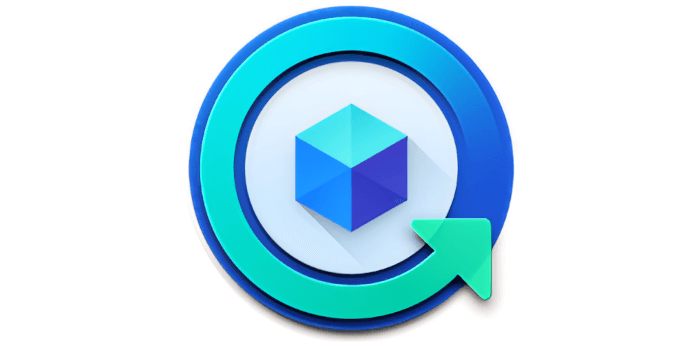Backup Explorer
The backup task completed with a Success message.

We’ve annotated the image, as there are three useful icons that warrant explanation.
1. Backup Explorer
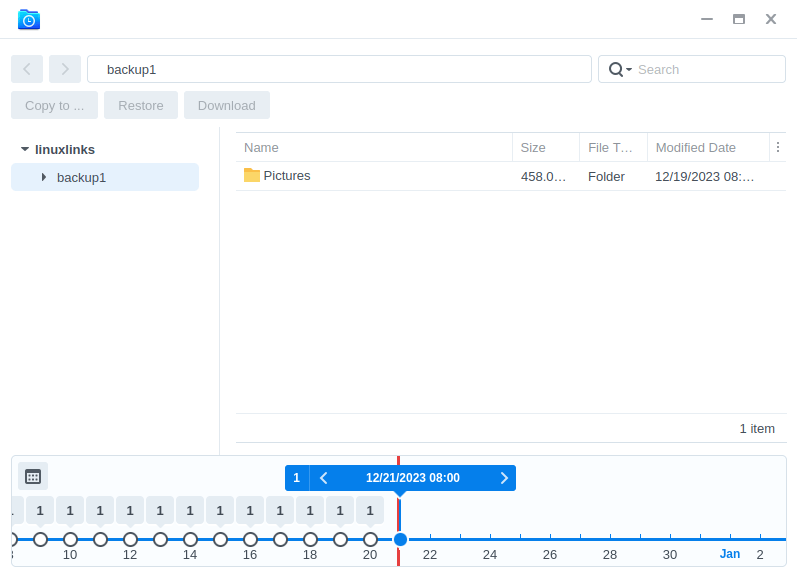
The Backup Explorer lets us quickly browse and copy different versions of backup data for immediate use.
You don’t need to use the NAS to browse and recover files from the backup. There’s also a standalone program called Synology Hyper Backup Explorer. It’s software for browsing, decrypting, and extracting different versions of backup data in Hyper Backup repositories. It runs under Ubuntu and Fedora distros (other operating systems are also supported). I’ll explore this program in a separate article.
2. Backup Statistics
As the name suggests, Backup Statistics shows destination usage, source disk usage, and the source monitor. The destination usage lets us set an alert if there’s excessive storage usage by a user-set threshold limit, and/or excessive data growth between backup versions by a user-set threshold limit. The source monitor also allows setting alerts. We’re showing the source disk usage chart.
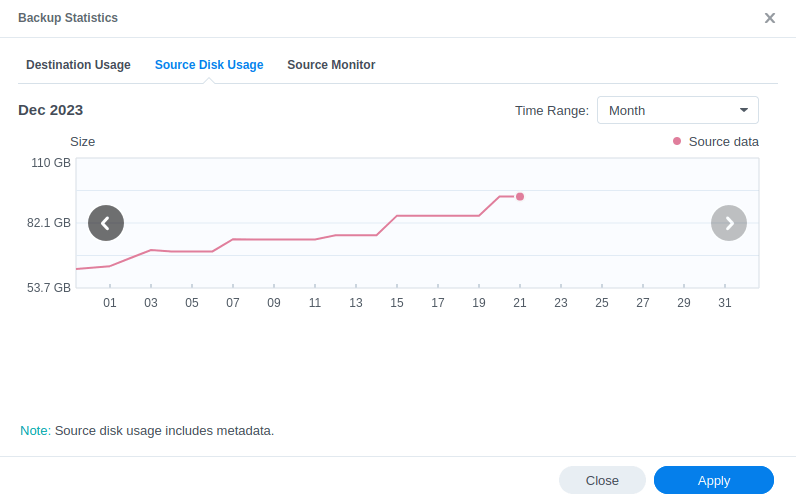
3. Options
The three horizontal bar icon lets us edit or delete a backup task. And very importantly, there’s the option to check backup integrity. On the previous page, we enabled backup integrity checking to be run once a week. But it can also be manually triggered here.
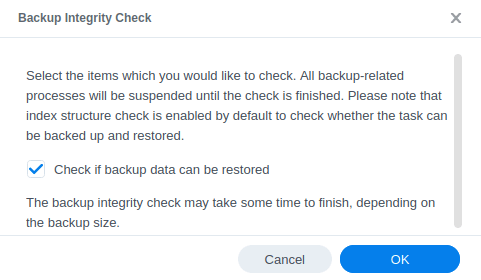
We strongly recommend you ensure backup integrity checking is run on a weekly basis. The check ensures proper operation of backup tasks and the consistency between the backup data and source files until the complete restoration of backup data. Too many people make backups but never actually verify they work until it’s too late. Don’t make that mistake!
Next page: Page 4 – Restoring Data
Pages in this article:
Page 1 – Introduction
Page 2 – Create a Backup Task
Page 3 – Backup Explorer and Backup Integrity
Page 4 – Restoring Data
All articles in this series:
| Synology DSM | |
|---|---|
| DSM | Review of DiskStation Manager 7.2.1 |
| Container Manager | Container Manager for Beginners |
| Hyper Backup | This is a tutorial showing you how to use Hyper Backup |
| Hyper Backup Explorer | Desktop tool for browsing, decrypting, and extracting backup data |