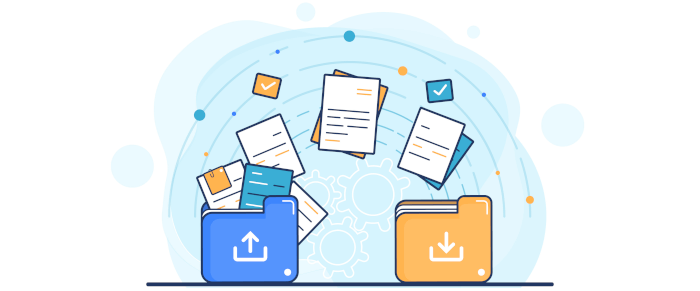In Operation
Running System G for the first time will open your home directory. You can then navigate through your files by using the “Open” command in the File menu, or double-clicking on a directory. Directories you open frequently can be added to a shortcut list, by choosing “Add shortcut” from the Shortcuts menu.
Besides opening files and folders with a double-click, file names are changed by clicking on them and then typing in the new name, permissions are changed by clicking on the appropriate permission, and so on.
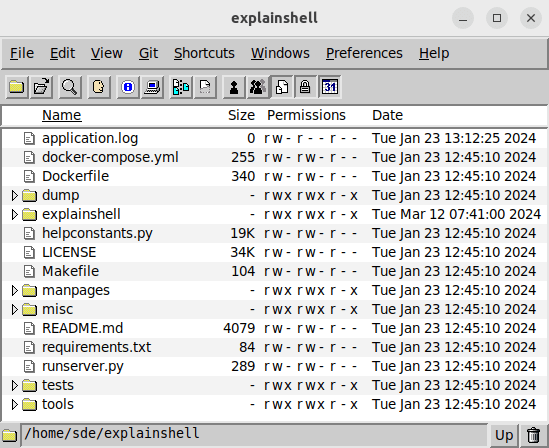
In the image above, we’ve enabled size, permissions, and modification date. We can also view user name and group name. There’s also the option of showing or hiding all attributes.
System G offers several ways of opening a folder in order to accommodate the various ways that people have of navigating through the file system. The most convenient is double clicking a folder. Unlike most file managers, this action opens a new window by default. This approach offers more flexibility although your desktop can be littered with file manager windows. It is possible to stop folders opening in new windows from the Preferences menu. By default preferences are saved for each folder, but this too can be disabled.
Files are moved or copied by dragging the file from one location to another. All the other standard file management options are available such as renaming, moving, duplicating, and deleting files.
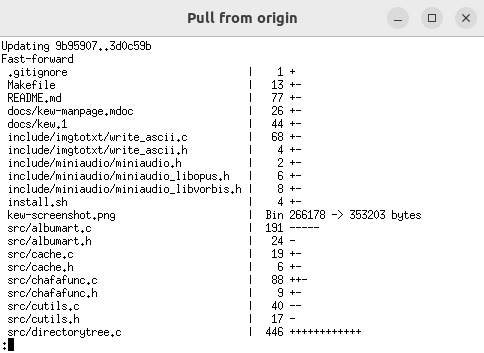 One of the strengths of System G is its support for git repositories.
One of the strengths of System G is its support for git repositories.
If a directory is managed by git, the Git menu is enabled.
There’s good support for common Git actions such as committing changes, pulling from remote (see image to the right for an example), as well as merging from branch, adding a new remote repository and so forth. Where needed the program fires up Git Gui, a portable graphical interface to Git, and Gitk, a commit viewer for git.
Summary
In many respects System G is a competent file manager. It’s certainly very different from your standard Linux file manager so it’s definitely an acquired taste.
On first glance, System G’s interface looks rather dated. But it actually uses the JX widget library rather than an ancient widget library. JX is actively maintained.
System G’s paradigm is to display information in many separate windows instead of trying to cram everything into a single window.
Give it a whirl and let us know in the comments section below whether it floats your boat.
Website: github.com/jafl/system-g
Support:
Developer: John Lindal
License: GNU General Public License v3.0
System G is written in C++. Learn C++ with our recommended free books and free tutorials.
Pages in this article:
Page 1 – Introduction and Installation
Page 2 – In Operation and Summary