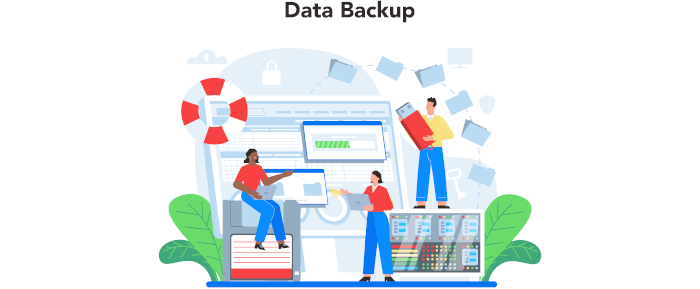Having a solid data backup strategy is imperative in keeping your data safe. Your storage drives won’t last forever. Also, hardware failure is just one way you can lose data. Even though Linux is less at risk of nasties like ransomware attacks than other operating systems, it offers no protection from things like natural disasters.
Probably one of the most important software applications, but often neglected, is the backup program. The best Linux backup software will keep you covered when you accidentally delete files, or when a disk bites the dust. Backup software protects a variety of file types, including documents, databases, photos, music, and videos. Backup software provides an automated solution for creating, managing, and restoring data from backups.
There are different types of backup software including full backup software, incremental backup software, and image backup software.
![]() UrBackup is billed as an easy to set up client/server backup system. It can make image and file backups with both data safety and a fast restoration time.
UrBackup is billed as an easy to set up client/server backup system. It can make image and file backups with both data safety and a fast restoration time.
The server is responsible for discovering clients, backing them up, deleting backups if the storage is depleted or too many backups are present, generating statistics and managing client settings. The client listens to server commands which tell it e.g. that a file list should be build or which file the server wants to download.
Installation
As the software is a client/server program, installation requires setting up both a server and a desktop client.
Server
We set up the server on an Asustor Nimbustor 2 Gen2 AS5402T NAS. There’s a package in App Central in ADM, the Linux-based operating system used by the NAS.
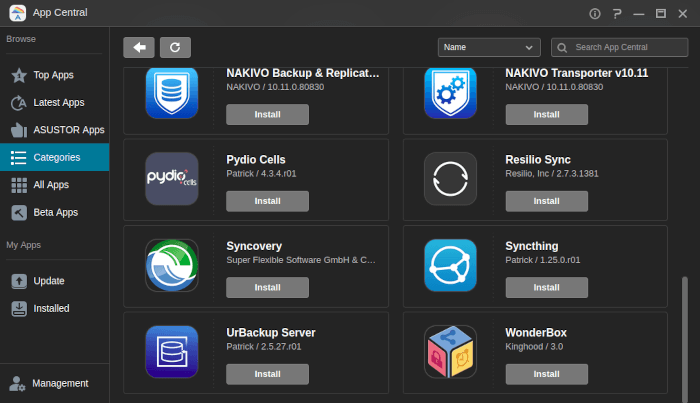
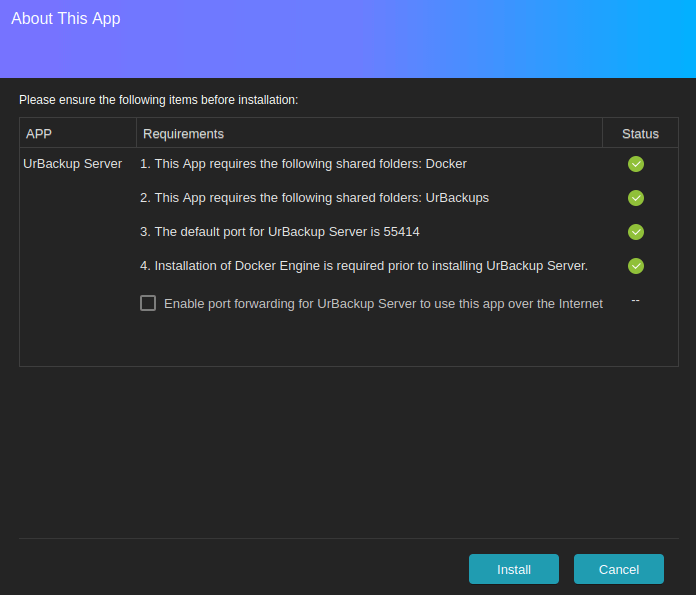
This package user Docker which is already installed on our NAS. An icon is added to the desktop after installation.
Docker isolates all content, code, and data in a container from your local filesystem. When you delete a container, Docker deletes all the content within that container. Therefore configuration is needed to persist data that a container generates.
Using the package in AppCenter simplifies installing the server. For example, the volumes needed for persistent data are created for us.
We’re using Portainer to show the volumes which have been created for us and their default locations. This is where the permanent data is stored. You’ll probably want to configure the paths for your own system.
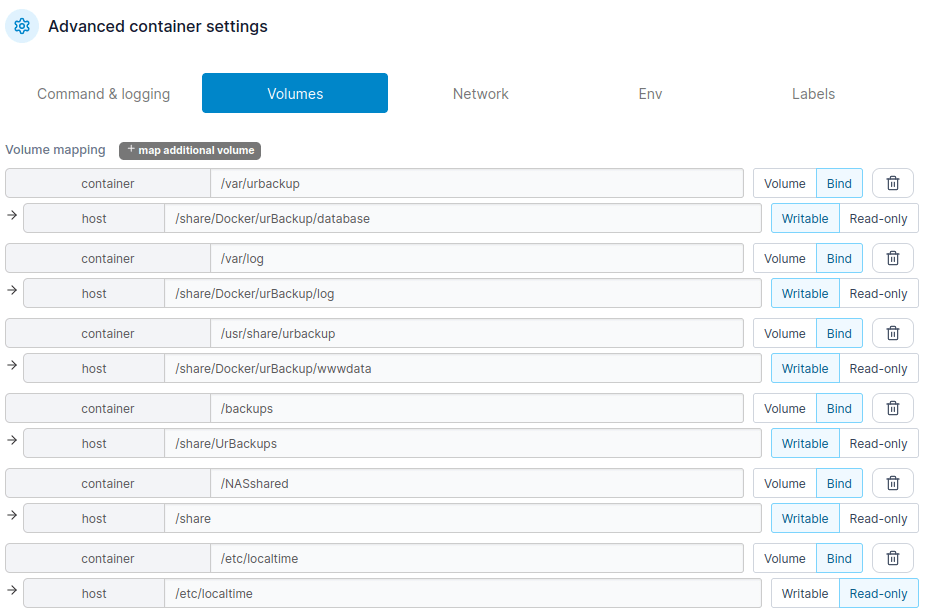
On the server we need create a user from the Settings / Users tab in the web interface.
Rather neatly, UrBackup automatically discovers clients in your local network. As our server is in the same sub-network as the client we’ll just need to wait for the client machine to be discovered.
We need to add a backup directory that you want to backup. We’ll backup the ~/Files directory on the client system, using the urbackupclientctl command.
$ /usr/local/bin/urbackupclientctl add-backupdir -x -f -d ~/Files
This step should have more prominence in the manual (although everything can be configured on the server via the web interface).
Desktop Client
Next, we’ll install the desktop client on Ubuntu 23.04 using the project’s binary Linux client. The client is installed with a single command:
$ TF=$(mktemp) && wget "https://hndl.urbackup.org/Client/2.5.25/UrBackup%20Client%20Linux%202.5.25.sh" -O $TF && sudo sh $TF; rm -f $TF
Here’s the final page of the installation.
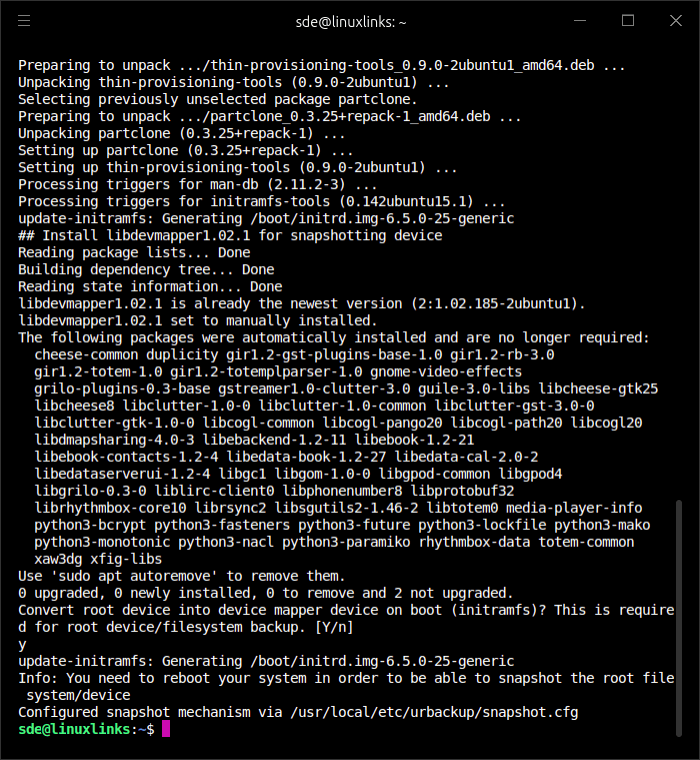
The backup server automatically discovered our client in the local network.
Next page: Page 2 – In Operation
Pages in this article:
Page 1 – Introduction and Installation
Page 2 – In Operation
Page 3 – Summary
Complete list of articles in this series:
| Asustor Nimbustor 2 Gen2 AS5402T | |
|---|---|
| Review | Detailed review of this enthusiast-grade NAS, with entry-level pricing |
| ADM: Part 1 | Getting Started with ADM |
| ADM: Part 2 | Detailed review of ADM v4.2.5 |
| AiMaster | AiMaster is a NAS management app for mobile devices |
| App Central Overview | Extend the functionality of your NAS with software from App Central |
| UrBackup | Setting up the UrBackUp server on the NAS |