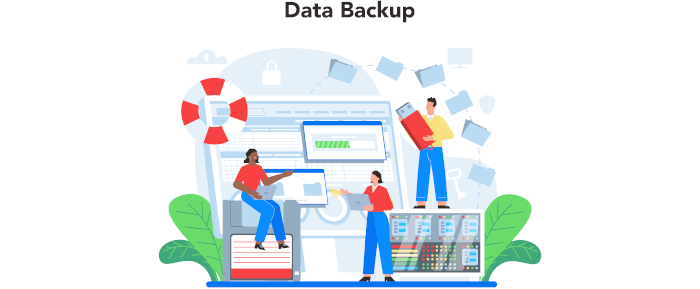In Operation
User interface and ease of use
Backup software should be easy to use. A clear and intuitive user interface will particularly be useful for non-technical users.
Everything can be actioned on the server with its web interface. Point your web browser to the IP for the server at port 55414. For our system, this is http://192.168.1.142:55414. Here’s the web interface in action; looking at the Activities tab.
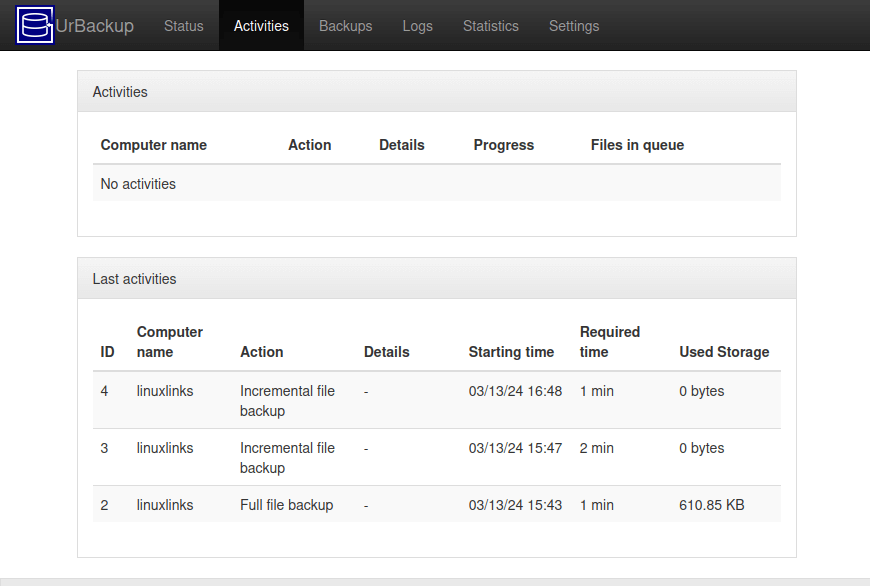
The interface is well laid one and intuitive to use.
Automation and Scheduling
Performing backups manually is prone to mistakes, omissions, and delays. Good backup software should automate the backup process. Scheduling backups offers a level of consistency that helps keep the backup process reliable.
This is another area where UrBackup shines bright. We can define the interval for incremental file backups, interval for full file backups, the max/min number of both incremental file and full file backups to retain and so forth. Similar options are available for image backups.
Storing backups
Efficiency comes from avoiding duplication of file storage. File compression is also an important factor. Encryption ensures security of your files to protect from unauthorized access. Even if backup files are stolen, the actual data cannot be deciphered without a decryption key.
UrBackup doesn’t compress backups. Instead, if you want compression you’ll need to use a filesystem that supports compression such as ZFS, brtfs, or a Fuse plugin. The backup file system must handle hard links and symbolic links.
UrBackup only does file-level deduplication and doesn’t offer deduplication for the image backups. And image backups only work with NTFS formatted volumes and with the Windows client or with extX and XFS and the Linux client.
If multiple clients have the same files the UrBackup server saves them only once, leading to lower storage requirements.
Reporting and Testing
Regularly testing your data backup strategy is essential for ensuring that backups are functioning as expected and that any configuration changes don’t cause any unexpected errors. It also allows you to identify and address any backup issues.
The Status tab shows if the last backup has any errors. The Logs section also makes it clear if a backup has errors or warnings, and what they are.
There are a lot of options available here. For example, we can trigger emails when specified activities have errors via the reporting functionality.
UrBackup protects whole machines from disaster by creating image backups and a users or servers files by creating file backups. Image backups can be restored with a Linux based bootable CD/USB-stick.
Customization
Backup software should allow you to customize your backups based on your requirements.
For many users, the default settings may be all that’s needed. But there are a whole gamut of options available. Here are images showing some of these options.
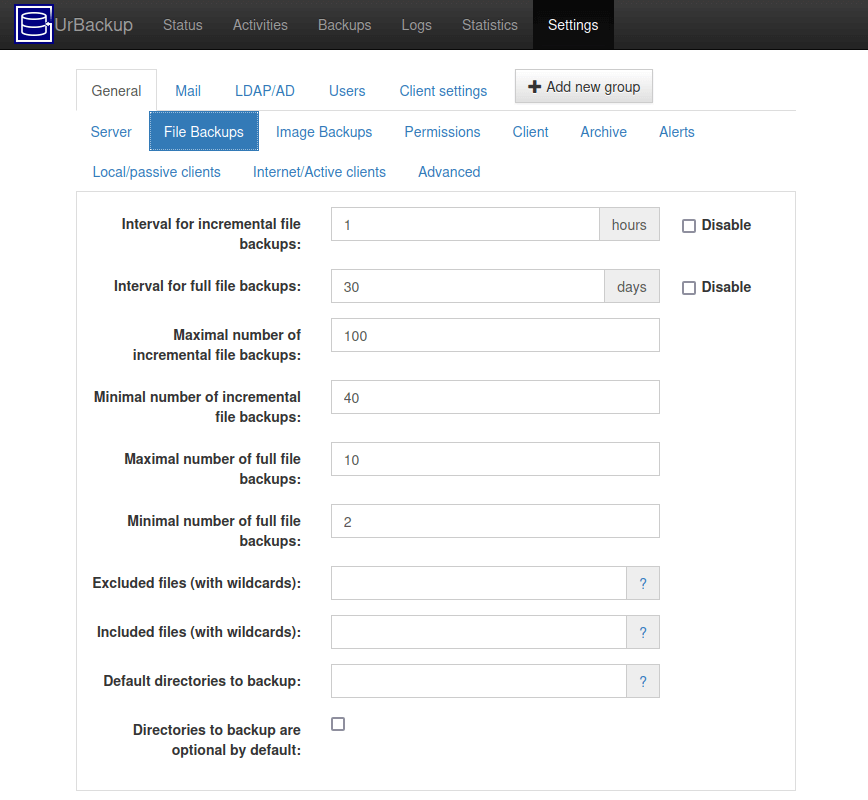
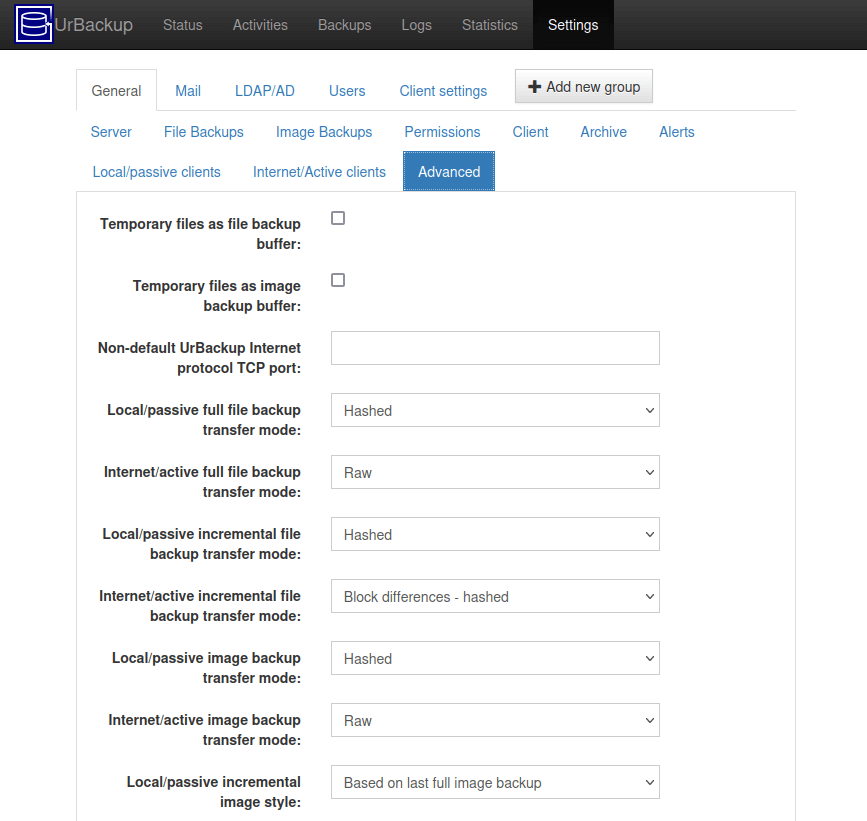
Cloud support
Local backups won’t protect you from burglary or natural disasters.
UrBackup is able to backup clients over the internet, enabling mixed LAN and Internet backups.
Documentation
Good backup software will provide clear documentation that explains how to use the software.
The developer has written a comprehensive administration manual. Together with the FAQ and some HOWTOs, there’s more than sufficient information available. Additional help can be sought via a user generated wiki, and the project’s forum.
Pages in this article:
Page 1 – Introduction and Installation
Page 2 – In Operation
Page 3 – Summary
Complete list of articles in this series:
| Asustor Nimbustor 2 Gen2 AS5402T | |
|---|---|
| Review | Detailed review of this enthusiast-grade NAS, with entry-level pricing |
| ADM: Part 1 | Getting Started with ADM |
| ADM: Part 2 | Detailed review of ADM v4.2.5 |
| AiMaster | AiMaster is a NAS management app for mobile devices |
| App Central Overview | Extend the functionality of your NAS with software from App Central |
| UrBackup | Setting up the UrBackUp server on the NAS |