There are many ways of obtaining information about the hardware you are using. The simplest and most reliable source is your system itself.
There are plenty of tools that delve deep to find everything you need to know. And if you need assistance from others, they will find the information invaluable. Here’s our guide to the commands that you should familiarise yourself with.
Let’s start with a few of our favourites. We’ll then explore other useful tools that also gather hardware information.
1. inxi
inxi is a powerful Perl script that interrogates your system. It helps people to determine users’ system configurations and hardware without having to ask a lot of questions. By providing concise information about a system, while filtering out sensitive data for security reasons, it’s a time-saver for all participants.
If you run inxi without any flags, you’ll see a summary of CPU, memory, hard drive, and kernel information.
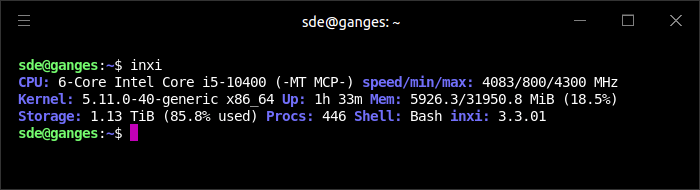
If you want a full description of CPU, memory, disk, network and process information, issue the command inxi -Fz. Another useful command is inxi -r which prints information about the distribution’s repositories.
inxi features in our Essential Systems Tool series. It’s a superb tool.
2. Neofetch
Neofetch is a CLI system information script written in Bash. Neofetch displays information about your system next to an image, your OS logo, or any ASCII file of your choice.
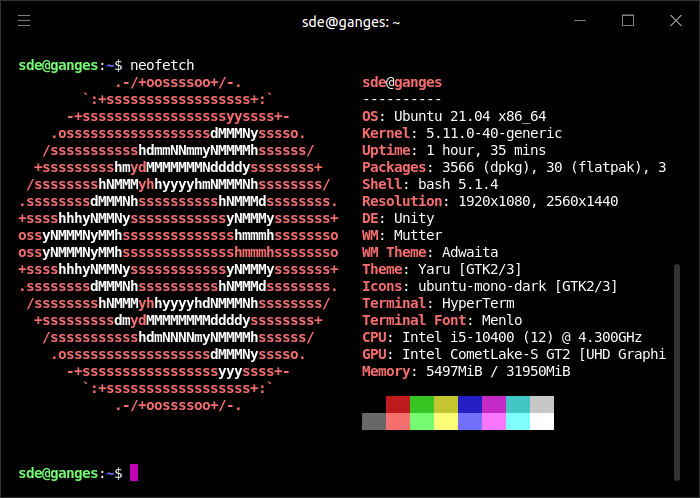
The software is extremely customizable and runs on any operating that supports Bash. Besides Linux, you’ll find it running on Mac OS X, iOS, Solaris, BSD, GNU Hurd, Android, Windows 10, Windows 11, and more.
Neofetch also features in the Essential Systems Tool series. It’s worthy of our high praise.
3. CPU-X
CPU-X gathers information on the CPU, motherboard and more. It’s a powerful system profiling and monitoring program.
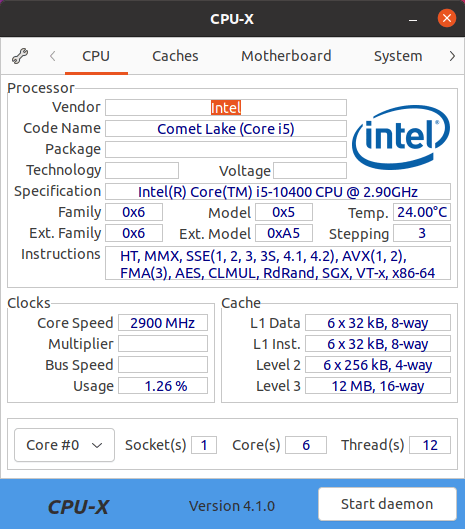
The utility displays information in a series of information tabs. We can choose from CPU, Caches, Motherboard, Memory, System, Graphics, Bench, and About.
If we start the daemon (by clicking the button at the bottom of the window), it lets CPU-X access some special devices, which provides more information and avoids empty labels.
It can be used in graphical mode by using GTK or in text-based mode by using NCurses.
A dump mode is present from the command line.
CPU-X’s interface is a faithful reproduction of CPU-Z, a freeware system profiling and monitoring application for Microsoft Windows and Android.
Like all tools in this article, CPU-X is open source and runs under Linux.
CPU-X features in the Excellent System Utilities series.
4. journalctl
journalctl is a systemd utility. If your system doesn’t use systemd, you’ll have little interest in this utility. But given most popular Linux distros have adopted systemd, it’s likely you’ll need journalctl at one stage or another. It’s common sense to understand the system you’re running, and this utility will help you in this process.
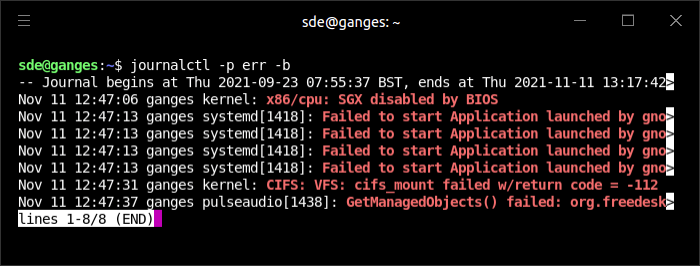
There’s more information about journalctl in our review.
5. hwinfo
hwinfo is used to probe for the hardware present in the system. It can be used to generate a system overview log which can be later used for support.
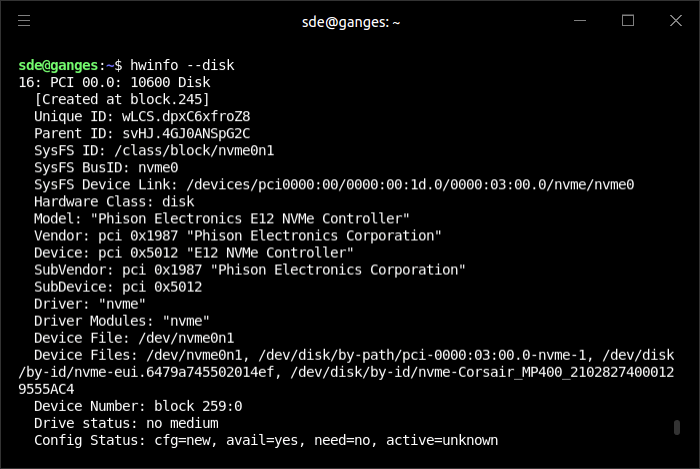
Available hardware items are:
all, arch, bios, block, bluetooth, braille, bridge, camera, cdrom, chipcard, cpu, disk, dsl, dvb, fingerprint, floppy, framebuffer, gfxcard, hub, ide, isapnp, isdn, joystick, keyboard, memory, mmc-ctrl, modem, monitor, mouse, netcard, network, partition, pci, pcmcia, pcmcia-ctrl, pppoe, printer, redasd, reallyall, scanner, scsi, smp, sound, storage-ctrl, sys, tape, tv, uml, usb, usb-ctrl, vbe, wlan, xen, zip
Next page: Page 2 – lscpu, uname, dmesg, lshw, lspci
Pages in this article:
Page 1 – inxi, Neofetch, CPU-X, journalctl, hwinfo
Page 2 – lscpu, uname, dmesg, lshw, lspci
Page 3 – dmidecode, lsusb, lsscsi, /proc, /sys
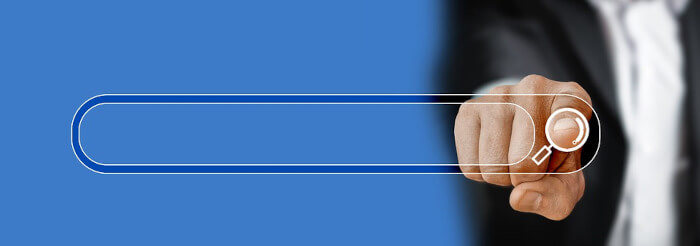
nano or vi-vim bash script midi and flashdrive [non-iso] webcam and Moog Sub Phatty or SanDisk 3.0 non O,S data [Wecam data innano vim