Last Updated on September 1, 2020
One of our favorite adages is “A picture is worth a thousand words”. It refers to the notion that a still image can convey a complex idea. Images can portray a lot of information quickly and more efficiently than text. They capture memories, and never let you forget something you want to remember, and refresh it in your memory.
Images are part of every day internet usage, and are particularly important for social media engagement. A good image viewer is an essential part of any operating system.
Linux offers a vast collection of open source small utilities that perform functions ranging from the obvious to the bizarre. It’s the quality and selection of these tools that help Linux stand out as a productive environment. This is particularly true when it comes to image viewers. There are so many image viewers that are available for Linux that the choice can make selection difficult.
We’re always on the look out for software that offers enhanced performance and improved ergonomics. Vooki is a simple and fast image viewer.
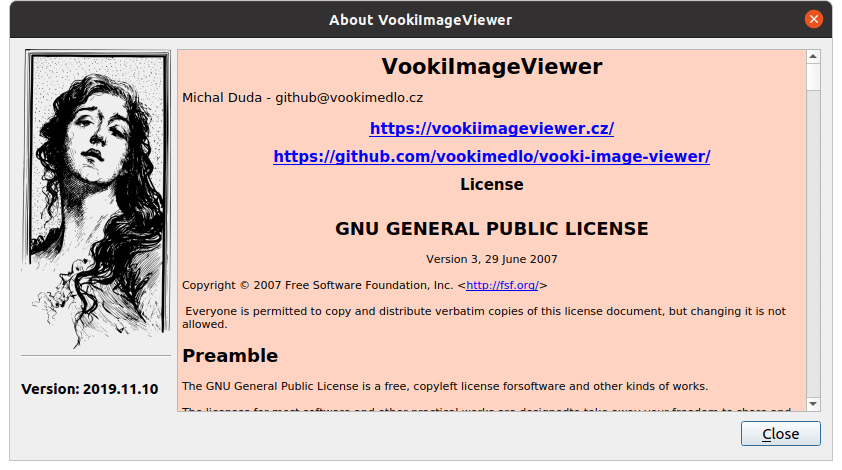
Installation
The developer provides official binaries for a wide variety of systems. There’s prebuilt binaries for Fedora, Debian and Ubuntu, as well as Mac OS, Windows 7 and Windows 10.
On an Ubuntu 20.04 system, download Ubuntu-Eoan-DEB_Package.zip, uncompress the zip file. We can then install the program with the command:
$ sudo dpkg -i vookiimageviewer_2019.11.10-1_amd64.deb
If you want to compile the source code, don’t clone the project’s GitHub repository. The developer informs us that the repository is used for development only. And the source code refused to compile from the repository. Instead, you should download the latest tagged sources, file https://github.com/vookimedlo/vooki-image-viewer/archive/v2019.11.10.tar.gz. We then extract the compressed tarball, and use cmake and make to compile the source code.
$ tar -xf vooki-image-viewer-2019.11.10.tar.gz
$ cd vooki-image-viewer-2019.11.10/build/cmake
$ cmake .
$ make -j4
$ sudo make install
Next page: Page 2 – In Operation
Pages in this article:
Page 1 – Introduction / Installation
Page 2 – In Operation
Page 3 – Summary
