In Operation
Hyper wasn’t displaying icons correctly on our test system, so we switched to a different terminal emulator (Alacritty).
![]()
We can use the lk or walk command to walk around our file system.
Navigate around the file system the arrow keys or h j k l keys. To edit a file that’s highlighted press Return or preview that file with the Space key.
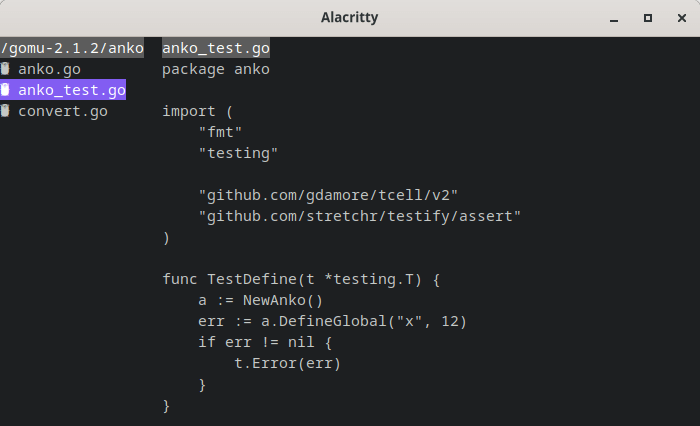
There’s fuzzy search functionality available accessible with /.
Besides navigating the file system, editing and previewing files, it also possible to delete files and directories using the d d shortcut. We like the way it’s implemented. Press d on a highlighted file or directory turns the entry red. Press d again and the file/directory will be deleted unless you press u in 5 seconds.
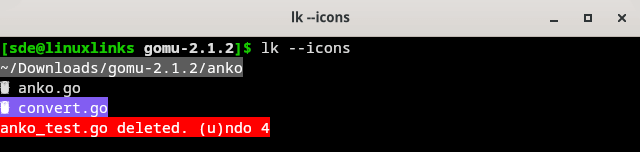
Summary
walk is billed as a terminal file manager and a terminal navigator. Terminal navigator is a better description as it’s not really a file manager. For example, it lacks some really basic file manager functionality such as creating a file.
walk is a useful utility. It makes navigating the file system easier with its fuzzy searches. But we’ve decided not to include it in our Excellent Utilities series. It might be a replacement for say broot if that utility is overkill for your needs.
walk is not designed to be stuffed with lots of bells and whistles.
Website: github.com/antonmedv/walk
Support:
Developer: Anton Medvedev
License: MIT License
walk is written in Go. Learn Go with our recommended free books and free tutorials.
Pages in this article:
Page 1 – Introduction and Installation
Page 2 – In Operation and Summary
