Last Updated on September 18, 2025
Input
The interface is divided into four sections. Let’s look at each of these in turn.
The interface is clean, very easy to use, and user-friendly.
The input menu entry lets you add files and folders. We can either click the add files or add folder buttons, or drag files and folders into the window from a file manager.
Here’s an image showing a small number of JPG files we’ve dropped into the window.
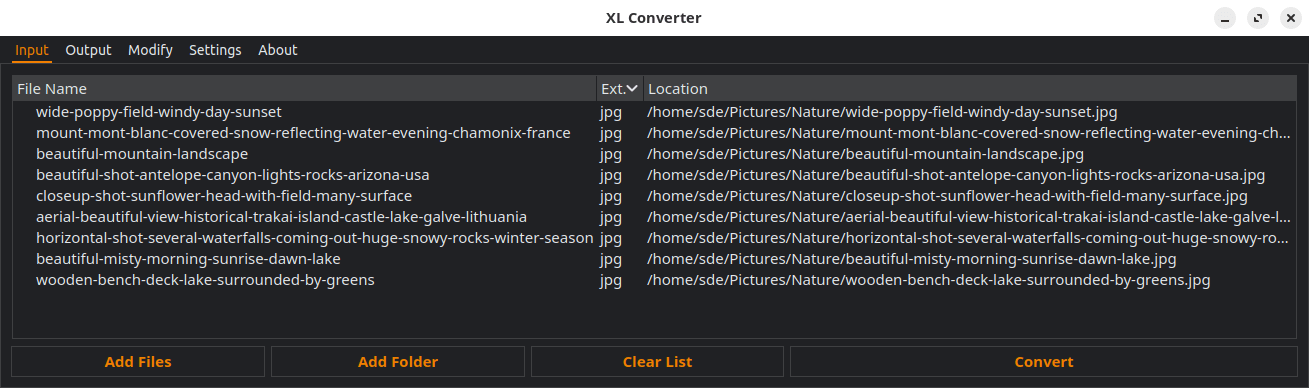
We can then click the Convert button, but it’s best to review the output, modify, and settings sections.
Pages in this article:
Page 1 – Introduction and Installation
Page 2 – Input
Page 3 – Output
Page 4 – Modify
Page 5 – Settings
Page 6 – Summary
