This is a new series looking at the ASUSTOR Data Master 4.2 Operating System (ADM 4.2). It’s a Linux-based proprietary operating system developed by ASUSTOR for their NAS servers. It aims to provide a friendly user experience with an easy-to-use web-based graphical user interface.
 ADM 4.2 is tested with an ASUSTOR Drivestor 4 Pro AS3304T NAS, a 4-bay NAS drive, provided by Asustor. Their full range of NAS servers are available on their store. We’ll also be using the NAS drive to help evaluate a wide range of open source Linux backup software in a forthcoming series.
ADM 4.2 is tested with an ASUSTOR Drivestor 4 Pro AS3304T NAS, a 4-bay NAS drive, provided by Asustor. Their full range of NAS servers are available on their store. We’ll also be using the NAS drive to help evaluate a wide range of open source Linux backup software in a forthcoming series.
The first article in this series walks you through the steps of setting up ADM 4.2 for the first time. We’ve connected the AC power cord, ethernet cable, and installed a couple of SATA hard drives into the NAS’s caddies.
After turning the NAS on, we establish from our router that the unit has been allocated the IP address 192.168.1.151. We just need to point our web browser to that address i.e. http://192.168.1.151:8000 or https://192.168.1.151:8001.
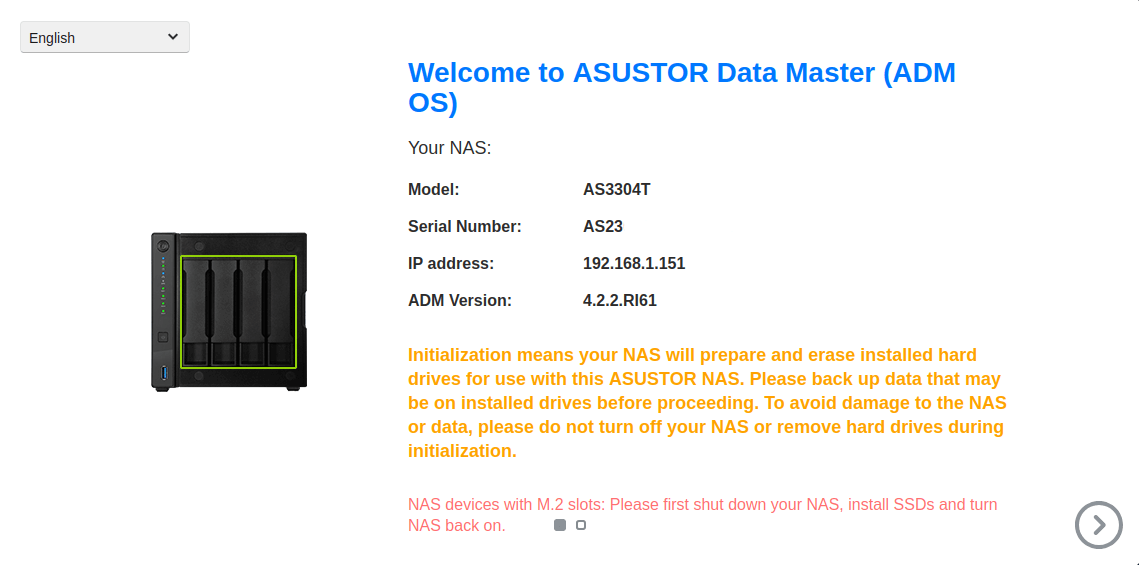
I’m notified there is a new version of ADM available. I recommend you upgrade to the latest version rather than initializing the NAS with the currently installed version of ADM. When updating ADM you need to back up all the data stored on the NAS first. However, as I’m using fresh SATA hard disks, there’s no information on them to back up.
With NAS drives, you should always run the latest supported version of the operating system, if only to ensure you have the latest security patches applied. As you can see, the operating system will be upgraded to version 4.2.5 with the live update.
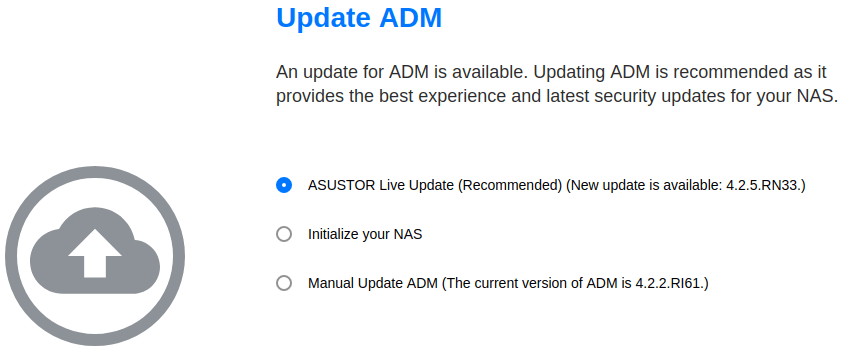
Here’s what you’ll see as the ADM operating system is upgraded. The installer downloads the ADM file from Asustor, partitions/formats, builds the file system, and unpacks the firmware. When the process is complete the NAS is restarted.

Once the NAS restarts, you’ll need to agree to the ADM terms and conditions.
On the next couple of pages of this article, I’ll walk you through the simple system initialization steps.
Next page: Page 2 – System Initialization
Pages in this article:
Page 1 – Updating ADM
Page 2 – System Initialization: Basic Settings, Date & Time, Network
Page 3 – System Initialization: Volume Settings
All articles in this series:
| ASUSTOR Data Master (ADM) | |
|---|---|
| Part 1 | Getting Started with ADM |
| Part 2 | Detailed review of ADM v4.2.5 |
| Part 3 | AiMaster is a NAS management app for mobile devices |
| Part 4 | Extend the functionality of your NAS with software from App Central |
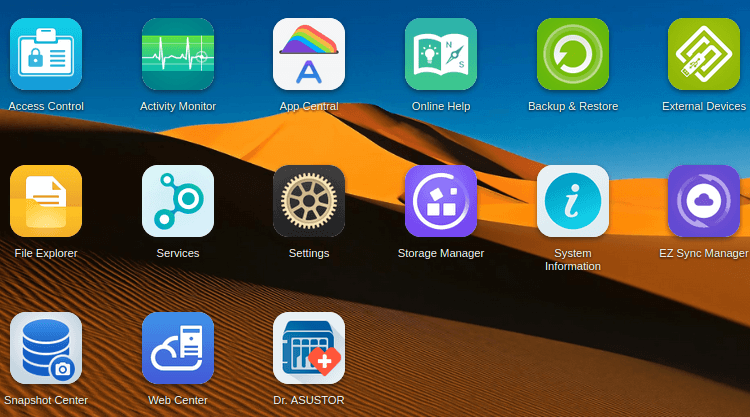
Wonderful web site. Lots of useful info here. I’m sending it to a few friends ans additionally sharing in delicious. And obviously, thanks to your effort!