The ASUSTOR Data Master Operating System (ADM for short) is a Linux-based operating system developed by ASUSTOR exclusively for their NAS devices. I’m reviewing version 4.2.5, the latest release.
 ADM 4.2.5 is tested with an ASUSTOR Drivestor 4 Pro AS3304T NAS, a 4-bay NAS drive provided by Asustor. Their full range of NAS servers are available on their store. We’ll be also using this NAS drive to help evaluate a wide range of open source Linux backup software in a forthcoming series.
ADM 4.2.5 is tested with an ASUSTOR Drivestor 4 Pro AS3304T NAS, a 4-bay NAS drive provided by Asustor. Their full range of NAS servers are available on their store. We’ll be also using this NAS drive to help evaluate a wide range of open source Linux backup software in a forthcoming series.
In my previous article, I walked you through the steps of getting started with ADM. Let’s now check out what the operating system offers.
When logging in to the NAS you’re prompted to review a guide. If you’ve not used ADM before, I recommend reviewing it. It only takes a few minutes to go through and you’ll learn some of the basic features of the operating system including how to set up multiple user accounts, how to create a shared folder, as well as information about the EZConnect service which lets you connect to the NAS wherever you are in the world. The good thing about the guide is that it’s interactive. Online help is also just a click away.
Here’s what we see after logging into the NAS via a web browser.
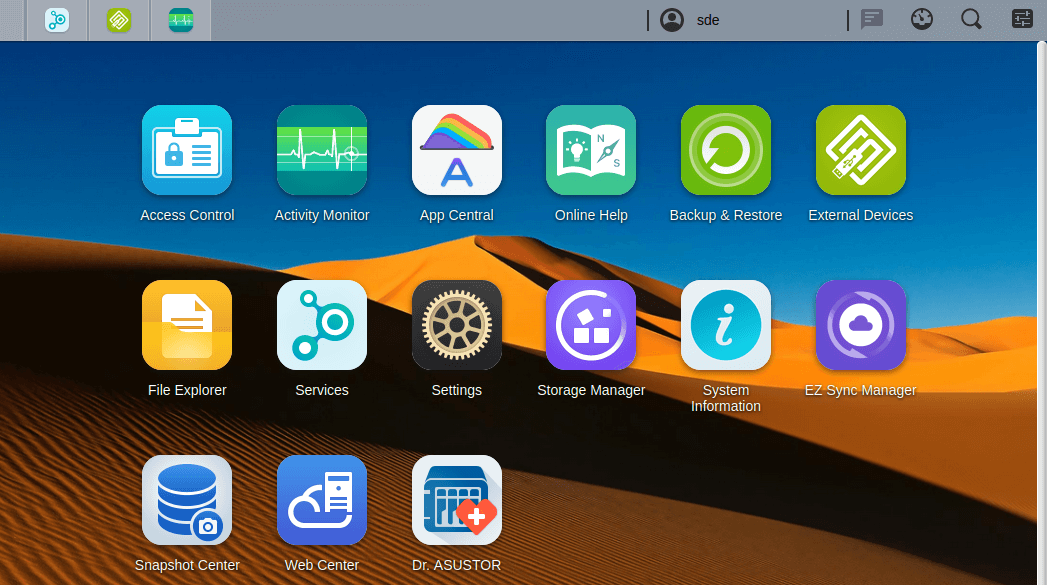
The desktop offers lots of nice touches. It’s reminiscent of many popular Linux desktop environments offering resizable windows, desktop widgets, and a personalized desktop. Unlike desktop Linux distros, most of the screen estate is taken up by large icons which let you access all the functionality offered by ADM. I’ll look at most of the icons in the later pages in this article although to keep this review concise, I’ll omit some important areas including access control, EZ Sync Manager, System information, Snapshot Center, and Web Center.
The top of the screen hosts a taskbar which holds minimised apps you are currently running, as well as other icons. My username is in the centre of the bar which offers access to various settings and customization options. The latter includes a light or dark theme, a title bar theme, and more themes.
![]()
Two icons right from my username sits a Tools icon which lets me display widgets for activity monitor, storage manager, online users and important logs.
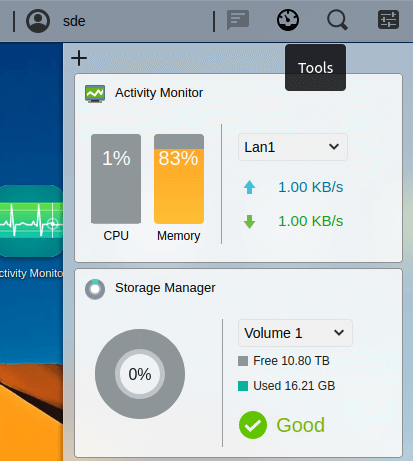
I like the feel of ADM. It offers an attractive window interface together with a wealth of functionality that is, in the main, well organized.
Next page: Page 2 – File Explorer
Pages in this article:
Page 1 – Introduction
Page 2 – File Explorer
Page 3 – Backup & Restore
Page 4 – Services
Page 5 – App Central
Page 6 – Dr. ASUSTOR
Page 7 – Settings
Page 8 – Activity Monitor
Page 9 – Summary
All articles in this series:
| ASUSTOR Data Master (ADM) | |
|---|---|
| Part 1 | Getting Started with ADM |
| Part 2 | Detailed review of ADM v4.2.5 |
| Part 3 | AiMaster is a NAS management app for mobile devices |
| Part 4 | Extend the functionality of your NAS with software from App Central |
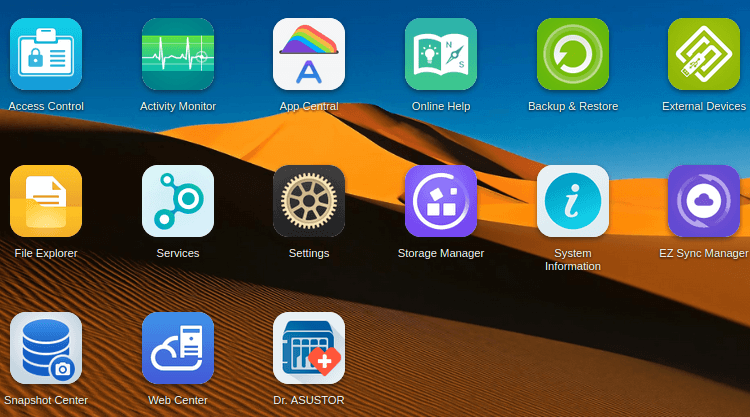
I did find that their OS was just not up to what I needed. I installed unraid, (I have a N95, processor in mine), The only issue with these off the shelf NAS’s is they are underpowered for Plex or Emby. Added bouse with unraid is ZFS.
I’ve seen a lot of YouTube videos about ADM, both good and bad verdicts.
I’ve used a whole raft of NAS devices with their different proprietary operating systems. From my experience, I find ADM to be very good and easy to use. It’s a good solution for home users.
And it’s an easier solution for beginners than a DIY device using Unraid. Of course, it’s easy to build a much higher spec machine for less money even taking into account the cost of the Unraid license, but it’s much more complicated for most people.
Thanks, this is helpful. I’ve never used Linux before, but it seems that ADM should be fine for me.