Last Updated on November 25, 2022
Top-processes
Linux has a good range of utilities that let you monitor processes. We particularly like htop and gtop, the latter is included in our essential system tools feature.
Nmon also offers the ability to monitor processes. This is accessed by pressing the t key.
However, it’s not a replacement for htop, gtop, or top, as it’s lacking in functionality. For example, there’s no option to filter, kill, or nice processes. And I miss the tree functionality offered by htop.
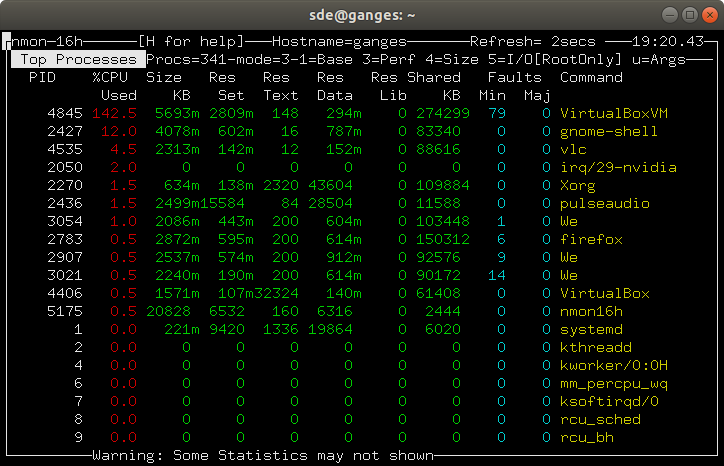
But you can reorder processes by CPU, RAM or I/O. Root access is required for the last option.
On our system there’s a strange bug. If a process has a space in its name, the command is truncated. For example, you’ll see entries for “We” in the above image. This is, in fact, Web Content, a process created for a Firefox tab so that it is separated from the main process.
If you then press u, you’re presented with a simplified process list showing only the PID, % CPU used, the ResSize, and the command.
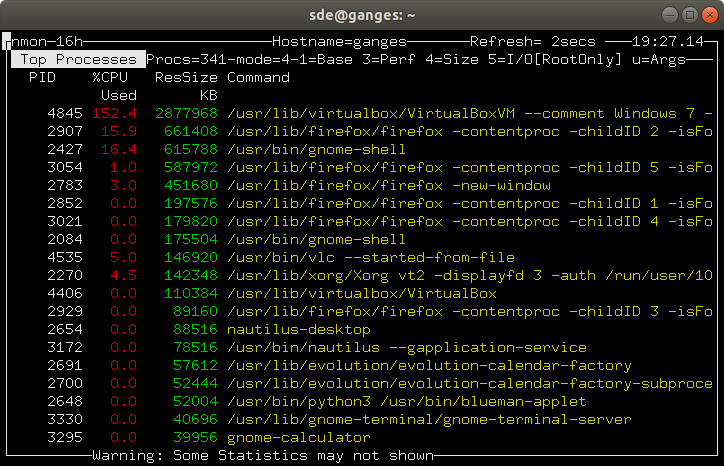
Next page: Page 10 – Resources
Pages in this article:
Page 1 – Introduction / Installation
Page 2 – In Operation
Page 3 – CPU Stats
Page 4 – Memory Stats
Page 5 – Disk Stats
Page 6 – Kernel Internal Stats
Page 7 – Virtual Memory Stats
Page 8 – Network Stats
Page 9 – Top-processes
Page 10 – Resources
Page 11 – Summary

What terminal/window settings do I use in PuTTY when running nmon to get the correct line drawing?