Last Updated on July 22, 2020
Starting up Joplin
For Linux distributions that don’t offer a package for Joplin, the recommended way to install the program is by running the project’s Joplin_install_and_update.sh shell script.
That script doesn’t work with Raspbian, as ARM systems aren’t officially supported by Joplin.
Here’s the steps to get Joplin running:
$ sudo apt install gulp libsecret-1-dev
$ curl -sL https://deb.nodesource.com/setup_14.x
$ sudo apt install -y nodejs
$ npm install execa
$ cd ~
$ wget https://github.com/laurent22/joplin/archive/v1.0.220.tar.gz
$ tar zxvf v1.0.220.tar.gz
$ cd joplin-1.0.220/
$ npm install
$ cd ElectronClient
$ sed -i '10i\ \ \ \ "start-no-dev": "gulp build && electron .",' package.json
$ npm run start-no-dev
Starting up CherryTree
I needed to install a few packages. Then it was just a matter of cloning the project’s repository, and running the cherrytree file.
$ sudo apt install python-gtksourceview2 libgtksourceview2.0.0 libgtksourceview2.0.0-dev
$ git clone https://github.com/giuspen/cherrytree.git git_cherrytreeg
$ cd git_cherrytreeg/
$ ./cherrytree
Starting up Tusk
When I first tried to install the software, I got the warning:
npm WARN [email protected] requires a peer of webpack@>=1.11.0 but none is installed. You must install peer dependencies yourself.
npm WARN [email protected] requires a peer of acorn@^6.0.0 || ^7.0.0 but none is installed. You must install peer dependencies yourself.
This was rectified by installing:
$ npm install webpack acorn build
Next, I cloned the project’s history, installed the project’s dependencies, and attempted to run the program in development mode, with the commands:
$ git clone https://github.com/klaussinani/tusk.git
$ cd tusk
$ npm install
$ npm start
This starts up Tusk. Here’s the About page showing the web technologies the software is using.

Next page: Page 3 – Survey of Notes Tools
Pages in this article:
Page 1 – Main page
Page 2 – Joplin, CherryTree, Tusk: Starting up
Page 3 – Survey of Notes Tools
Read all my blog posts about the RPI4.
| Raspberry Pi 4 Blog | |
|---|---|
| Week 36 | Manage your personal collections on the RPI4 |
| Week 35 | Survey of terminal emulators |
| Week 34 | Search the desktop with the latest version of Recoll |
| Week 33 | Personal Information Managers on the RPI4 |
| Week 32 | Keep a diary with the RPI4 |
| Week 31 | Process complex mathematical functions, plot 2D and 3D graphs with calculators |
| Week 30 | Internet radio on this tiny computer. A detailed survey of open source software |
| Week 29 | Professionally manage your photo collection with digiKam |
| Week 28 | Typeset beautifully with LyX |
| Week 27 | Software that teaches young people how to learn basic computing skills and beyond |
| Week 26 | Firefox revisited - Raspbian now offers a real alternative to Chromium |
| Week 25 | Turn the Raspberry Pi 4 into a low power writing machine |
| Week 24 | Keep the kids learning and having fun |
| Week 23 | Lots of choices to view images |
| Week 22 | Listening to podcasts on the RPI4 |
| Week 21 | File management on the RPI4 |
| Week 20 | Open Broadcaster Software (OBS Studio) on the RPI4 |
| Week 19 | Keep up-to-date with these news aggregators |
| Week 18 | Web Browsers Again: Firefox |
| Week 17 | Retro gaming on the RPI4 |
| Week 16 | Screen capturing with the RPI4 |
| Week 15 | Emulate the Amiga, ZX Spectrum, and the Atari ST on the RPI4 |
| Week 14 | Choose the right model of the RPI4 for your desktop needs |
| Week 13 | Using the RPI4 as a screencaster |
| Week 12 | Have fun reading comics on the RPI4 with YACReader, MComix, and more |
| Week 11 | Turn the RPI4 into a complete home theater |
| Week 10 | Watching locally stored video with VLC, OMXPlayer, and others |
| Week 9 | PDF viewing on the RPI4 |
| Week 8 | Access the RPI4 remotely running GUI apps |
| Week 7 | e-book tools are put under the microscope |
| Week 6 | The office suite is the archetypal business software. LibreOffice is tested |
| Week 5 | Managing your email box with the RPI4 |
| Week 4 | Web surfing on the RPI4 looking at Chromium, Vivaldi, Firefox, and Midori |
| Week 3 | Video streaming with Chromium & omxplayerGUI as well as streamlink |
| Week 2 | A survey of open source music players on the RPI4 including Tauon Music Box |
| Week 1 | An introduction to the world of the RPI4 looking at musikcube and PiPackages |
This blog is written on the RPI4.
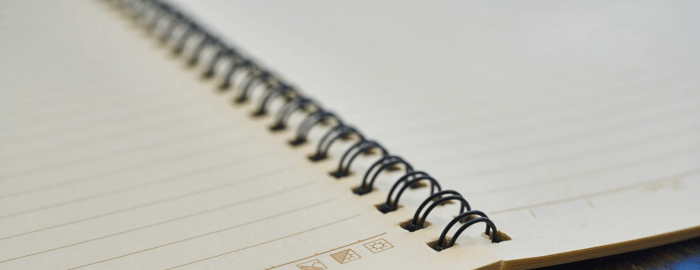
Have you considered simplenote?
I made it clear I was looking at the top 4 rated notes programs. Did you see the chart on Page 3?
Luke says he’s looking at the top 4 free notes programs, Simplenote was rated 5th.
I use both tusk and Joplin on Linux. The both come as an app image. This is by for the easiest way to install them and they both work fully and seamlessly.
There aren’t app images for Tusk or Joplin available for ARM architecture. So that doesn’t help from a Raspberry Pi perspective.
This is one of the things I dislike about the Raspberry Pi 4. There’s too little support for ARM among developers.
It looks like we cannot get Joplin running on Raspian (without a lot of work).
Correct, and the Joplin developers show absolutely no interest whatsoever.
A Google search for “joplin raspberry pi” brought up a Reddit post with a link to GitHub where the author stated “Joplin runs on electron which only runs on 64bit systems”. Raspbian is a 32-bit system. I wouldn’t want to back port something designed for a 64-bit system to a 32-bit system, either. The workarounds are wait for a 64-bit version of Raspbian, use an existing 64-bit system (e.g., Ubuntu Server), or use a different application. Luke has successfully found an application that doesn’t work on his target system. He has also successfully introduced me to an application I wasn’t aware of. Thanks, Luke!
It’s not true that Electron runs on only 64-bit systems, as my article made clear. For example, Tusk is Electron based software, and works well under Raspbian.
As Luke notes, it’s absurd to say Electron doesn’t run on Raspbian. Some random spud on Reddit is hardly an authoritative source.
I managed to get Joplin working on Raspbian without too much trouble and wrote a guide on how to install it on medium. Tried to link it here in the comments but I guess the comment must be filtered as spam.
We don’t allow URLs in Comments for obvious reasons. Luke has seen your installation steps and will review them.
Thanks Matt. Your guide didn’t work on my RPI4, as Raspbian was still missing a few dependencies. I’ve updated the article to show how to get Joplin running. I did use your sed line.
I spent days trying to get Joplin to work on a Pi 4; many different guides, many different errors, mostly due to architecture or dependency issues. This guide worked perfectly on the 1st try. Works on Ubuntu Mate 64bit 20.04.1